How to Cancel Microsoft Subscription? Managing your subscriptions efficiently is an important aspect of digital life. With the increasing reliance on subscription-based services, it is essential to understand how to handle these memberships, including knowing how to cancel them when needed. Whether you’re streamlining expenses, exploring alternative services, or simply no longer using a subscription, having the knowledge to navigate the cancellation process is empowering. In this article, we will provide a detailed guide on how to cancel your Microsoft subscription. This step-by-step guide ensures that you can manage your subscription hassle-free, covering important considerations, refund policies, and the nuances of third-party subscriptions.
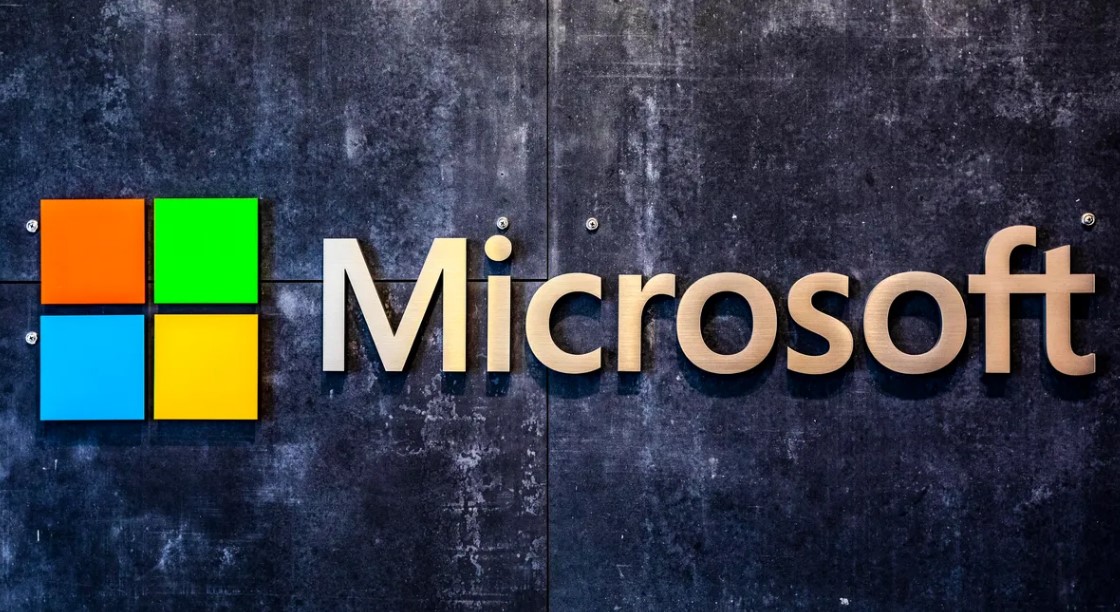
How to Cancel Your Microsoft Subscription
Microsoft offers a variety of subscriptions, including Office 365, Xbox Live, and OneDrive, among others. If you decide to cancel any of these services, the process is straightforward. Follow these steps to ensure a smooth cancellation:
1. Log in to Your Microsoft Account
The first step is to access your Microsoft account:
- Visit the Services & Subscriptions page.
- Sign in using the Microsoft account you used to purchase the subscription.
This ensures that you access the correct account tied to your subscription.
2. Find Your Subscription
Once logged in, locate the subscription you wish to cancel:
- Review the list of services and subscriptions linked to your account.
- Identify the specific subscription you want to manage.
Being certain about the subscription you want to cancel avoids confusion and ensures you don’t inadvertently cancel the wrong service.
3. Manage Your Subscription
Next, proceed to manage the chosen subscription:
- Click the Manage button located next to the subscription. This will direct you to the subscription management page.
4. Cancel Your Subscription
From the management page, initiate the cancellation process:
- Click Cancel Subscription (or a similar option depending on the service).
- Follow the prompts, which may include confirming your cancellation and providing feedback.
This step is crucial for finalizing your intent to discontinue the service.
5. Complete the Cancellation Process
To finalize the process:
- Follow the on-screen instructions carefully.
- Ensure that you complete all necessary steps to avoid any unintentional delays or errors.
Important Notes on Cancelling Your Subscription
While the cancellation process is simple, there are a few key points to keep in mind:
Cancellation Timing
The timing of your cancellation impacts its effect:
- Monthly subscriptions: Cancelling mid-cycle usually allows you to access the service until the end of the billing period.
- Annual subscriptions: Terms may vary; in some cases, cancelling early might result in additional charges or limited refunds.
Review your subscription’s terms of service to understand how timing affects your cancellation.
Refunds
Refund eligibility depends on your subscription and cancellation timing:
- Pro-rated refunds: Some subscriptions may offer partial refunds for unused time.
- Non-refundable subscriptions: Others may not provide refunds if cancelled outside of specific windows.
Always check Microsoft’s refund policy or contact customer support for clarity.
Third-Party Subscriptions
If you purchased your Microsoft subscription through a third-party retailer, such as Amazon or Best Buy, note the following:
- You’ll need to cancel directly with the retailer.
- Their cancellation policies and processes may differ from Microsoft’s.
Consult the retailer’s website or customer service for assistance.
Understanding how to cancel a Microsoft subscription equips you with control over your digital services. By following the outlined steps and considering key factors like timing, refunds, and third-party policies, you can handle cancellations confidently and efficiently. For ongoing subscriptions, remember to periodically review your needs and budget to ensure your services align with your current lifestyle.
If you encounter any issues or have specific concerns, Microsoft’s customer support team is available to assist you. Managing your subscriptions wisely not only helps in saving money but also ensures a clutter-free digital experience.