How To Cancel Amazon Video? – Amazon Prime Video is one of the most popular streaming services, offering a vast library of TV shows, movies, and exclusive content to subscribers. However, there may come a time when you decide to cancel your Amazon Prime Video subscription, whether due to budget constraints, lack of use, or switching to another streaming service. Regardless of the reason, canceling your Amazon Prime Video service is a relatively simple process.
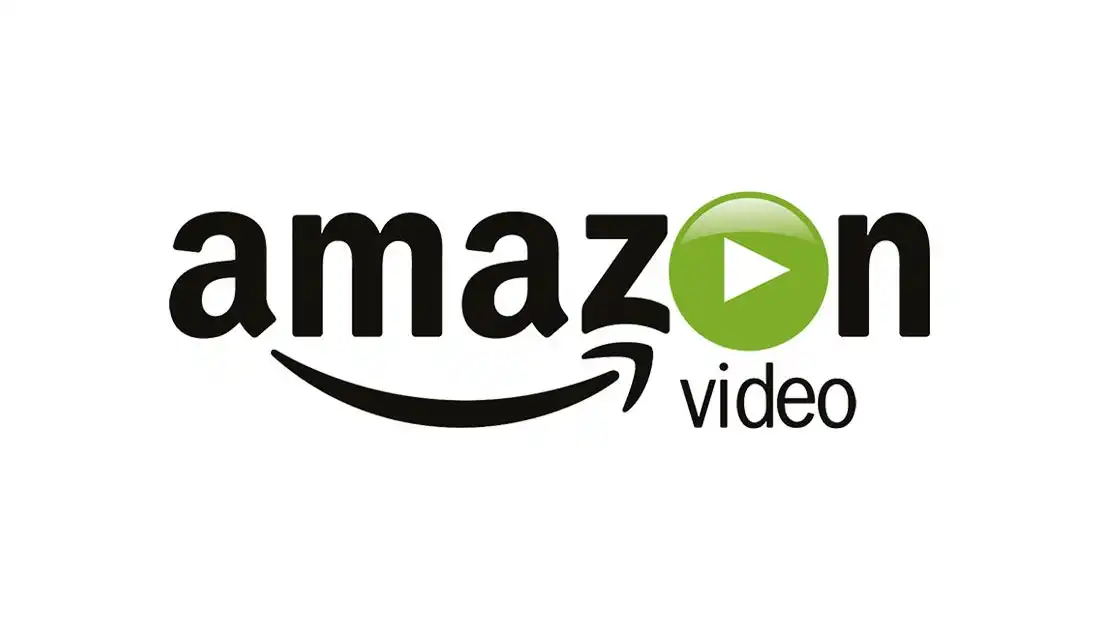
In this article, we will provide a detailed step-by-step guide on how to cancel both Amazon Prime memberships (which include Prime Video) and standalone Prime Video subscriptions. We will also discuss important considerations, tips, and answers to frequently asked questions to help you navigate the cancellation process smoothly.
How To Cancel Amazon Video?
The cancellation process for Amazon Prime Video varies slightly depending on whether you have a full Amazon Prime membership or just a standalone Prime Video subscription. Below are detailed instructions for each case.
If you are an Amazon Prime member and you want to cancel your membership, including Prime Video, here are the steps you need to follow:
Step 1: Sign in to Your Amazon Account
- Go to the Amazon website and sign in to your account using your username and password.
Step 2: Go to “Your Account”
- Once you are logged in, hover over or click on “Accounts & Lists” located in the top right corner of the screen.
- From the drop-down menu, select “Your Account.”
Step 3: Find “Prime Membership”
- Scroll down and locate the “Prime Membership” option. It is usually listed under the “Memberships and Subscriptions” section.
Step 4: Select “End Membership”
- Click on the “Prime Membership” option, and you will be redirected to a page that provides details about your membership, including billing information and renewal dates.
- Select the “End Membership” button to initiate the cancellation process.
Step 5: Follow the On-Screen Instructions
- Amazon will ask you to confirm your cancellation and explain the implications, including the loss of all Prime benefits such as free shipping and Prime Video access.
- Follow the on-screen instructions to confirm and finalize your cancellation.
Step 6: Confirmation of Cancellation
- After completing the cancellation process, Amazon will send you a confirmation email to confirm that your Prime membership (and Prime Video access) has been canceled.
- You will continue to have access to your Prime membership and Prime Video until the end of the current billing cycle.
Important Notes:
- Cancellation Timing: Your membership will remain active until the end of your current billing cycle, and you will retain all benefits until that time.
- Re-activation: You can re-activate your Amazon Prime membership and Prime Video subscription at any time by logging into your account and resubscribing.
Additional Considerations
Before you cancel your Amazon Prime Video subscription, there are several things you should consider:
- Amazon Prime Video Trial Period: If you are using a free trial for Prime Video, it will automatically convert to a paid subscription once the trial period ends. To avoid charges, make sure to cancel your subscription before the trial expires.
- Prime Video Content and Devices: After canceling, you will lose access to all Prime Video content, including any original shows and movies, as well as any rented or purchased items associated with your account. Make sure to download or save any content you want to keep before canceling your subscription.
- Cancellation Fees: Amazon does not charge cancellation fees for either Prime memberships or standalone Prime Video subscriptions. However, be aware of any remaining charges or purchases that could affect your final bill.
- Refunds: Generally, Amazon does not provide refunds for partial months if you cancel before the end of your billing period. However, you will still have access to the services until the current billing cycle ends.
- Prime Video on Other Devices: If you have Amazon Prime Video linked to other devices (such as smart TVs, streaming sticks, or mobile apps), you will need to sign out or deactivate your Amazon account on those devices once your subscription ends.
Canceling your Amazon Prime Video subscription is a straightforward process that can be completed online, either through your Amazon account or by following specific steps for standalone Prime Video subscriptions. Whether you have a full Amazon Prime membership or a standalone Prime Video plan, the cancellation steps are simple and easy to follow.
Remember to consider the timing of your cancellation, as your access will continue until the end of your current billing period. You can always reactivate your subscription if you decide to return to Amazon Prime or Prime Video in the future.
For the most up-to-date and detailed instructions, always refer to the official Amazon Help pages. If you need further assistance, Amazon’s customer support team is available to help you with any issues or questions regarding your subscription cancellation.