How to Cancel Peacock On Roku? Streaming services have become an integral part of modern entertainment, offering viewers the flexibility to watch their favorite shows and movies on-demand. Peacock, NBCUniversal’s streaming platform, has quickly become a popular choice for its diverse range of content. However, there may come a time when you decide to cancel your subscription—perhaps you’re cutting back on expenses, or you’ve decided to try another streaming service. If you’re subscribed to Peacock through Roku, this guide will walk you through the cancellation process step by step.
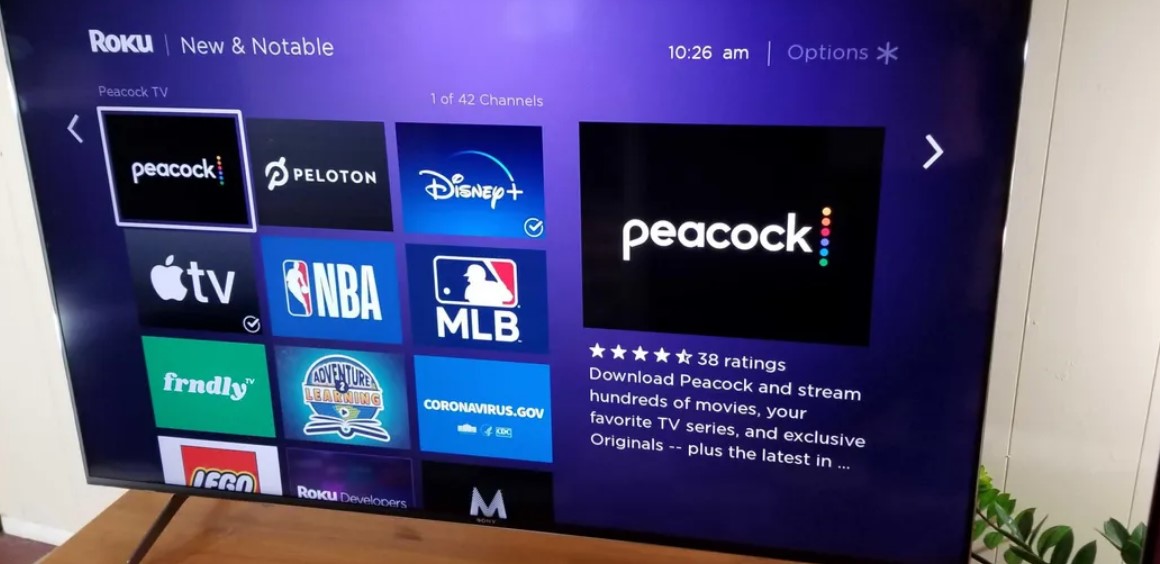
Before diving into the specific steps, it’s worth noting that canceling a subscription is not always a straightforward process for everyone. The steps may vary depending on the platform through which you initially subscribed. For instance, a subscription made directly through Roku requires a different cancellation method than one made through the Peacock website or app stores like Apple’s App Store or Google Play. In this guide, we’ll focus on the steps to cancel a Peacock subscription via Roku. Whether you’re using the Roku website or a Roku device, we’ve got you covered.
Why Cancel Peacock?
There could be many reasons why someone decides to cancel their Peacock subscription. Here are a few common scenarios:
- Financial Savings: You may be cutting back on expenses and reducing the number of streaming services you subscribe to.
- Content Preferences: Perhaps you’ve already watched the shows or movies that interested you on Peacock, and you no longer find the content appealing.
- Switching Platforms: With so many streaming platforms available, you might want to explore other options.
- Limited Usage: If you’re not using the service as often as you thought, it might make sense to cancel.
Regardless of your reason, the process of canceling should be straightforward and stress-free. Let’s explore the methods available.
How to Cancel Your Peacock Subscription on Roku
Option 1: Canceling Through the Roku Website
Canceling your Peacock subscription via the Roku website is a convenient option, as it allows you to manage subscriptions from your computer or mobile device. Here are the steps to follow:
- Visit the Roku Website: Open your web browser and go to my.roku.com. Log in to your Roku account using your email and password.
- Navigate to the “Manage Subscriptions” Section: Once logged in, locate and click on the “Manage Subscriptions” option. This section lists all the active subscriptions linked to your Roku account.
- Find Your Peacock Subscription: Scroll through the list of subscriptions to find Peacock. Once you locate it, click on the subscription to view more details.
- Select “Cancel Subscription”: Click the “Cancel Subscription” button. Roku may ask you to confirm your decision. Follow the prompts to complete the cancellation process.
- Confirm the Cancellation: You’ll receive a confirmation message once the cancellation is successful. Keep in mind that your subscription will remain active until the end of your current billing cycle.
Option 2: Canceling Through the Roku Device
If you prefer using your Roku device, you can cancel your Peacock subscription directly from your TV. Follow these steps:
- Highlight the Peacock Channel: Using your Roku remote, navigate to the Peacock channel on your home screen. Highlight it but do not open the app.
- Press the “Star” Button: On your Roku remote, press the “Star” (*) button. This will open a menu with various options related to the channel.
- Choose “Manage Subscription”: From the menu, select “Manage Subscription.” This will display details about your Peacock subscription, including the renewal date and cancellation option.
- Click “Cancel Subscription”: Select “Cancel Subscription” and follow the on-screen prompts to confirm your cancellation.
- Verify Cancellation: Once the process is complete, Roku will display a confirmation message. Like with the website method, your subscription will remain active until the end of your billing period.
Important Notes About Cancellation
- Timing of Cancellation: When you cancel your Peacock subscription, it will not end immediately. Instead, you will continue to have access to Peacock until the end of your current billing cycle. This ensures that you get the full value of the period you’ve already paid for.
- Alternative Cancellation Methods: If you initially subscribed to Peacock through a platform other than Roku—such as the Apple App Store, Google Play Store, or directly through the Peacock website—you’ll need to cancel your subscription using that platform. The cancellation steps may vary, so be sure to follow the specific process outlined by the respective platform.
- Consider a Pause Option: If you’re unsure about canceling, some streaming platforms offer a “pause” option, allowing you to temporarily halt your subscription without fully canceling it. Check if Peacock provides this feature before making your final decision.
Canceling a Peacock subscription on Roku is a relatively straightforward process, whether you choose to do it through the Roku website or directly from your Roku device. The key is to follow the steps carefully and confirm the cancellation to avoid unexpected charges in the future.
If you’re canceling due to financial reasons or dissatisfaction with content, consider exploring other streaming platforms or reviewing Peacock’s free tier, which offers a selection of content at no cost. Whatever your decision, the power to manage your subscription is in your hands. With this guide, you can confidently navigate the cancellation process and make the best choice for your viewing habits.