How To Cancel Blink Subscription? – Blink, a part of Amazon, offers smart home security solutions, including cameras and doorbells, along with optional subscription plans for video storage and enhanced features. While many users find Blink’s services convenient, there might come a time when you need to cancel your subscription—whether due to changes in budget, preferences, or the availability of alternatives.
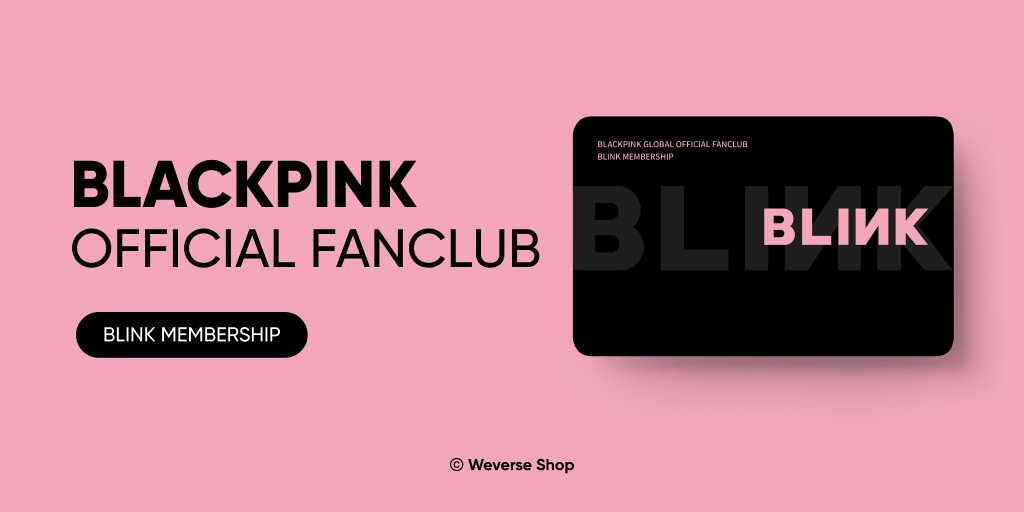
This comprehensive guide will walk you through the steps to cancel your Blink subscription, explain important considerations, and provide answers to frequently asked questions. Whether you’re looking to cancel via your Amazon account or directly through Blink support, we’ve got you covered.
How To Cancel Blink Subscription?
Canceling a Blink subscription might seem like a daunting task, but with the right guidance, the process can be straightforward and hassle-free. Whether you’re looking to switch to a different service, manage your expenses, or simply no longer need the features offered by Blink, understanding the steps to cancel your subscription is essential. In this guide, we’ll walk you through everything you need to know about ending your Blink subscription, from accessing your account settings to confirming the cancellation, ensuring you can navigate the process with ease and confidence.
Here’s a detailed guide on how to cancel your Blink subscription through your Amazon account:
Step 1: Access Your Memberships and Subscriptions Page
The first step is to log into your Amazon account. Once you’re logged in:
- Navigate to the “Your Memberships and Subscriptions” page.
- You can typically find this section under the “Account & Lists” menu.
- Alternatively, use the search bar on Amazon’s website to search for “Your Memberships and Subscriptions.”
Step 2: Locate Your Blink Subscription
On the subscriptions page:
- Scroll through your active subscriptions to find the one associated with Blink.
- Look for the exact subscription plan you wish to cancel, such as a Basic or Plus plan.
Step 3: Select “Cancel Subscription”
Once you’ve located your Blink subscription:
- Click on the “Cancel Subscription” button next to the plan.
- This action will begin the cancellation process.
Step 4: Choose a Cancellation Option
Amazon and Blink may offer two cancellation options:
- Cancel Immediately: This option terminates your subscription and any associated services immediately.
- Cancel at the End of the Billing Cycle: This allows you to continue using your subscription until the current billing period ends.
Step 5: Confirm Cancellation
Before finalizing the process:
- Review the details of your cancellation, such as the effective date and any changes to your services.
- Click “Confirm” to complete the cancellation.
Important Notes About Cancelling Blink Subscriptions
Canceling your Blink subscription isn’t as simple as clicking a button; there are a few key details to be aware of:
Cancellation Timeframe
- Immediate Cancellation: Some plans allow for immediate cancellation, but this might not always be an option.
- End of Billing Cycle: If you choose to cancel at the end of your billing cycle, your subscription benefits will remain active until that date.
Refund Policy
Blink’s refund policy varies depending on your subscription terms:
- Partial Refunds: Some users may be eligible for a prorated refund if they cancel mid-cycle, depending on the plan and location.
- Non-Refundable Plans: In some cases, you won’t receive a refund for unused time. Check Blink’s terms and conditions for specific details.
Impact on Services
Once you cancel your subscription:
- You will lose access to premium features such as extended cloud storage and certain advanced functionalities.
- Your Blink system will revert to its basic free tier, which may include limited live streaming or local storage options.
Frequently Asked Questions (FAQs)
1. Can I Reactivate My Blink Subscription After Cancelling?
Yes, you can reactivate your subscription at any time by visiting your Amazon account or contacting Blink support. Your billing will resume based on the plan you choose.
2. Will I Receive a Refund After Cancelling?
Refunds depend on your subscription terms. Some users may receive a prorated refund for unused time, while others may not. Review Blink’s refund policy for specifics.
3. What Happens to My Blink Cameras After I Cancel?
Your Blink cameras will continue to function, but with limited features:
- You may lose access to cloud storage and certain premium features.
- Local storage will still work if you have the necessary hardware.
4. How Do I Cancel a Free Trial?
Canceling a free trial is similar to canceling a paid subscription. Simply navigate to your memberships and subscriptions page and follow the cancellation steps before the trial period ends.
Canceling your Blink subscription is a straightforward process when you follow the steps outlined above. Whether you choose to cancel immediately or at the end of your billing cycle, it’s important to understand the implications for your Blink system and plan accordingly.
By preparing in advance, reviewing your subscription terms, and exploring alternative options, you can ensure a smooth transition while maintaining your home security. If you have additional questions or need assistance, Blink’s customer support team is available to help.
Your subscription is just one part of your overall smart home setup. Make sure your security system continues to meet your needs, with or without a Blink subscription.