How To Cancel An Instagram Account? – Instagram offers users two options when it comes to taking a break or leaving the platform entirely: temporarily deactivating the account or permanently deleting it. Each of these options serves different purposes and has varying consequences, depending on what the user intends to achieve. Whether you simply need a hiatus from social media or have decided to part ways with Instagram for good, this guide will walk you through the steps and considerations for both options. This article provides an in-depth look at how to deactivate or delete your Instagram account, what each choice entails, and other important details that may affect your decision.
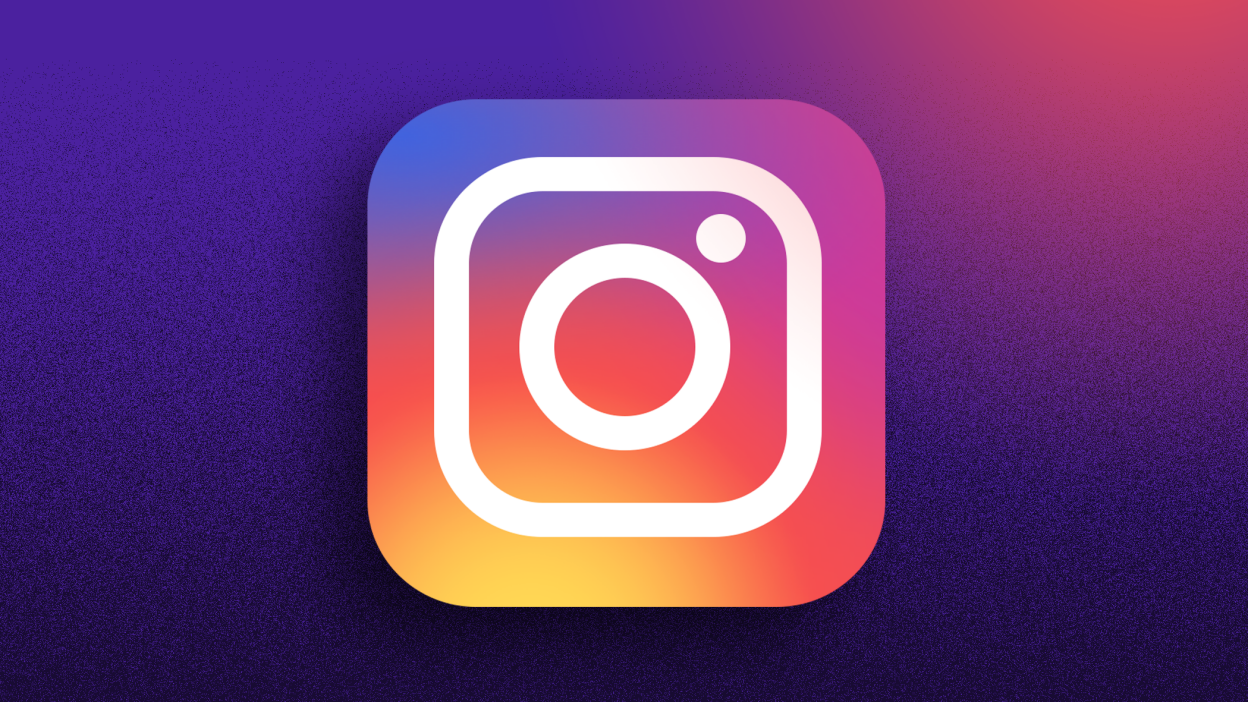
How To Cancel An Instagram Account?
If you’re considering canceling your Instagram account, whether it’s temporarily or permanently, it’s important to understand the differences between the two options and the steps involved. Instagram allows users to either deactivate their accounts for a break or permanently delete them for those who no longer wish to use the platform. In this guide, we will walk you through the process of canceling your Instagram account, whether you choose to temporarily deactivate it or fully delete it, and provide essential details to help you make an informed decision.
If you decide that temporarily deactivating your Instagram account is the right choice, follow these steps to hide your profile and take a break from the platform:
Step 1: Log in to Your Instagram Account
You can log into Instagram either through the app on your phone or through a web browser on your computer. However, note that the deactivation process can only be completed on the web or through a browser—it’s not available directly in the Instagram app.
Step 2: Go to Your Profile
After logging in, tap or click on your profile picture in the top right corner to go to your profile page.
Step 3: Access Settings
- On the App: Tap the three horizontal lines in the top right corner of your profile page. Then, scroll down and tap on “Settings.”
- On the Web: Click on your profile picture in the top right corner, and from the dropdown menu, select “Settings.”
Step 4: Navigate to “Account Center”
In the “Settings” menu, locate and click on “Accounts Center.” This is where Instagram consolidates your account management options, including options for managing your personal information and account control.
Step 5: Go to “Personal Details”
Once inside the “Accounts Center,” click on “Personal Details” and then select “Account Ownership and Control.”
Step 6: Select “Deactivation or Deletion”
Under the “Account Ownership and Control” section, choose the option for “Deactivation or Deletion.”
Step 7: Choose “Deactivate Account”
When prompted to select an option, choose “Deactivate Account.” Instagram will guide you through the process, asking you to confirm that you want to temporarily deactivate your account.
Step 8: Complete the Deactivation
Instagram may ask you to re-enter your password as a security measure. You may also be prompted to provide a reason for deactivating your account (e.g., “Taking a break” or “Privacy concerns”). Once you confirm your decision, your account will be deactivated.
Step 9: Reactivating Your Account
If you decide to reactivate your account at any point, simply log in again using your credentials. Your profile and data will be restored as it was before you deactivated the account.
Important Notes Before You Deactivate or Delete Your Instagram Account
Before proceeding with deactivation or deletion, here are some important things to consider:
- Data Download: Instagram provides the option to download a copy of your data before you permanently delete your account. This includes your posts, stories, and other information. It’s highly recommended to take advantage of this option if you want to keep a backup of your content.
- Third-Party Apps: If your Instagram account is linked to third-party apps, you may need to disconnect those apps before proceeding with deletion.
- Reactivation Time: For temporary deactivation, you can reactivate your account anytime. For permanent deletion, once the process is complete, your account and data will be gone for good.
Whether you’re looking for a temporary break or ready to leave Instagram permanently, deactivating or deleting your account is a relatively straightforward process. Temporary deactivation provides the flexibility to return to the platform when you’re ready, while permanent deletion ensures that your account and data are removed forever. Be sure to download your data and carefully consider your decision before taking either step.