How to Cancel a Free Ticket On Eventbrite? Eventbrite has revolutionized the way we discover and attend events, making it easier than ever to secure tickets for concerts, conferences, workshops, and more. Whether you’re planning a weekend getaway or attending a professional seminar, Eventbrite provides seamless ticketing solutions for events of all sizes. However, life is unpredictable, and sometimes plans change. If you’ve booked a free ticket on Eventbrite but can no longer attend the event, canceling your ticket is a straightforward process that ensures organizers have accurate attendance numbers and other interested participants can take your place.
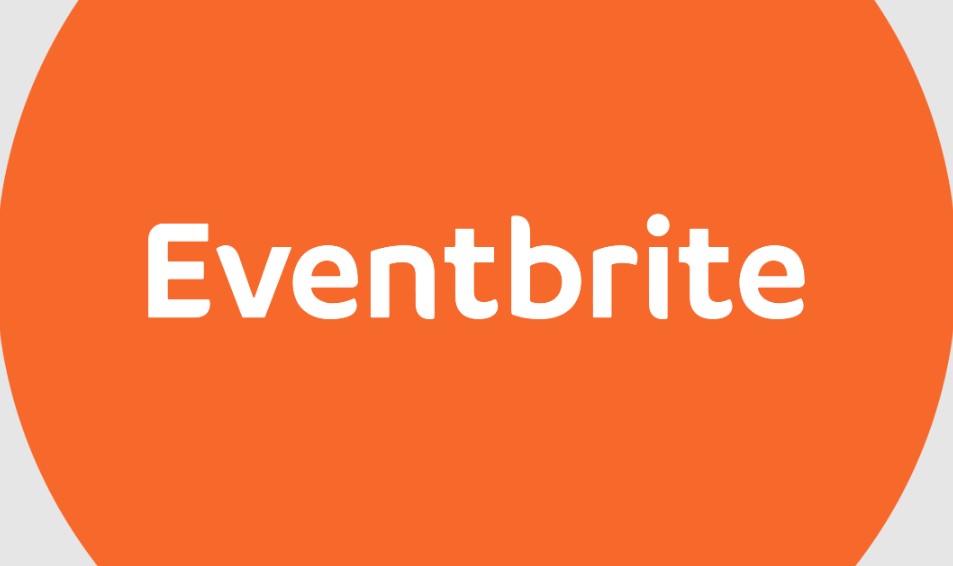
This article will guide you through the steps to cancel a free ticket on Eventbrite, highlight important considerations, and provide helpful tips to make the process smooth and hassle-free. By the end of this guide, you’ll have a clear understanding of how to manage your tickets effectively on this popular platform.
How to Cancel a Free Ticket on Eventbrite?
Here are the step-by-step instructions to cancel a free ticket on Eventbrite:
1. Log in to Your Eventbrite Account
The first step is to access your Eventbrite account:
- Navigate to eventbrite.com.
- Click on the “Sign In” button located at the top right corner of the homepage.
- Enter your registered email address and password, then click “Sign In.”
If you’ve forgotten your login credentials, use the “Forgot Password” option to reset your password. It’s essential to use the same email address you used when booking the ticket.
2. Go to Your “Tickets” Page
Once you’re logged in:
- Click on your profile icon, usually found in the top-right corner of the screen.
- From the dropdown menu, select “Tickets.”
This section displays all your upcoming events and the tickets you’ve reserved through Eventbrite.
3. Find the Order
On your “Tickets” page, locate the order that contains the free ticket you wish to cancel. If you have multiple tickets for various events, you can use the search bar or scroll through the list to find the specific event.
4. Cancel the Order
Eventbrite offers two methods to cancel your ticket, depending on the platform you’re using:
- Desktop:
- Click on the order to view the details.
- Look for the “Cancel Order” option next to the order details.
- Click “Cancel Order.”
- Eventbrite App:
- Open the app on your smartphone or tablet.
- Navigate to the “Tickets” section and select the relevant order.
- Tap the three-dot menu in the upper-right corner of the screen.
- Select “Cancel order.”
5. Confirm Cancellation
Before finalizing the cancellation:
- Review the cancellation details to ensure accuracy.
- Click or tap “Yes, cancel this order” to confirm.
Once confirmed, you’ll receive a notification or email indicating that your ticket has been successfully canceled.
Important Notes to Keep in Mind
While the cancellation process is simple, there are some important considerations to be aware of:
- Cancellation Deadline: Free tickets can usually only be canceled before the event starts. If the event has already begun, the cancellation option may no longer be available.
- Partial Cancellation: If your order includes multiple tickets and you only wish to cancel one, you may need to contact the event organizer directly. Eventbrite’s system does not always allow partial cancellations within a single order.
- Contacting the Organizer: For events with specific cancellation policies or restrictions, it’s a good idea to reach out to the event organizer. Their contact information is often listed on the event’s page.
Why It’s Important to Cancel Your Ticket?
Canceling your ticket when you can’t attend is more than just a courtesy; it’s a responsible practice that benefits both the event organizer and other attendees. Here’s why:
- Accurate Attendance Numbers: Event organizers rely on ticket data to plan for seating, refreshments, and other logistical details. Canceling your ticket ensures they have a realistic estimate of attendees.
- Opportunities for Others: For popular events, free tickets often sell out quickly. Canceling your ticket allows someone else to take your spot and enjoy the event.
- Better Event Experience: A well-organized event with accurate attendance numbers enhances the experience for everyone involved.
Troubleshooting Common Issues
While canceling a ticket is generally straightforward, you may encounter some challenges. Here’s how to handle them:
- Can’t Find the Cancellation Option:
- Ensure you’re logged into the correct Eventbrite account.
- Double-check the event’s start date and time; cancellation may not be possible if the event has already begun.
- Forgot Your Login Details:
- Use the “Forgot Password” feature to reset your credentials.
- Technical Glitches:
- If the website or app isn’t functioning correctly, try accessing it from a different device or browser. Clearing your browser’s cache can also help.
- Need Additional Assistance:
- Contact Eventbrite support or the event organizer for further help.
Canceling a free ticket on Eventbrite is a quick and easy process, but it’s also an important step in being a considerate attendee. By following the steps outlined above, you’ll ensure that event organizers can plan effectively and other participants have the opportunity to attend. Remember, communication is key—whether with Eventbrite support or the event organizer—to resolve any issues or clarify policies.
Now that you’re equipped with this knowledge, managing your Eventbrite tickets will be a breeze. Enjoy exploring events, and always plan responsibly!