How to Cancel Amazon Streaming? Streaming services have become an integral part of our daily lives, offering a convenient way to access a vast library of entertainment content. Among the giants in the streaming industry, Amazon has positioned itself as a formidable player, thanks to services like Amazon Prime Video and its associated channels. While these platforms offer incredible value, there may come a time when you decide to cancel your subscription—whether it’s to cut down on expenses, explore other options, or simply because you no longer use the service. In this comprehensive guide, we’ll walk you through the steps to cancel Amazon streaming services effectively and with minimal hassle.
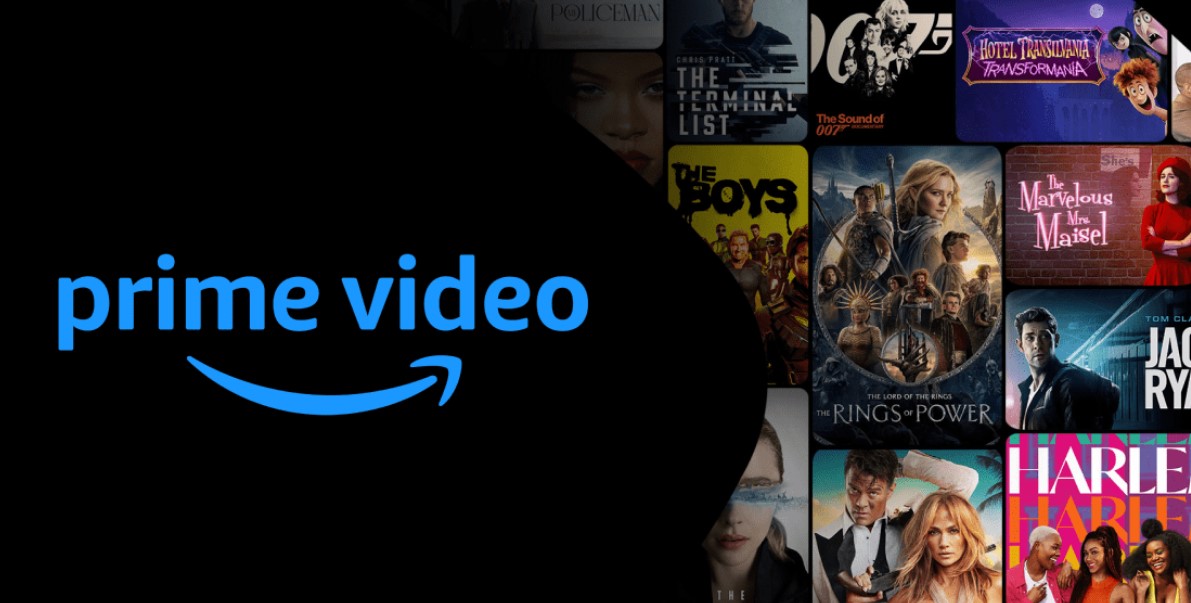
Understanding Amazon Streaming Services
Amazon provides a variety of streaming services, and it’s essential to identify which one you’re subscribed to before proceeding with cancellation. Broadly, Amazon’s streaming ecosystem includes:
- Amazon Prime Video: Available as part of the Amazon Prime membership or as a standalone service.
- Prime Video Channels: Add-on subscriptions for third-party services like HBO Max, Showtime, and Starz, available through Amazon.
- Other Streaming Services on Amazon: Standalone subscriptions for various services accessed via Amazon.
Each of these services has its own cancellation process. Below, we delve into the details of how to cancel each type of subscription.
How to Cancel Amazon Prime Video?
If You Have Amazon Prime:
Amazon Prime Video is included as part of the broader Amazon Prime membership. To cancel your Prime Video access, you’ll need to cancel your entire Amazon Prime membership. Here’s how:
- Go to Your Account: Log in to your Amazon account and navigate to the “Your Account” section.
- Select Prime Membership: Locate the Prime Membership option.
- Click End Membership: You’ll find an option to “End Membership and Benefits.”
- Follow the On-Screen Instructions: Amazon may ask for confirmation and provide details about what you’ll lose after canceling. Follow these steps to finalize the process.
If You Have a Standalone Prime Video Subscription:
If you’re subscribed solely to Prime Video and not the full Amazon Prime membership, follow these steps:
- Go to Account & Settings: Access your Amazon account settings.
- Select Your Subscriptions: Navigate to the “Your Subscriptions” section.
- Find Amazon Video: Locate the Prime Video subscription.
- Click Cancel Subscription: Select the option to cancel, and confirm your decision.
How to Cancel Prime Video Channels?
Prime Video Channels are add-on subscriptions to third-party streaming services. Here’s how you can cancel a channel:
- Go to Account & Settings: Log in to your Amazon account and navigate to “Account & Settings.”
- Select Channels: Under the Channels section, you’ll see a list of all your active subscriptions.
- Find the Channel You Want to Cancel: Scroll through the list to locate the channel you wish to unsubscribe from.
- Click Cancel Channel: Choose the “Cancel Channel” option next to the subscription.
- Confirm the Cancellation: Follow the prompts to complete the process.
How to Cancel Other Streaming Services on Amazon?
Amazon also offers subscriptions to standalone streaming services like HBO Max or Showtime, which you might have signed up for through your Amazon account. The cancellation process is generally similar to that of Prime Video Channels:
- Log In to Your Account: Access your Amazon account.
- Go to Your Subscriptions: Navigate to the “Account & Settings” section and select “Your Subscriptions.”
- Find the Specific Service: Locate the subscription you want to cancel.
- Follow the Cancellation Process: Depending on the service, you might have slightly different steps. If you’re unsure, contact Amazon customer service for clarification.
Important Notes and Considerations
Before you proceed with canceling any Amazon streaming service, keep the following points in mind:
- Impact on Prime Membership:
- Canceling your Amazon Prime membership will automatically revoke your access to Prime Video and other Prime benefits, such as free shipping and exclusive deals.
- Billing and Refunds:
- Amazon typically does not provide refunds for past charges.
- Even after cancellation, you’ll usually retain access to the service until the end of your current billing cycle.
- Channel-Specific Rules:
- Some Prime Video Channels may have unique cancellation policies. Review the terms for each subscription to ensure you’re aware of any nuances.
- Contacting Customer Service:
- If you encounter any issues or uncertainties during the cancellation process, Amazon customer service is available to assist you. They can provide step-by-step guidance tailored to your subscription.
Canceling Amazon streaming services might seem like a daunting task, especially with multiple subscription types and associated steps. However, by identifying the specific service you want to cancel and following the outlined processes, you can navigate the cancellation smoothly and efficiently. Whether you’re moving on to other platforms or taking a break from streaming altogether, this guide ensures you’re well-equipped to handle the process.
Streaming flexibility is one of the significant advantages of services like Amazon Prime Video, but it’s equally important to make informed decisions that align with your needs and preferences. If you ever decide to return to Amazon streaming services in the future, reactivating your subscription is just as straightforward as canceling it. Happy streaming—or happy saving!