How to Cancel Amazon Music Unlimited? Music streaming services have revolutionized the way we enjoy our favorite songs, offering convenience and endless options at our fingertips. Amazon Music Unlimited is one such service, providing an expansive library of tracks, curated playlists, and personalized recommendations. However, there may come a time when you decide to cancel your subscription—perhaps due to budget constraints, a switch to another service, or simply because your music needs have changed.
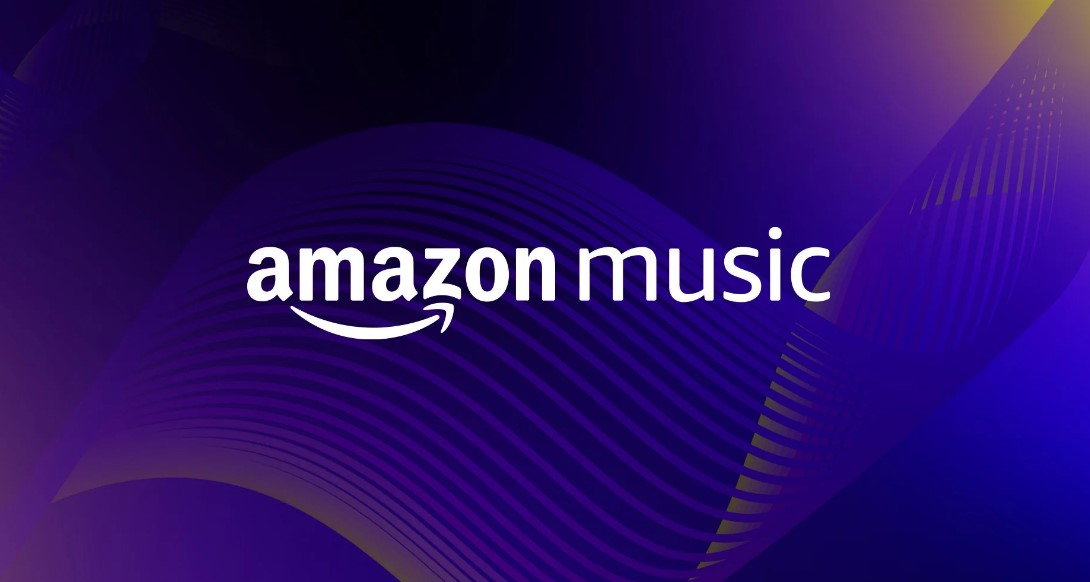
If you find yourself in this situation, don’t worry. Canceling your Amazon Music Unlimited subscription is a straightforward process. In this comprehensive guide, we’ll walk you through the steps to cancel your subscription online and provide essential tips to ensure a smooth experience.
But before diving into the “how-to” section, let’s briefly explore what makes Amazon Music Unlimited a popular choice for millions and why cancelation might be the right decision for you.
Understanding Amazon Music Unlimited
Amazon Music Unlimited offers a premium music streaming experience with access to millions of songs, ad-free listening, and offline playback. It’s compatible with a range of devices, from smartphones and smart speakers to web browsers and TVs. For many, this service is a go-to solution for high-quality music streaming.
However, despite its advantages, some users choose to cancel their subscriptions. Common reasons include:
- Budget Management: Monthly subscription fees, though reasonable, can add up over time, especially if paired with other streaming services.
- Switching Services: Some users opt for alternatives like Spotify, Apple Music, or YouTube Music due to features, pricing, or personal preferences.
- Limited Usage: If you’re not making the most of the service, canceling might be more practical than paying for something you rarely use.
- Trial Periods Ending: Users who signed up for free trials may wish to avoid automatic renewals.
If any of these scenarios resonate with you, it might be time to cancel your subscription. Here’s how you can do it seamlessly.
How to Cancel Your Amazon Music Unlimited Subscription?
Canceling your Amazon Music Unlimited subscription can be done in two main ways: through your Amazon Music settings or by contacting Amazon customer service. Below, we’ll focus on the online cancellation method, as it’s quick, convenient, and can be done at any time.
Step 1: Go to Your Amazon Music Settings
- Visit the Amazon Music Website: Open your preferred web browser and navigate to the Amazon Music website.
- Log In to Your Account: Ensure you’re signed in with the account associated with your Amazon Music Unlimited subscription.
- Access the Settings Screen: Click on your profile icon or menu options and select “Settings” from the dropdown.
Step 2: Find the Amazon Music Unlimited Section
- Locate Subscription Details: In the settings menu, scroll down or navigate to the section labeled “Amazon Music Unlimited.” This is where your subscription information is displayed.
Step 3: Locate Subscription Renewal Settings
- Find Renewal Options: Within the Amazon Music Unlimited section, look for a subsection or link labeled “Subscription Renewal Settings.”
Step 4: Choose “Cancel”
- Select the Cancel Option: Click on the “Cancel” button or link to initiate the cancellation process.
Step 5: Confirm Your Choice
- Follow Prompts: Amazon may ask you to confirm your decision or provide reasons for cancellation. Complete the required steps to finalize your cancellation.
Important Notes About Cancellation
When canceling your Amazon Music Unlimited subscription, there are a few key details to keep in mind:
- Cancellation Timing: Your cancellation will typically take effect at the end of your current billing cycle. This means you can continue using the service until your subscription period expires.
- Refund Policy: Amazon does not usually offer refunds for unused portions of your subscription. However, you’ll retain access until the cycle ends.
- Alternative Option – Pause Subscription: Depending on your plan and eligibility, Amazon may offer the option to pause your subscription temporarily instead of canceling it outright. This can be a great choice if you plan to return to the service later.
Canceling your Amazon Music Unlimited subscription doesn’t have to be a daunting task. By following the simple steps outlined above, you can easily manage your subscription and make changes that align with your needs and preferences. Whether you’re looking to save money, explore other music streaming options, or simply take a break, Amazon provides flexible solutions to meet your requirements.
Remember, music is a personal journey, and finding the right platform is key to enjoying it to the fullest. If you ever decide to return to Amazon Music Unlimited, the process to resubscribe is just as easy as canceling.
We hope this guide has been helpful and that you now feel confident navigating your Amazon Music subscription settings. If you have any additional questions or concerns, Amazon’s customer service team is always available to assist.