How to Cancel Channels On Amazon Prime? Amazon Prime Video has revolutionized the way we consume entertainment by offering an extensive library of TV shows, movies, and exclusive channels. While its features are undeniably convenient and engaging, there may come a time when you decide to cancel certain channel subscriptions. Whether it’s to reduce your monthly expenses, explore alternative streaming platforms, or simply because you no longer use a particular channel, canceling your Amazon Prime Video channels is a straightforward process. This article will guide you step-by-step on how to cancel Amazon Prime Video channels effectively while addressing common questions and concerns along the way.
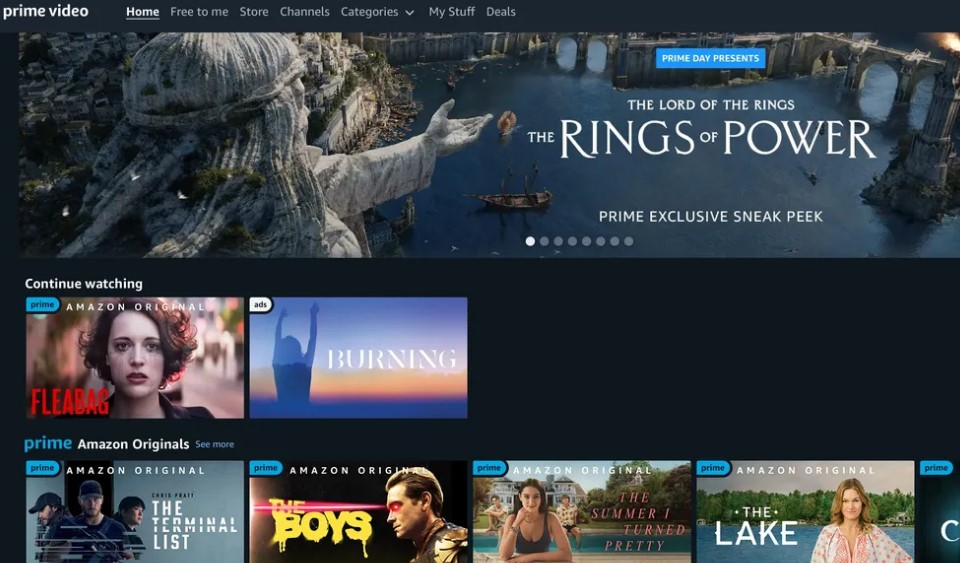
Why Canceling Channels May Be Necessary?
Streaming platforms have brought a wealth of entertainment options directly to our fingertips. However, with so many available subscriptions, it’s easy to lose track of the costs. Over time, you might find yourself paying for channels you rarely use. Canceling these unnecessary subscriptions allows you to streamline your entertainment budget and focus on content that truly brings value to your viewing experience.
Another reason might be a shift in your entertainment preferences. As new streaming services emerge, you may want to explore other platforms or switch to channels that align better with your current interests. Whatever the case, understanding how to manage and cancel these subscriptions is an essential skill for savvy streamers.
Below is a detailed breakdown of how to cancel Amazon Prime Video channels, ensuring you can manage your subscriptions effectively.
How to Cancel Amazon Prime Video Channels?
Step 1: Go to Your Subscriptions
On a Web Browser:
- Open your web browser and navigate to the Prime Video subscription management page.
- Sign in to your Amazon account if prompted. Use the same account linked to your Prime Video subscription.
On the Prime Video App:
- Open the Prime Video app on your device.
- Go to the Settings or Your Account section.
- Look for the Subscriptions or Channels menu.
Step 2: Find the Channel to Cancel
- Once you’re in the subscription or channel management section, scroll through the list of active subscriptions.
- Identify the specific channel you wish to cancel.
Step 3: Cancel the Subscription
- Click on Cancel Channel or Unsubscribe next to the channel you want to discontinue.
- Follow the prompts to confirm your cancellation. You may be asked to verify your decision or provide feedback on why you’re canceling.
Important Notes About Cancellation
- Cancellation Timing: When you cancel a channel subscription, the cancellation typically takes effect at the end of your current billing cycle. This means you’ll still have access to the channel’s content until your subscription period ends.
- No Refunds: In most cases, Amazon does not offer refunds for canceled subscriptions. Even if you haven’t used the channel much, your payment for the billing cycle is non-refundable.
- Alternative Cancellation Methods: If you subscribed to a channel through a third-party platform (such as Apple), you may need to cancel it via that platform’s subscription management settings.
Tips for Managing Your Subscriptions
1. Regularly Review Your Subscriptions
Take time every month to review your active subscriptions. This helps you identify channels you no longer watch and ensures you’re not paying for services you don’t use.
2. Set Reminders for Billing Dates
Mark your calendar or set reminders for the billing dates of your subscriptions. Knowing when you’ll be charged gives you better control over your budget.
3. Take Advantage of Free Trials
Before subscribing to a new channel, check if a free trial is available. This allows you to explore the channel’s content without committing to a paid subscription.
4. Explore Bundled Plans
Amazon Prime often offers bundled plans that include multiple channels at a discounted rate. If you enjoy several channels, a bundled plan could be a cost-effective option.
5. Utilize Watchlists
Before subscribing to a channel for specific content, check if the show or movie you’re interested in is available for purchase or rental. This can be more economical than subscribing to an entire channel.
Managing your Amazon Prime Video channel subscriptions doesn’t have to be a daunting task. By following the steps outlined in this guide, you can easily cancel channels you no longer need while optimizing your streaming experience. Remember to regularly review your subscriptions and assess your entertainment needs to make informed decisions about your streaming services.
With these tips, you’re now equipped to take full control of your Amazon Prime Video subscriptions. Happy streaming!