How to Cancel Dave Membership? Dave is a popular financial app designed to help users manage their finances, avoid overdraft fees, and access small cash advances when needed. However, there may come a time when you decide that the app no longer serves your needs or aligns with your financial goals. If you’re considering canceling your Dave membership, this guide will walk you through all the available methods step by step. But before we dive into the specifics, let’s discuss why some users choose to cancel and how to ensure the process is smooth and hassle-free.
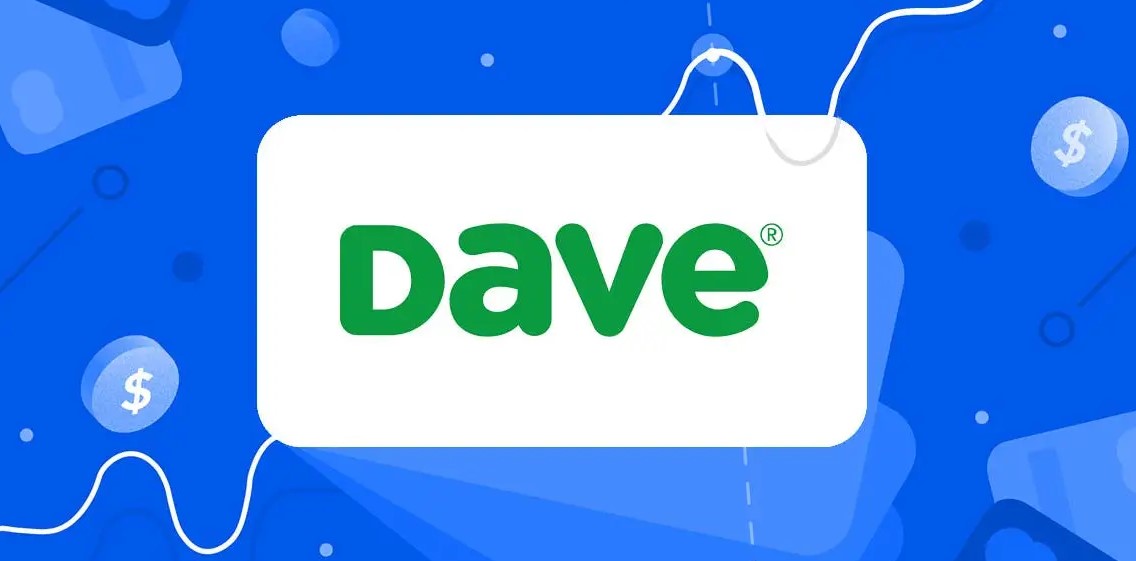
Why Cancel Your Dave Membership?
There are several reasons why you might choose to cancel your Dave membership:
- Financial Goals Have Changed: As your financial situation evolves, you may find that you no longer need Dave’s services or prefer a different financial management tool.
- Service Fees: Although Dave offers valuable services, the monthly membership fee might not fit your budget or may feel unnecessary if you’re not using the app’s features regularly.
- Exploration of Alternatives: There are numerous financial apps available that might better suit your needs, such as budgeting apps or tools with more advanced features.
- Limited Usage: If you’re not frequently utilizing Dave’s offerings, keeping the subscription active might not be worth it.
Canceling your Dave membership is a straightforward process, but it’s essential to follow the correct steps to ensure you’re not charged in the future. Let’s explore the different ways to cancel your membership.
How to Cancel Your Dave Membership?
1. Through the Dave App
The easiest and most direct way to cancel your Dave membership is by using the Dave app itself. Here’s how:
- Open the Dave App: Launch the app on your mobile device and log in to your account using your credentials.
- Go to “Settings”: Navigate to the settings menu, which is typically located in the bottom or top navigation bar.
- Select “Edit Profile”: Once in the settings menu, find the “Edit Profile” option.
- Find “Close My Dave Account”: Scroll through the options until you see “Close My Dave Account.”
- Pick a Reason: The app will ask you to select a reason for closing your account. Choose the option that best reflects your decision.
- Confirm Closure: Follow the prompts to confirm that you want to close your account.
This method ensures that your account is properly deactivated, and you’ll no longer be charged for the service. Make sure to double-check that you’ve received a confirmation of closure.
2. By Email
If you prefer not to use the app, you can cancel your membership by contacting Dave’s support team via email. Here are the steps:
- Compose an Email: Open your email client and address your message to [email protected].
- Include Required Information: In the body of the email, provide the following details:
- Your full name
- Your account number
- The telephone number associated with your Dave account
- State Your Request: Clearly explain that you wish to close your Dave account immediately and request that all charges be discontinued.
- Request Confirmation: Ask the support team to reply to your email, confirming that they’ve received your request and are taking action to close your account.
Keep a copy of this email and any responses you receive for your records. This ensures you have proof of your cancellation request in case of any disputes.
3. Using a Financial App
If you use a financial budgeting app or subscription management service, you may be able to cancel your Dave membership through that platform. Here’s how:
- Check for Subscription Management Features: Some apps, like Rocket Money (formerly Truebill), offer services to help you manage and cancel subscriptions.
- Connect Your Bank Account: Link your bank account to the financial app to view all active subscriptions.
- Locate Dave Subscription: Find Dave in the list of subscriptions displayed within the app.
- Initiate Cancellation: Use the app’s tools to cancel your Dave membership.
These apps are designed to streamline the cancellation process and ensure that unwanted subscriptions are terminated. However, it’s always a good idea to double-check with Dave directly to confirm the cancellation.
Important Notes
Before you cancel your Dave membership, here are some critical points to keep in mind:
- Deleting the App Doesn’t Cancel Your Subscription: Simply removing the Dave app from your mobile device will not stop the monthly subscription charges. You must follow one of the cancellation methods outlined above.
- Keep Track of Billing Cycles: Make sure to cancel your membership before your next billing date to avoid additional charges.
- Contact Member Success for Issues: If you encounter any problems or have further questions, you can reach out to Dave’s Member Success team through the app’s settings or by emailing their support team.
- Check for Confirmation: Always confirm that your cancellation request has been processed successfully. This will help you avoid unexpected charges in the future.
Canceling your Dave membership is a simple process when you follow the correct steps. Whether you choose to cancel through the app, via email, or with the help of a financial subscription management service, ensuring that your account is properly deactivated will save you from unnecessary charges. Remember to keep records of your cancellation request and any confirmations you receive.
By taking these steps, you can confidently move forward, knowing that your financial subscriptions align with your current needs and goals. If you ever decide to return to Dave, reactivating your membership is just as easy. But for now, focus on finding the financial tools and services that best suit your lifestyle and aspirations.