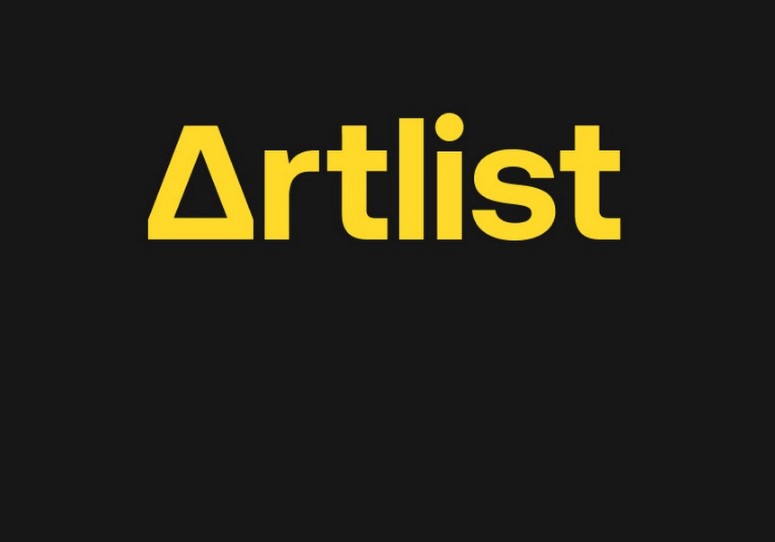How To Cancel Artlist Subscription? Are you currently subscribed to Artlist and considering canceling your subscription? Whether you’ve found what you were looking for or simply need a break from the platform, we’ve got you covered. In this comprehensive guide, we’ll walk you through the process of cancelling your Artlist Subscription step by step. Whether you’re a content creator, filmmaker, or music enthusiast, understanding how to cancel your Artlist Subscription can be a valuable piece of knowledge to have in your digital toolkit.
If you’re reading this, chances are you’ve already explored the Artlist platform and enjoyed its vast library of music and sound effects. However, circumstances change, and it’s completely normal to reassess your subscription needs. Perhaps your project is complete, or you’re exploring new avenues for your creative endeavors. Whatever your reason may be, rest assured that cancelling your Artlist Subscription is a straightforward process, and we’re here to guide you through it.
In the following paragraphs, we’ll not only demystify the cancellation process but also share tips and insights to ensure a smooth and hassle-free experience. So, if you’re ready to take control of your Artlist Subscription and want to know how to cancel it effectively, keep reading to discover the simple steps to bid farewell to your subscription without any complications. Your journey to understanding the Artlist Subscription cancellation process starts here!
How to Cancel Your Artlist Subscription Before Renewal?
Artlist is a popular platform for accessing royalty-free music and sound effects. If you’re looking to cancel your Artlist subscription before it renews, you’re in the right place. In this step-by-step guide, we’ll walk you through the process of canceling your subscription online. We’ll also provide tips and important information to make sure you successfully cancel your subscription hassle-free.
Step 1: Go to the Artlist Website and Log In to Your Account
Start by opening your web browser and visiting the Artlist website (https://www.artlist.io/). Log in to your Artlist account using your registered email address and password. If you’ve forgotten your password, you can use the “Forgot Password” option to reset it.
Step 2: Navigate to Plans & Billings Section
Once you’ve logged in, look for the “Plans & Billings” section. This is usually located in the upper-right corner of the website, near your profile name or picture. Click on this section to access your subscription details.
Step 3: Access Payment Information
In the “Plans & Billings” section, you’ll find information related to your subscription. Look for the icon with three dots (often referred to as the “ellipsis” or “kebab” menu) next to your Payment Information. Click on it to reveal a drop-down menu.
Step 4: Head Towards the Subscription Info
From the drop-down menu, select the “Subscription Info” option. This will take you to a page where you can manage your subscription settings.
Step 5: Tap on the Cancel Renewal Option
On the “Subscription Info” page, you will see an option to “Cancel Renewal.” Click on this option to initiate the cancellation process. Artlist may prompt you to confirm your decision at this point.
Step 6: Add Your Feedback and Confirm Cancellation
After clicking “Cancel Renewal,” you may be asked to provide feedback on your cancellation. This feedback can help Artlist improve its services. Feel free to share your reasons for canceling, but providing feedback is usually optional. Once you’ve added any necessary feedback, confirm your cancellation.
Step 7: Confirmation Message
Upon successful cancellation, Artlist will display a confirmation message to let you know that your subscription renewal has been canceled. You should also receive an email confirmation to your registered email address.
Important Tips:
- Cancellation Deadline: Be sure to cancel your subscription before the renewal date to avoid being charged for the upcoming subscription period.
- Email Confirmation: Always check your email for a confirmation of the cancellation. This is your proof that the cancellation has been processed.
- Cancellation Feedback: While providing feedback is optional, it can be valuable to both you and Artlist. It helps Artlist understand why customers are canceling and can lead to improvements in their services.
- Double-Check Billing: After canceling your renewal, review your billing statement to ensure that you are not charged for the upcoming period.
- Consider Alternatives: If you’re canceling due to specific issues, consider discussing your concerns with Artlist’s customer support. They might be able to address your concerns and provide solutions.
Canceling your Artlist subscription before renewal is a straightforward process. By following these steps and keeping the important tips in mind, you can successfully cancel your subscription and avoid any unwanted charges. Remember to manage your subscription in advance to ensure a smooth cancellation process.
How to Cancel Your Renewed Artlist Subscription and Get a Refund?
Artlist is a popular platform for accessing a vast library of music and sound effects for content creators. If you’ve recently had your Artlist subscription renewed and have decided it’s time to cancel, this step-by-step guide will walk you through the process to ensure a smooth cancellation and, if eligible, a refund. Keep in mind that subscription renewal policies may vary, so it’s essential to act promptly.
Step 1: Visit the Artlist Website
Go to the Artlist website (www.artlist.io) and log in to your account using your credentials.
Step 2: Access the Contact Form
After logging in, navigate to the “Contact Us” or “Support” section on the website. The location of this section may vary slightly depending on site updates, but it is usually found in the website’s footer or the top menu.
Step 3: Fill Out the Contact Form
In the Contact Us or Support section, you will find a Contact Form. Click on it to open the form. Provide the following information:
- Your name
- Email address associated with your Artlist account
- Subject: Specify that you want to cancel your renewed subscription
- Message: Clearly state your intention to cancel your subscription and request a refund if applicable. Include your subscription details, such as the renewal date, and any relevant account information.
Step 4: Submit the Form
Double-check all the information you’ve provided in the Contact Form to ensure accuracy. Once you’re satisfied, click the “Submit” or “Send” button to send your cancellation request to Artlist’s customer support team.
Step 5: Wait for a Response
Artlist’s customer support team will review your request and get back to you via email. They will provide you with information regarding your subscription cancellation and any potential refund according to their refund policy.
Important Tips:
- Act promptly: It’s crucial to contact Artlist as soon as possible after your subscription renewal to increase your chances of a refund.
- Be polite and clear: When filling out the Contact Form and communicating with customer support, maintain a respectful and clear tone. This will help facilitate the process and ensure better assistance.
- Check your spam folder: Sometimes, Artlist’s responses may end up in your spam folder, so be sure to check there if you haven’t received a response within a reasonable timeframe.
- Review the refund policy: Before initiating the cancellation process, familiarize yourself with Artlist’s refund policy to understand the eligibility criteria and conditions for refunds.
Example Message: Subject: Subscription Cancellation and Refund Request
Dear Artlist Support Team,
I hope this message finds you well. I am writing to request the cancellation of my Artlist subscription, which was recently renewed on [renewal date]. I have decided to discontinue my subscription and would like to inquire about the possibility of a refund, in accordance with your refund policy.
Here are my subscription details:
- Name: [Your Name]
- Email associated with my Artlist account: [Your Email]
- Renewal Date: [Renewal Date]
I kindly request that you cancel my subscription and provide any information regarding the refund process. Please let me know if there are any additional steps or requirements I need to fulfill.
Thank you for your prompt attention to this matter. I appreciate your assistance.
Sincerely,
[Your Name]
In conclusion, canceling a renewed Artlist subscription is a straightforward process that involves contacting their customer support team through a Contact Form. By following these steps and adhering to important tips, you can effectively cancel your subscription and, if eligible, receive a refund as per Artlist’s refund policy.
How to Cancel Artlist Free Trial?
Artlist offers a free trial period for its subscription service, allowing users to explore its features before committing to a paid subscription. If you’ve tried the free trial and wish to cancel it, follow this step-by-step guide. Keep in mind that to cancel your Artlist Free Trial, you will need to contact their team for assistance.
Step 1: Log into Your Artlist Account
To begin the cancellation process, you’ll need to log into your Artlist account. If you haven’t already created an account, make sure to do so using the same email address you used to start your free trial.
Step 2: Navigate to the Contact Page
Once you are logged in, navigate to the Artlist website’s contact page. You can usually find this in the website’s footer or under the “Support” or “Help” section. Look for a link that says “Contact Us” or something similar.
Step 3: Fill Out the Contact Form
Click on the “Contact Us” link to access the contact form. Fill out the form with the required information. Make sure to provide your name, email address, and a brief message explaining that you want to cancel your free trial.
Here’s an example of what you can write in the message:
Subject: Free Trial Cancellation Request
Hello Artlist Support Team,
I would like to cancel my Artlist Free Trial. My email address associated with the account is [Your Email Address]. Please assist me in completing this cancellation process.
Thank you,
[Your Name]
Step 4: Submit Your Request
After completing the contact form, review the information to ensure accuracy. Double-check that you’ve provided your correct email address. Once you’re satisfied, click the “Submit” or “Send” button to send your cancellation request to Artlist.
Step 5: Await Artlist’s Response
Artlist’s support team will review your request and get back to you via email. They will provide instructions on how to proceed with the cancellation process.
Important Tips:
- Be patient: Artlist’s response time may vary, so be prepared to wait a bit for their reply.
- Keep an eye on your spam folder: Sometimes, emails from customer support can end up in your spam folder, so make sure to check there if you don’t receive a response within a reasonable timeframe.
- Consider your decision carefully: While canceling your free trial is your prerogative, take some time to explore Artlist’s features and decide if it’s the right fit for your needs before making a final decision.
- Remember the trial period: Artlist’s free trial usually lasts for a specific duration (e.g., 30 days). Make sure to cancel before the trial period ends if you don’t want to be charged for a subscription.
By following these steps and tips, you can easily cancel your Artlist Free Trial when necessary. Always remember to reach out to their support team for assistance in this process.
FAQs about How To Cancel Artlist Subscription?
1. How do I get a refund from Artlist?
To request a refund from Artlist, follow these steps:
- Contact Artlist’s Support Team with your name and account email.
- Include additional details like your PayPal email or the last 4 digits of your card.
- Provide feedback about your experience if you wish.
Artlist’s Support Team is available almost 24/7 and will assist you with the refund process. For more information, visit Artlist’s Refund Policy.
Example: You purchased an annual subscription but changed your mind after a few days, and you want a refund. Contact Artlist’s Support Team as directed to initiate the refund process.
Important Tips:
- Be prompt in reaching out for a refund.
- Provide all necessary details to expedite the process.
2. Does Artlist automatically renew my subscription?
Yes, Artlist automatically renews your subscription. On the day your subscription expires, Artlist will send a payment request to their processor using your ID to reactivate your account. Once payment is complete, your account will reopen. You can manage your payment settings at any time.
For more details, read How the automatic renewal works.
Example: Your subscription is about to expire in a week, and you want to stop it from automatically renewing. You can follow the instructions in the provided article to cancel the renewal.
Important Tips:
- Be aware of your subscription expiration date.
- Manage your renewal settings if you wish to opt out of automatic renewal.
3. How do I cancel my Artlist subscription?
To cancel your Artlist subscription, you’ll need to contact the Artlist Support Team at [email protected] and request cancellation. Simply email them with your account information and ask for your subscription to be canceled.
For more guidance, refer to How to cancel Artlist.
Example: You’ve decided not to renew your Artlist subscription, and you want to cancel it altogether. Send an email to [email protected] requesting cancellation.
Important Tips:
- Use the provided email address to ensure your cancellation request is received.
- Clearly state your intent to cancel in your email.
4. How do I change my Artlist subscription plan?
To change your Artlist subscription plan, whether it’s switching from a monthly to a yearly billing cycle or choosing a different subscription plan, follow these steps:
- Contact Artlist’s Support Team with your request.
- They will adjust the renewal settings to align with your preferred plan or billing option.
- You will be notified once the change is complete.
You can find more information in the article Change my billing from monthly to yearly.
Example: You initially subscribed to Artlist on a monthly plan but want to switch to an annual plan for cost savings. Contact Artlist’s Support Team to make the change.
Important Tips:
- Plan ahead and request the change before your next renewal date.
- Verify the changes to ensure your account renews as desired.