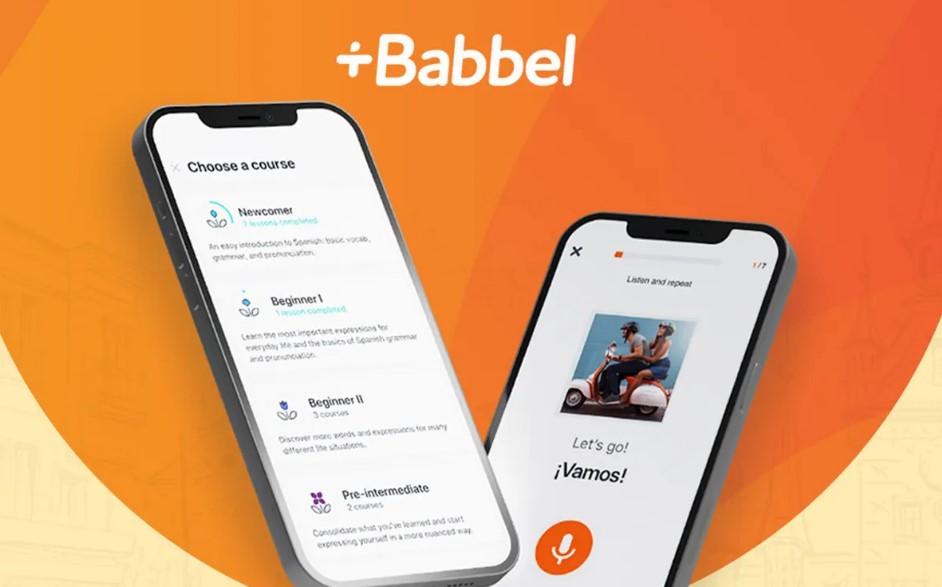How To Cancel Babbel Subscription? Learning a new language can be an exciting journey, but sometimes, our language-learning needs evolve. Perhaps you’ve reached your fluency goals, found a different language learning tool, or simply need to pause your Babbel Subscription for a while. Whatever your reason, we’ve got you covered. In this comprehensive guide, we will walk you through the step-by-step process of canceling your Babbel Subscription.
Babbel, with its user-friendly platform and extensive language offerings, has helped countless individuals embark on their linguistic adventures. But, understanding how to cancel your Babbel Subscription can be just as crucial as signing up. Our mission is to ensure you have all the information you need to make informed decisions about your language learning journey.
We’ll delve into the nitty-gritty details, providing you with insights on the cancellation process, potential refunds, and alternatives if you’re not quite ready to say goodbye to language learning. So, if you’re contemplating how to put your Babbel Subscription on pause, or even end it altogether, stay with us as we guide you through this essential process. Let’s get started on your journey to hassle-free Babbel Subscription cancellation!
How to Cancel Your Babbel Subscription?
Babbel is a popular language learning platform, but if you’ve decided it’s time to cancel your subscription, you’re in the right place. There are three methods for canceling your Babbel subscription, depending on where you initially purchased it. In this guide, we’ll walk you through each method, provide examples, and share important tips to ensure a smooth cancellation process.
Method 1: Canceling Your Babbel Subscription on the Website
- Log into Your Babbel Account:
- Open your preferred web browser and go to the Babbel website (www.babbel.com).
- Log in to your Babbel account using the email address and password associated with your subscription.
- Access Subscription Settings:
- After logging in, click on your profile picture or username in the top right corner to open the dropdown menu.
- Select “Account settings” or “Subscription” to access your subscription details.
- Cancel Subscription:
- In the subscription settings, look for an option to “Cancel Subscription” or “End Subscription.”
- Follow the on-screen instructions to confirm your cancellation.
- Verify Cancellation:
- Ensure that you receive a confirmation email from Babbel confirming the cancellation.
Example: Suppose you purchased your Babbel subscription through the website. In that case, the process will be similar to canceling other online subscriptions, such as streaming services or online shopping accounts.
Important Tips:
- Make sure to cancel your subscription well before the renewal date to avoid being charged for the next billing cycle.
- Keep a copy of the cancellation confirmation email for your records.
Method 2: Canceling Your Babbel Subscription on iOS (Apple Devices)
If you subscribed to Babbel through the App Store on your iOS device, follow these steps:
- Open Settings: On your iOS device, open the “Settings” app.
- iTunes & App Store: Scroll down and tap “iTunes & App Store.”
- Apple ID: Tap your Apple ID at the top of the screen.
- View Apple ID: In the pop-up window, tap “View Apple ID.”
- Subscriptions: Scroll down and tap “Subscriptions.”
- Babbel Subscription: Find and select your Babbel subscription from the list.
- Cancel Subscription: Tap “Cancel Subscription” and confirm the cancellation.
Example: Imagine you subscribed to Babbel on your iPhone or iPad. This method is specific to iOS devices and allows you to manage your subscriptions through the App Store.
Important Tips:
- Cancel your subscription at least 24 hours before the renewal date to avoid any charges.
- Apple will send you a confirmation email after successfully canceling your Babbel subscription.
Method 3: Canceling Your Babbel Subscription on Android (Google Play)
If you subscribed to Babbel through the Google Play Store on your Android device, here’s how to cancel:
- Open Google Play Store: Launch the Google Play Store app on your Android device.
- Menu: Tap the three horizontal lines in the top-left corner to open the menu.
- Subscriptions: Select “Subscriptions” from the menu.
- Babbel Subscription: Locate your Babbel subscription and tap on it.
- Cancel Subscription: Tap “Cancel Subscription” and confirm the cancellation.
Example: Suppose you subscribed to Babbel on your Android smartphone or tablet. In that case, this method will help you manage your subscription through the Google Play Store.
Important Tips:
- Cancel your subscription at least 24 hours before the renewal date to avoid additional charges.
- Google will send you an email confirmation once your Babbel subscription is canceled.
In conclusion, canceling your Babbel subscription can be done through the website, iOS, or Android, depending on your initial purchase platform. Be mindful of the renewal date, and always confirm the cancellation to ensure you won’t be charged for the next billing cycle. By following the appropriate method for your platform, you can easily end your Babbel subscription when you no longer need it.
How to Cancel Your Babbel Subscription on the Website?
Babbel is a popular language learning platform, but if you’ve decided it’s time to cancel your subscription, you can easily do so through their official website. In this step-by-step guide, we’ll walk you through the process of canceling your Babbel subscription with tips and examples to ensure a smooth experience.
Step 1: Open Your Web Browser
Start by opening your device’s web browser. You can use any browser of your choice, such as Chrome, Firefox, Safari, or Edge.
Step 2: Visit Babbel’s Official Website
Type “Babbel” into the search bar or directly enter “www.babbel.com” into the URL address field and press Enter. This will take you to Babbel’s official website.
Step 3: Log In to Your Account
To access your subscription details, you need to log in to your Babbel account. Locate the “Log In” button, usually found in the top right corner of the website. Click on it and enter your login credentials, which include your email address and password.
Tip: If you’ve forgotten your login information, use the “Forgot Password” or “Reset Password” option to recover your account.
Step 4: Access Your Profile
After successfully logging in, you’ll be directed to your account dashboard. In the navigation menu, look for your name or profile icon, often located in the top right corner. Click on it to access your profile.
Step 5: Navigate to “Profile and Settings”
Within your profile, you’ll find various settings and options. Locate and click on the “Profile and Settings” section. This is where you can manage your account preferences and subscription.
Step 6: Access Account Information
Under the “Profile and Settings” section, you will see a list of account-related options. Find and select the “Account Information” option. This is where you can view and modify your subscription settings.
Step 7: Disable Auto Renewal
On the “Account Information” page, you’ll find information related to your account and subscription. Look for the “Auto Renewal” option, which controls whether your subscription renews automatically. Click on it to access the cancellation process.
Step 8: Confirm Your Choice
Upon clicking “Auto Renewal,” you’ll typically be presented with a confirmation dialogue or a page asking if you want to proceed with canceling the auto-renewal. Confirm your choice by selecting “Cancel Auto Renewal” or a similar option.
Tip: Some subscriptions may require additional steps, such as confirming your cancellation through an email link. Be sure to follow any additional instructions provided by Babbel.
Step 9: Verify Cancellation
After confirming your cancellation, Babbel should provide a confirmation message indicating that your subscription will not auto-renew. It’s a good practice to double-check your account settings to ensure the change has been applied.
Congratulations! You’ve successfully canceled your Babbel subscription through the website. Keep in mind that your access to Babbel’s lessons and content may continue until the end of your current billing cycle, so you can continue using the service until then.
Additional Tips:
- Review your subscription details: Before canceling, review your subscription terms, such as the billing cycle and any associated fees, to ensure you’re making the right decision.
- Contact customer support: If you encounter any issues or have specific questions about canceling your Babbel subscription, don’t hesitate to reach out to Babbel’s customer support for assistance.
- Set a reminder: If you’re canceling to avoid future charges, consider setting a reminder to revisit your account settings before the next billing date to ensure that the subscription remains canceled.
- Explore alternatives: If you’re canceling because you’re no longer satisfied with Babbel, research other language learning platforms that might better suit your needs.
By following these steps and tips, you can easily cancel your Babbel subscription through their website while minimizing any potential complications.
How to Cancel Babbel Subscription on Android Devices?
Babbel is a popular language learning platform, but there may come a time when you decide to cancel your subscription. If you subscribed to Babbel through the Google Play Store on your Android device, you can easily cancel it by following these step-by-step instructions. In this guide, we will walk you through the process and provide important tips and insights.
Step 1: Open the Google Play Store App
- Unlock your Android device and locate the Google Play Store app on your home screen or in your app drawer.
- Tap on the Google Play Store icon to open it.
Step 2: Ensure You’re Logged into the Right Google Account
- It’s crucial to make sure you are logged in with the Google account associated with your Babbel subscription.
- If you are unsure, you can check and switch accounts by tapping on your profile picture in the top-right corner of the Google Play Store and selecting the correct account.
Step 3: Access the Google Play Store Menu
- In the top-left corner of the Google Play Store app, you will see three horizontal lines. This is the menu button.
- Tap on the menu button to access the main menu of your Google Play Store account.
Step 4: Navigate to “Payments and Subscriptions”
- In the main menu, scroll down until you find the “Payments and Subscriptions” option.
- Tap on “Payments and Subscriptions” to proceed.
Step 5: View Your Active Subscriptions
- Within the “Payments and Subscriptions” section, you will find various options related to payments and subscriptions.
- Locate and select the “Subscriptions” option. This will display a list of all your active subscriptions associated with the current Google account.
Step 6: Locate Your Babbel Subscription
- Scroll through the list of active subscriptions until you find your Babbel subscription.
- Babbel should be listed along with other active subscriptions you may have.
Step 7: Cancel Your Babbel Subscription
- Once you’ve located your Babbel subscription, tap on it to access the subscription details.
- Within the Babbel subscription details, you will find the option to cancel it.
- Tap on the “Cancel” option and follow any on-screen prompts to confirm your cancellation.
Important Tips:
- Make sure to cancel your Babbel subscription before the next billing cycle to avoid being charged for another month.
- Keep an eye out for confirmation messages after cancelling to ensure that your subscription has been successfully terminated.
- If you don’t see the Babbel subscription in your list of active subscriptions, it’s possible that you are logged in with a different Google account or that the subscription was obtained through a different platform (e.g., the Babbel website).
- If you encounter any issues or have questions about your Babbel subscription, you can contact Babbel’s customer support for assistance.
By following these steps and tips, you can easily cancel your Babbel subscription on your Android device via the Google Play Store. This process ensures that you won’t be billed for future subscription periods, allowing you to manage your language learning experience effectively.
How to Cancel Babbel Subscription on iOS Devices?
If you’ve subscribed to Babbel through your iOS device’s App Store and need to cancel your subscription, you can follow these step-by-step instructions to do so. Whether you’re no longer using the service or just want to explore other language learning options, canceling your Babbel subscription is a straightforward process.
Important Tip: Before proceeding, ensure that you’re using the correct Apple ID that is linked to your Babbel subscription. Also, remember that canceling your subscription will prevent further charges, but you’ll still have access to Babbel until the current subscription period ends.
Step 1: Access Your iOS Device Settings
Launch the “Settings” app on your iOS device. This app typically has a gear-shaped icon and can be found on your home screen.
Step 2: Access Your Apple ID Information
Once in the “Settings” app, tap on your name at the top of the screen. If you don’t see your name, look for “iTunes & App Store” and tap on that instead.
Step 3: Verify Your Apple ID
Ensure that you’re signed in with the correct Apple ID associated with your Babbel subscription. This is crucial to access your subscriptions accurately.
Step 4: Access Subscriptions
Scroll down and locate the “Subscriptions” option, which is typically found below your Apple ID information. Tap on it to proceed.
Step 5: View Active Subscriptions
You’ll now see a list of all your active subscriptions. This list displays the services you are currently subscribed to through your Apple ID.
Step 6: Find and Select Babbel Subscription
Look for your Babbel subscription in the list of active subscriptions. Babbel should be listed along with its subscription details.
Tip: If you have multiple subscriptions and can’t easily find Babbel, you can use the search bar at the top of the screen to search for “Babbel.”
Step 7: Cancel Your Babbel Subscription
Once you’ve located your Babbel subscription, tap on it. This will take you to a screen with more information about your subscription.
Step 8: Confirm Cancellation
- On the Babbel subscription details page, you should see an option to “Cancel Subscription.” Tap on this option.
- A confirmation prompt will appear, asking if you want to cancel your Babbel subscription. Confirm your choice by selecting “Cancel Subscription” again.
Step 9: Confirmation and Completion
You will receive a final confirmation message indicating that your subscription has been canceled. You will continue to have access to Babbel until the current subscription period expires.
And that’s it! You’ve successfully canceled your Babbel subscription on your iOS device. Remember that you can resubscribe at any time in the future if you decide to return to the service. If you have any issues or questions, you can always reach out to Babbel’s customer support for further assistance.
FAQs about How To Cancel Babbel Subscription?
1. Why is Babbel charging me?
Babbel charges its users because it offers learning subscriptions that provide access to its language learning courses. These subscriptions renew automatically based on the duration you choose when you sign up. For example, if you select a three-month subscription, you’ll be charged once every three months. This payment process ensures continuous access to the language courses for the period you’ve selected.
Important Tips:
- Make sure to review the subscription details before signing up to understand how often you’ll be charged.
- Babbel processes your payment right after you select a subscription, so be prepared for the initial charge when you sign up.
2. How do I Delete my Babbel account?
To delete your Babbel account, follow these steps:
- Select “Profile and settings” from the dropdown menu.
- Choose “Settings” on the left-hand side of the page.
- Scroll to the bottom of the page and click “Delete your Babbel account.”
- Confirm that you want to delete your account by clicking “OK.”
Important Tips:
- Deleting your account will permanently remove all your learning progress and data, so be sure it’s what you want to do.
- Remember to cancel any active subscriptions before deleting your account to avoid further charges.
3. How do I find out when my Babbel subscription expires?
If you purchased your Babbel subscription through their website, you can check the expiration date by:
- Logging into your Babbel account.
- Navigating to the “Account information” page in your Babbel dashboard.
You can also find the expiration date in the confirmation email you receive when you cancel your subscription.
Important Tips:
- Keeping track of your subscription’s expiration date helps you manage your membership effectively.
- If you want to turn off auto-renewal, you can do so before the renewal date to prevent future charges.
4. How do I request a refund on Babbel?
To request a refund from Babbel, you should:
- Send a refund request to Babbel administration either by post or email.
- Include all relevant information regarding your personal data and the course or exam for which you are seeking a refund.
- The date of receipt of your refund request is considered the official date of the request.
Important Tips:
- Ensure you provide complete and accurate information in your refund request to expedite the process.
- Familiarize yourself with Babbel’s refund policy and terms and conditions before making a request, as they may have specific requirements or timeframes for refunds.
These FAQs should help you navigate common issues related to Babbel subscriptions, account management, and refunds based on the provided source.