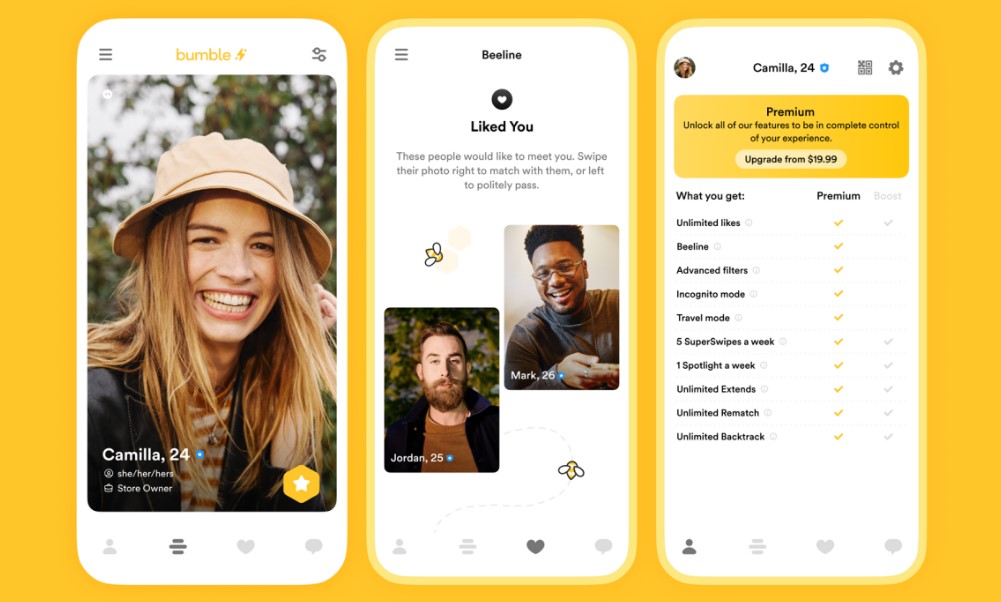How To Cancel Bumble Subscription? Are you feeling like it’s time to take a break from your Bumble Subscription? Perhaps you’ve found that special someone, or maybe you just need to pause your dating adventures for a while. Whatever your reason, you’ve come to the right place. In this comprehensive guide, we’ll walk you through the simple steps of canceling your Bumble Subscription. Whether you’re an experienced user or new to the app, understanding the cancellation process is crucial, and we’ve got you covered.
Bumble has been buzzing with success stories, but life’s circumstances can change. Maybe you’re ready to explore new horizons or just want a subscription hiatus. Whatever your motivation, canceling your Bumble Subscription is a straightforward process once you know how. We’ll demystify it for you, ensuring that you have all the information you need to make an informed decision.
Imagine the peace of mind that comes with knowing you have full control over your Bumble Subscription. No more worrying about unexpected charges or commitments. By the end of this guide, you’ll have the knowledge and confidence to manage your Bumble Subscription effortlessly. Say goodbye to any confusion or uncertainty, and hello to a subscription that fits your needs perfectly.
Are you ready to regain control and explore the world of Bumble with confidence? Let’s dive into the step-by-step process of canceling your Bumble Subscription, ensuring a smooth and hassle-free experience.
How to Cancel a Bumble Subscription on Your iOS Device?
In this guide, we’ll explain how to cancel a Bumble subscription on your iOS device. Whether you’ve found love or are simply looking to take a break from the dating app, we’ll walk you through the steps to end your subscription.
- Access Your iOS Settings: Open the Settings application on your iOS device. You can usually find it on your home screen.
- Sign in to Your Apple ID:
- Tap on your name at the top of the Settings menu to access your Apple ID settings.
- If you’re not already signed in, you’ll need to sign in with your Apple ID and password.
- Navigate to Subscriptions: Scroll down and look for the “Subscriptions” tab and select it. This is where you can manage all your app subscriptions.
- Locate Bumble Subscription: In the Subscriptions section, you’ll see a list of all your active subscriptions. Look for “Bumble” in the list and tap on it.
- Cancel Subscription: On the Bumble Subscription page, you will find the option to “Cancel Subscription.” Tap on it.
- Confirm Cancellation: A confirmation prompt will appear, asking if you want to cancel your Bumble subscription. Confirm your decision by tapping “Cancel Subscription” again.
- Verify Cancellation: After confirming, you should receive a notification that your Bumble subscription has been canceled. You will still have access to any premium features until the current billing period ends.
Important Tips:
- Be sure to cancel your Bumble subscription at least 24 hours before the next billing cycle to avoid being charged for the following month.
- If you don’t see the option to cancel your subscription, make sure you are signed in with the correct Apple ID that was used to purchase the subscription.
- If you encounter any issues or have questions, you can contact Bumble’s customer support for assistance.
Canceling a Bumble subscription on your iOS device is a straightforward process. By following these steps and considering the important tips, you can successfully end your subscription when needed.
Please let me know if you have any questions related to your user profile or if you’d like assistance with any other topics.
How to Cancel Bumble Subscription on Android Device?
Bumble is a popular dating app, and if you’ve decided to cancel your subscription, you can easily do so on your Android device. In this step-by-step guide, we’ll walk you through the process of canceling your Bumble subscription through the Google Play Store. Whether you’re looking to save money or simply take a break from the app, this guide will help you get it done.
Important Note: Before proceeding, ensure that you have an active internet connection on your Android device.
Step 1: Open Google Play Store
To begin the cancellation process, open the Google Play Store on your Android device. You can find the Play Store icon on your home screen or in your app drawer.
Step 2: Access Your Payment & Subscriptions
- Once you’re in the Google Play Store, tap on your Profile icon at the top right corner of the screen. This icon usually displays your profile picture or initial.
- In the dropdown menu that appears, select “Payments & Subscriptions.” This option will take you to a screen where you can manage your payment methods and subscriptions.
Step 3: Navigate to Subscriptions
- In the “Payments & Subscriptions” section, you’ll see various options related to your payment methods and subscriptions. Look for the “Subscriptions” option and tap on it.
- Here, you’ll find a list of all your active subscriptions, including Bumble.
Step 4: Select Bumble Subscription
Among your active subscriptions, locate the Bumble subscription that you wish to cancel. Tap on it to access more details.
Step 5: Cancel Your Bumble Subscription
- After selecting your Bumble subscription, you will see information about your subscription, including the renewal date and pricing details.
- To cancel the subscription, tap on the “Cancel Subscription” button. You may be asked to confirm the cancellation.
Step 6: Confirm Cancellation
- A confirmation prompt will appear on your screen, asking if you’re sure you want to cancel your Bumble subscription. Review the details to make sure you’re canceling the correct subscription.
- If you’re certain, tap “Confirm” to proceed with the cancellation.
Step 7: Subscription Canceled
After confirming the cancellation, you will receive a confirmation message indicating that your Bumble subscription has been canceled. You will also receive an email confirmation.
Important Tips:
- Be mindful of the subscription renewal date. Cancelling your subscription will prevent automatic renewal but will not provide a refund for any remaining subscription period.
- If you decide to use Bumble in the future, you can always resubscribe through the Google Play Store.
Canceling your Bumble subscription on your Android device is a straightforward process through the Google Play Store. Just remember to double-check your decision, as canceling will halt automatic renewals but won’t refund any remaining subscription time. If you’re ready to move on from your Bumble subscription, follow these steps to do it smoothly and efficiently.
How to Cancel Your Bumble Subscription on the Web?
Introduction: If you’ve decided to cancel your Bumble subscription and subscribed directly from a credit card, you can easily do so on the Bumble web platform. In this step-by-step guide, we will walk you through the process of canceling your subscription with helpful tips and examples along the way.
Step 1: Visit the Bumble Web Platform
To begin the cancellation process, open your preferred web browser and navigate to the Bumble website. Make sure you are logged into your Bumble account if prompted.
Step 2: Locate Your Profile Icon
Once you’re on the Bumble web platform, look for your profile icon on the screen. It’s usually located in the top right corner of the page and is represented by your profile picture or initials. Click on it to access your account settings.
Step 3: Access Subscription Settings
In the account settings menu, you’ll find various options. Look for the one that says “Manage your Boost/Premium” or something similar. Click on this option to access your subscription settings.
Step 4: Select the Subscription to Cancel
Now, you’ll see a list of your active subscriptions. Identify the subscription that you wish to cancel. This is where you need to be careful and make sure you select the correct subscription if you have multiple.
Step 5: Initiate the Cancellation
Once you’ve selected the subscription you want to cancel, scroll down the page until you find the “Unsubscribe” button. Click on it to initiate the cancellation process.
Step 6: Confirm the Cancellation
After clicking the “Unsubscribe” button, Bumble may ask you to confirm your decision. This is a final step to ensure you want to cancel your subscription. Follow the on-screen instructions to confirm the cancellation.
Step 7: You’re Done!
Congratulations, you’ve successfully canceled your Bumble subscription on the web. You should receive a confirmation email or message indicating the cancellation of your subscription.
Important Tips:
- Double-check the subscription you’re canceling to avoid accidentally canceling the wrong one.
- Make sure you complete the cancellation process by confirming when prompted.
- Keep a record of your cancellation confirmation for your records.
- If you encounter any issues during the cancellation process, consider reaching out to Bumble’s customer support for assistance.
In-Depth Information: It’s important to note that the steps outlined in this guide are specifically for canceling a Bumble subscription when you’ve subscribed directly from a credit card on the web platform. If you subscribed through a different method, such as through an app store, the cancellation process may vary.
FAQs About How To Cancel Bumble Subscription?
1. Will deleting my Bumble account stop payments automatically?
Deleting your Bumble profile does not cancel your subscription. If you have a paid Bumble Boost subscription, you need to take additional steps to ensure you’re not charged for auto-renewal.
Example: Let’s say you’ve decided to take a break from Bumble and delete your account, but you still have an active paid subscription. If you don’t cancel the subscription separately, you may continue to be charged for it.
Tip: If you want to stop payments completely, remember to cancel your subscription after deleting your profile.
2. Can I get a refund if I cancel my subscription on Bumble?
According to Bumble’s Terms and Conditions, purchases made within the Bumble app are non-refundable. It’s essential to review their terms before making any purchases.
Example: You subscribed to Bumble Premium but later decided you no longer want it. Unfortunately, Bumble’s policy doesn’t allow for refunds.
Tip: Make sure you’re certain about your subscription choice, as Bumble does not provide refunds once a purchase is made.
3. Does Bumble automatically renew your subscription?
Yes, if you purchase a Bumble Boost or Bumble Premium subscription, it will renew automatically unless you manually cancel it. This feature ensures you can continue to use these premium features seamlessly without interruption.
Example: You enjoy the benefits of a Bumble Boost subscription, and you don’t want to miss out on the features. Bumble will automatically renew it so you can keep enjoying them.
Tip: If you don’t want to be charged for the renewal, remember to go into your account settings and cancel the subscription before the renewal date.
4. How do I unsubscribe from Bumble emails and SMS marketing?
You can unsubscribe from Bumble’s marketing emails by clicking on the unsubscribe link provided in each newsletter. For SMS marketing messages, you can update your preferences in your Bumble account.
Example: You’re receiving too many promotional emails from Bumble, and you want to reduce the clutter in your inbox. Unsubscribing from marketing emails is an option.
Tip: If you no longer wish to receive SMS marketing messages, log into your Bumble account and adjust your preferences to unsubscribe from SMS marketing communications.
These FAQs provide valuable information about managing your Bumble account, subscriptions, and marketing communication preferences. Remember to review Bumble’s Terms and Conditions and take the necessary steps to avoid unexpected charges or unwanted emails and messages.