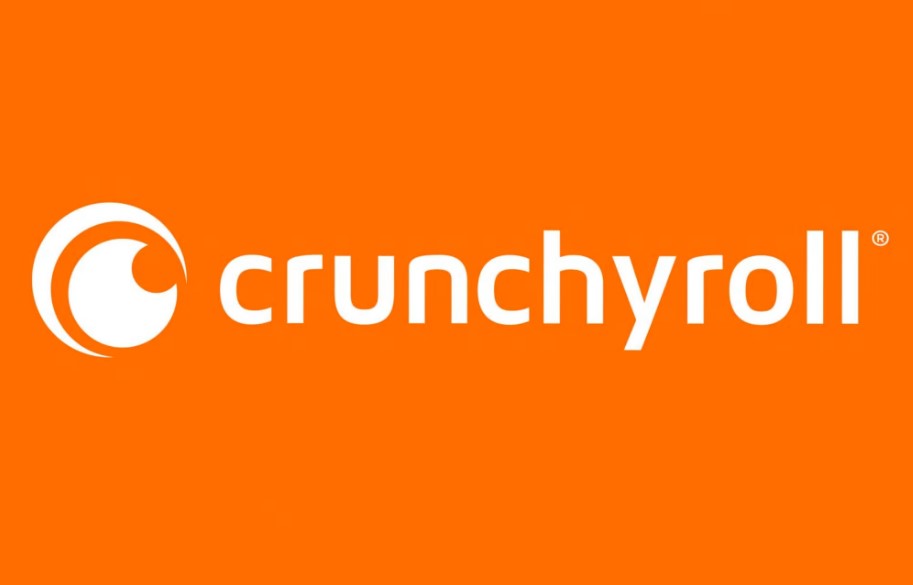How To Cancel Crunchyroll Membership? Are you a Crunchyroll enthusiast looking to explore new horizons or simply take a break from your membership? Well, you’ve come to the right place! In this comprehensive guide, we’ll walk you through the ins and outs of canceling your Crunchyroll Membership, making the process as easy as enjoying your favorite anime series. Whether you’re seeking a temporary pause or considering a permanent departure, we’ve got you covered.
Attention anime lovers! We understand that life can get busy, and your Crunchyroll Membership might need a breather too. So, if you’ve ever wondered about the nitty-gritty details of canceling your subscription, you’re in for a treat. We’ll not only demystify the Crunchyroll Membership cancellation process but also provide you with valuable insights to make an informed decision.
Have you ever found yourself tangled in the labyrinth of subscription management, wondering how to escape the endless cycle of charges? Our step-by-step guide will simplify the cancellation process, ensuring that you have all the information you need at your fingertips. Don’t fret; we’ve got your back! With just a few clicks, you’ll be on your way to managing your Crunchyroll Membership effortlessly.
Ready to take action? Let’s dive into the world of Crunchyroll Membership cancellation, where we’ll guide you through the process with clarity and precision. Whether it’s a temporary pause or a farewell, we’ve got all the answers you need. Let’s embark on this journey together and ensure your Crunchyroll experience remains smooth and hassle-free, even when parting ways with your membership.
How to Cancel Your Crunchyroll Premium Subscription Paid via Credit Card?
Crunchyroll is a popular streaming service for anime and manga enthusiasts, offering a Premium Subscription option for an enhanced viewing experience. If you’ve subscribed to Crunchyroll Premium using your credit card and now wish to cancel it, this step-by-step guide will walk you through the process, including what to do if you don’t find the cancelation option on your account page.
Step 1: Log into Your Crunchyroll Account
Before you can cancel your Premium Subscription, you need to log into your Crunchyroll account. Here’s how:
- Open your web browser and go to Crunchyroll’s website.
- Click on the “Log In” button at the top right corner of the page.
- Enter your Crunchyroll username and password.
- Click the “Log In” button.
Step 2: Navigate to the Account Billing Page
Once you’re logged in, follow these steps to access the Account Billing Page:
- Hover your mouse pointer over your profile picture or username at the top right corner of the page.
- In the drop-down menu, click on “Account Settings.”
Now, you should be on your Account Settings page. Look for the “Billing Information” section, and under it, click on “Change Billing & Upgrade Plan.”
Step 3: Cancel the Subscription
On the Billing & Upgrade Plan page, you will find the option to cancel your subscription. Follow these steps:
- Locate the “Subscription Status” section.
- Look for the “Cancel Subscription” button.
Click on the “Cancel Subscription” button. You may be asked to confirm your decision.
Important Tips:
- Make sure to cancel your Crunchyroll Premium Subscription a few days before the next billing cycle to avoid being charged for the upcoming month.
- If you encounter any issues or have questions, you can contact Crunchyroll’s customer support for assistance.
Example: Suppose you initially subscribed to Crunchyroll Premium through the Apple App Store. In that case, you would need to access your Apple ID settings and navigate to the subscriptions section to cancel your Crunchyroll subscription.
In conclusion, canceling your Crunchyroll Premium Subscription paid via credit card is a straightforward process. By following these steps, you can easily manage your subscription and enjoy a hassle-free experience. Remember to check your billing status periodically to ensure you’re only paying for services you actively use.
How to Cancel Crunchyroll Membership on PayPal?
Canceling your Crunchyroll Premium Membership through PayPal is a straightforward process. If you no longer wish to continue your subscription, follow these steps to cancel it and ensure that recurring payments are stopped. In this guide, we’ll walk you through the process with detailed instructions, examples, and important tips.
Step 1: Log In to Your PayPal Account
Start by opening your web browser and navigating to the PayPal website (www.paypal.com). Log in to your PayPal account using your email address and password.
Step 2: Select the Last Crunchyroll Charge
After logging in, you’ll be on your PayPal account dashboard. Locate and click on the transaction for your most recent Crunchyroll charge. This is the payment you want to cancel the recurring billing for.
Step 3: Access the “Manage Crunchyroll Payments” Option
Once you click on the transaction, the charge details will appear on your screen. Look for and click on the “Manage Crunchyroll Payments” option. This will take you to the billing details for your Crunchyroll subscription.
Step 4: Navigate the Billing Details
In the billing details pop-up menu, you will see various options, including “Active” and “Cancel” next to the “Status” section.
Step 5: Cancel Your Recurring Payments
To stop your recurring payments for Crunchyroll through PayPal, select the “Cancel” option next to the “Status.” This action will prompt a confirmation message.
Step 6: Confirm the Cancellation
Click “Yes” to confirm that you want to stop the recurring payments for Crunchyroll. This step finalizes the cancellation process.
Step 7: Verify the Cancellation
After confirming the cancellation, you will no longer see “Status” on the billing page. This indicates that your recurring payment for Crunchyroll has been successfully canceled.
Congratulations! You have successfully canceled your Crunchyroll Premium Membership recurring payments through PayPal. Make sure to verify that the “Status” is no longer displayed on the billing page to confirm the cancellation. If you ever decide to resubscribe, you can follow a similar process to set up your payments again.
Important Tips:
- Double-check your PayPal transaction history to ensure you are canceling the correct Crunchyroll payment.
- Keep track of your Crunchyroll subscription renewal date to avoid unexpected charges.
- It’s a good practice to cancel your subscription a few days before the renewal date to ensure a seamless cancellation process.
- If you encounter any issues or have questions, consider reaching out to Crunchyroll’s customer support for assistance.
How To Cancel Crunchyroll Membership On Mobile?
If you’ve been enjoying Crunchyroll content on your mobile device but have decided it’s time to cancel your membership, you can easily do so, whether you’re using an Android or iPhone. Follow these steps to cancel your Crunchyroll Membership on your mobile device:
For Android:
Step 1: Open the Crunchyroll App
Start by unlocking your Android device and opening the Crunchyroll app. Make sure you’re logged in to the account for which you want to cancel the membership.
Step 2: Access Your Account Settings
Once you’re in the app, tap on the profile icon, usually located in the bottom right or top left corner of the screen. This will open your account settings.
Step 3: Go to Premium Membership
In your account settings, you’ll find an option for “Premium Membership.” Tap on this option to access your membership details.
Step 4: Cancel Membership
Look for the “Cancel Membership” or “Cancel Subscription” option. It may vary depending on your app version, but it should be fairly easy to locate. Tap on this option.
Step 5: Confirm Cancellation
Crunchyroll will likely ask for confirmation before canceling your membership. Confirm your cancellation, and your Crunchyroll Membership will be canceled.
For iPhone:
Step 1: Open the Crunchyroll App
Unlock your iPhone and launch the Crunchyroll app. Ensure you’re logged in to the account you want to cancel the membership for.
Step 2: Access Your Account
Tap on your profile icon, usually located in the bottom right or top left corner of the screen, to access your account settings.
Step 3: Navigate to Premium Membership
Inside your account settings, you’ll see an option labeled “Premium Membership.” Tap on this option to manage your membership.
Step 4: Cancel Your Subscription
Look for the “Cancel Membership” or “Cancel Subscription” button. The wording may differ depending on the app version. Tap on it to initiate the cancellation process.
Step 5: Confirm Cancellation
Crunchyroll will ask for confirmation before canceling your membership. Confirm your cancellation, and your Crunchyroll Membership will be successfully canceled.
Important Tips:
- Billing Cycle: Keep in mind that your membership will remain active until the end of your current billing cycle. You won’t receive a refund for any remaining days.
- Email Confirmation: You might receive an email confirmation of your cancellation. Be sure to check your email for this confirmation as proof of cancellation.
- Customer Support: If you encounter any issues or have questions about the cancellation process, don’t hesitate to reach out to Crunchyroll’s customer support for assistance.
- Reactivation: If you change your mind later, you can always reactivate your Crunchyroll membership by following the same steps and selecting the appropriate option to resume your subscription.
Now you have a comprehensive guide on how to cancel your Crunchyroll Membership on your mobile device, whether you’re using an Android or iPhone. Be sure to confirm your cancellation and manage your subscription as needed.
How to Cancel Crunchyroll Subscription on Android?
If you’re looking to cancel your Crunchyroll subscription on your Android device, you can easily do so through the Google Play Store app. In this step-by-step guide, we’ll walk you through the process, provide examples, and share some important tips to ensure a smooth cancellation experience.
Step 1: Open Google Play Store App
- Start by unlocking your Android device and locating the Google Play Store app on your home screen or in your app drawer.
- Tap on the Google Play Store app icon to open it.
Step 2: Access Your Account
Once the Google Play Store app is open, you’ll see your account profile picture or initial in the top right corner of the screen. Tap on it.
Step 3: Navigate to “Payment & Subscriptions”
In the drop-down menu that appears when you tap your account profile, select “Payment & Subscriptions.”
Step 4: Choose “Subscriptions”
Under the “Payment & Subscriptions” section, tap on “Subscriptions.” This will take you to a list of your active subscriptions.
Step 5: Locate Crunchyroll Subscription
Scroll through the list of active subscriptions until you find “Crunchyroll Subscription.” Tap on it to access the subscription details.
Step 6: Cancel Subscription
Within the Crunchyroll Subscription details, you will find an option to “Cancel Subscription.” Tap on this option to begin the cancellation process.
Step 7: Confirm Cancellation
After selecting “Cancel Subscription,” you will be prompted to confirm your membership cancellation. Follow the on-screen instructions to proceed with the cancellation.
Important Tips:
- Check Your Billing Cycle: Before canceling, be aware of your billing cycle. Cancelling mid-cycle won’t provide a refund for the remaining days; instead, you’ll have access until the current subscription period ends.
- Immediate vs. Future Cancellation: Some subscription services offer an option to cancel immediately, while others let you schedule the cancellation for the end of the current billing cycle. Be sure to choose the option that suits your needs.
- Keep Confirmation Emails: After completing the cancellation, save any confirmation emails or notifications you receive as proof of cancellation.
- Verify the Cancellation: Confirm that your Crunchyroll subscription is no longer active by checking your account or the Google Play Store’s subscription section.
Example Scenario: Let’s say you’ve been using Crunchyroll on your Android device, and you’ve decided to cancel your subscription. Here’s how you can follow the steps mentioned above:
- You open the Google Play Store app on your Android device.
- Tap on your account profile in the top right corner.
- Select “Payment & Subscriptions” and then choose “Subscriptions.”
- You locate “Crunchyroll Subscription” in the list of active subscriptions.
- Tap on “Cancel Subscription” to initiate the cancellation.
- Follow the prompts to confirm your cancellation, and you’re done!
Canceling your Crunchyroll subscription on Android is a straightforward process when you follow these step-by-step instructions. Be sure to keep track of your billing cycle and any confirmation emails to ensure a smooth cancellation experience.
How to Cancel a Roku Subscription on Your Computer and Mobile Device?
Roku offers a straightforward way to cancel subscriptions directly from your computer or mobile device. Here’s a step-by-step guide with examples and important tips to help you through the process.
Step 1: Access Your Roku Account
- On your computer or mobile device, open a web browser.
- Go to the official Roku website (www.roku.com).
- Log in to your Roku account using your credentials.
Step 2: Manage Your Subscriptions
- Once logged in, navigate to the account management section. On the website, you can usually find it by clicking on your profile icon or account settings.
- In the account management section, locate and click on “Manage your Subscriptions.” This will show you a list of your active subscriptions.
Step 3: Select the Subscription to Cancel
- In the “Active Subscriptions” section, you will see a list of your subscribed channels or services.
- Identify the subscription that you want to cancel, and click on it to access more details.
Step 4: Turn Off Auto-Renewal
- After selecting the subscription, you should see an option to “Turn off auto-renew.” Click on this option.
Step 5: Choose a Cancellation Reason
- Roku may ask you to provide a reason for canceling your subscription. This is to gather feedback, but you can select any applicable reason from the provided list.
Step 6: Complete the Cancellation
- Follow the on-screen prompts to complete the cancellation process. This may involve confirming your choice and verifying your identity.
- Be sure to carefully review any confirmation messages or emails that Roku sends to you to ensure that the cancellation has been processed successfully.
Important Tips:
- Review Your Subscriptions: Periodically review your active subscriptions to avoid unwanted charges. Roku provides an easy way to manage them.
- Cancellation Deadline: Be aware of the subscription cancellation deadline. Canceling before the renewal date ensures you won’t be charged for the next billing cycle.
- Confirm Cancellation: Always confirm that the cancellation process has been completed successfully to avoid any future charges.
- Keep Records: Save any confirmation emails or records of your cancellation for your reference.
- Contact Support: If you encounter any issues or have questions during the cancellation process, don’t hesitate to contact Roku’s customer support for assistance.
Please note that Roku’s interface and options may evolve over time, so it’s advisable to refer to the most up-to-date instructions on their official website for the most accurate guidance.
FAQs about How To Cancel Crunchyroll Membership?
1. How do I cancel my Crunchyroll subscription on Android?
To cancel your Crunchyroll subscription on an Android device, follow these steps:
- Go to your subscriptions in Google Play.
- Select the subscription you want to cancel.
- Tap “Cancel subscription.”
- Follow the on-screen instructions to complete the cancellation.
Example: “I want to cancel my Crunchyroll subscription on my Android phone. How can I do that?”
2. Can I close my Crunchyroll account?
Yes, you can close your Crunchyroll account. To do so, follow these steps:
- Submit a deletion request using the email address associated with your account.
- If you can’t access your email, contact your email address provider for assistance.
Example: “I want to delete my Crunchyroll account. What’s the process?”
3. How do I downgrade my Crunchyroll membership?
To downgrade your Crunchyroll membership, follow these steps:
- Wait for your current paid period to end.
- Your account will transition to a free status.
- Once it’s in free status, you can resubscribe to the desired membership plan.
Example: “I want to switch to a lower-tier Crunchyroll membership. How can I do that?”
4. How can I get a refund from Crunchyroll?
If you need a refund from Crunchyroll, you can contact their Support team by visiting this link. They will assist you in the refund process.
Example: “I haven’t received my refund from Crunchyroll. What should I do?”
5. Where can I find more FAQs and knowledge base information?
You can access more FAQs and knowledge base questions and answers on Crunchyroll’s support website.
Example: “I have more questions about Crunchyroll. Where can I find additional information?”
Important Tips:
- Always make sure to use the email associated with your Crunchyroll account when making requests or cancellations.
- Be patient when downgrading your membership; it will transition to a free status automatically.
- If you encounter issues or need further assistance, don’t hesitate to contact Crunchyroll’s Support team.