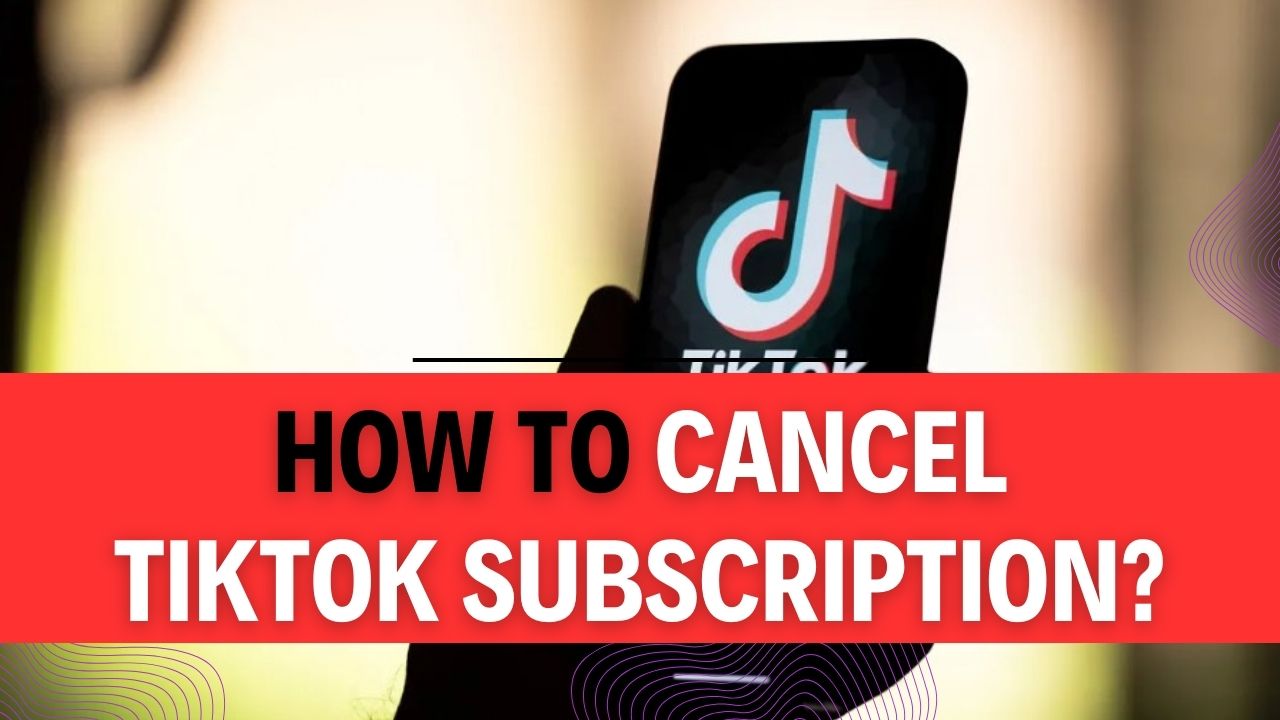How To Cancel TikTok Subscription? Are you currently subscribed to TikTok but finding it’s no longer your cup of tea? Or perhaps you’re just exploring your options and want to know how to gracefully exit from the TikTok Subscription world? You’re in the right place! In this comprehensive guide, we’re going to show you the ropes on how to cancel your TikTok Subscription.
TikTok, with its catchy dances and viral challenges, has captured the hearts of millions. But as our interests evolve, so do our preferences. Maybe you’ve discovered a new app or you’re simply looking to tighten up your budget. Whatever the reason, understanding the TikTok Subscription cancellation process is crucial. We’ve got your back with a step-by-step breakdown to make it as smooth as your favorite dance move.
Imagine regaining control of your subscription expenses with just a few clicks. No more digging through settings or struggling to contact support – our guide will empower you to take charge of your TikTok Subscription, all at your own pace. Don’t let uncertainty hold you back; satisfy your curiosity and gain the confidence to make informed decisions about your subscription.
Now, let’s get started on your journey to canceling your TikTok Subscription with ease and confidence. Buckle up as we navigate the process together!
How To Cancel TikTok Subscription?
If you’ve subscribed to a TikTok account and want to cancel it, you can easily do so through the TikTok app. Whether you’ve subscribed to someone’s content or a TikTok Live subscription, this step-by-step guide will help you cancel it. Below are the detailed steps, along with examples and important tips.
Step 1: Open the TikTok App
The first step is to open the TikTok application on your device. Make sure you are logged in to the account that has the subscription you want to cancel. Here’s how:
Example: Suppose you have a TikTok Live subscription that you want to cancel.
Step 2: Access the “Me” Tab
Once you’re in the TikTok app, you’ll find various tabs and options on the home page. Look for the “Me” tab, usually located at the bottom right corner of the screen. Tap on it to access your profile.
Example: In the example below, you can see the “Me” tab highlighted at the bottom of the screen.
Step 3: Navigate to the “Following” Tab
Inside your profile, you’ll see several tabs like “Videos,” “Liked,” and “Following.” To cancel a TikTok subscription, you need to select the “Following” tab. This will display a list of all the accounts you are currently subscribed to.
Example: In this example, we’ve selected the “Following” tab to see the accounts we follow.
Step 4: Choose the Account to Unsubscribe From
Scroll through the list of accounts you follow until you find the one you want to cancel the subscription for. Tap on the account’s profile picture or username to access their profile.
Example: Let’s say you want to cancel your TikTok Live subscription to the account “Creator123.”
Step 5: Unfollow the Account
Once you’re on the profile of the account you want to cancel the subscription to, you’ll see a “Following” button next to their username. Tap on this button to unfollow the account.
Example: In the screenshot below, we’ve tapped on the “Following” button to unfollow the account “Creator123.”
Step 6: Confirm Unsubscription (if applicable)
In some cases, TikTok may ask you to confirm your decision to unsubscribe. Follow the on-screen prompts to complete the cancellation process.
Example: TikTok might display a confirmation dialog like the one shown below. Confirm your decision by tapping “Unsubscribe.”
Tips and Important Information:
- Payment: If you were subscribed to a paid TikTok Live subscription, remember that canceling the subscription will stop future payments. You will not be charged for the next billing cycle.
- Content Access: After canceling a subscription, you will lose access to any premium content or features associated with that subscription.
- Subscription Renewal: TikTok subscriptions typically renew on a monthly basis. Make sure to cancel before the next billing date to avoid being charged for another month.
- Account Changes: If the account you subscribed to makes changes to their subscription or content, it may not affect your subscription immediately. You’ll need to cancel and resubscribe if you want the updated content.
That’s it! You’ve successfully canceled your TikTok subscription. Make sure to check your billing statement to ensure that you are no longer being charged for the subscription.
How To Cancel TikTok Account?
TikTok has taken the world by storm, but if you’ve decided it’s time to part ways with the platform, we’ve got you covered. This step-by-step guide will walk you through the process of canceling your TikTok account.
Important Tips Before You Begin:
- Deleting your TikTok account is irreversible. All your videos, likes, comments, and followers will be permanently removed.
- Make sure you remember your TikTok login details before proceeding.
- If you have any content you want to save, download it to your device before canceling your account.
- You must be logged in to your TikTok account to delete it.
Step 1: Launch TikTok and Access Your Profile
Open the TikTok app on your device, and you’ll land on the home page. At the bottom of the screen, you’ll see a “Profile” icon. Tap on it to access your profile.
Step 2: Open the Menu
In your profile, you’ll see a menu icon represented by three horizontal lines or dots at the top right corner of the screen. Tap on it to open the menu.
Step 3: Access Settings and Privacy
Within the menu, scroll down until you find the “Settings and Privacy” option. Tap on it to proceed.
Step 4: Manage Your Account
Under “Settings and Privacy,” you’ll see the “Manage account” option. Tap on it.
Step 5: Delete Your TikTok Account
In the “Manage account” section, you will find the “Delete account” option. Tap on it to initiate the account deletion process.
Step 6: Follow the Cancellation Steps
After selecting “Delete account,” TikTok will provide you with a series of prompts to confirm your decision and offer some additional information. Follow these steps carefully:
- TikTok may ask you to verify your identity. This could involve entering your password or receiving a verification code via email or SMS.
- You may be presented with a list of consequences, such as losing access to your content and followers. Review these carefully to make an informed decision.
- TikTok may also ask for a reason for your account deletion. Choose the option that best suits your situation.
Step 7: Confirm Account Deletion
Once you’ve followed all the necessary steps and provided the required information, TikTok will ask you to confirm your account deletion. This is your last chance to change your mind. If you’re sure about deleting your account, proceed.
Step 8: Account Successfully Deleted
Congratulations, you’ve successfully canceled your TikTok account. All your data will be permanently removed, and you will no longer have access to the platform.
Additional Tips:
- Deleting your account may take a few days to complete, so be patient.
- After your account is deleted, you can’t recover it, so make sure you’re certain about your decision.
- Remember that you can always create a new TikTok account in the future if you change your mind.
By following these steps and tips, you can cancel your TikTok account safely and securely. Just remember that this is a permanent action, so make sure it’s the right choice for you before proceeding.
How to View Your TikTok Subscriptions?
TikTok is a platform filled with entertaining content, and if you’ve subscribed to various accounts, you might want to keep track of them. In this step-by-step guide, we’ll show you how to easily view your subscriptions on TikTok, including both active and expired ones.
Step 1: Launch the TikTok App
- Ensure you have the TikTok app installed on your mobile device.
- Open the app by tapping on its icon.
Step 2: Access Your Profile
- Once the app is open, you’ll land on the TikTok home section, featuring a feed of videos.
- In the bottom right corner, you’ll find your Profile icon (a small silhouette of a person). Tap on it.
Step 3: Navigate to Settings and Privacy
- After tapping on your profile icon, you’ll be taken to your TikTok profile page.
- Look for three horizontal lines in the top-right corner (resembling a hamburger menu). Tap on these lines.
Step 4: Choose “Settings and Privacy”
- When you tap on the three lines, a dropdown menu will appear with various options.
- Select “Settings and Privacy” from the menu. This is where you’ll find settings related to your account.
Step 5: Access “Content & Activity”
- Inside the “Settings and Privacy” section, you will see several categories. Locate and tap on “Content & Activity.”
Step 6: View Your Live Subscriptions
- In the “Content & Activity” section, you’ll find different options related to your TikTok activity.
- Scroll down until you find “Live Subscription” and tap on it.
Step 7: Explore Your Subscriptions
- Once you tap on “Live Subscription,” you will see a list of all your subscriptions.
- TikTok will display both active subscriptions (those you are currently subscribed to) and expired subscriptions (those you were subscribed to in the past).
Important Tips and Information:
- Expired Subscriptions: TikTok allows you to see not only your current subscriptions but also those that have expired. This can be useful for keeping track of content creators you’ve followed in the past.
- Managing Subscriptions: To manage your subscriptions (e.g., unsubscribe from an account), you can do so directly from this list. Simply tap on the account you want to unsubscribe from, and TikTok will provide options to manage your subscription status.
- Notifications: Keep in mind that your subscription feed might not show every video from the accounts you follow. TikTok’s algorithm curates content for your For You Page (FYP), so you may still see videos from accounts you’re not subscribed to.
- Privacy: Ensure your privacy settings on TikTok are configured to your liking. You can adjust who can see your subscriptions, likes, and other activity in the “Privacy” section of the app.
By following these steps, you can easily access and manage your TikTok subscriptions, helping you stay connected with your favorite content creators and explore new and exciting content on the platform.
FAQs About How To Cancel TikTok Subscription?
1. How do I unsubscribe on TikTok?
To unsubscribe on TikTok, follow these steps:
- Open the TikTok app on your phone and log in.
- Tap on your profile icon (usually a little man) at the bottom right.
- In your account window, tap “Following.”
- Review the list of accounts you’re following and choose the ones you want to unfollow.
Example: Suppose you followed a dozen accounts and now want to unfollow a few to clean up your feed. You can easily do this by following the steps mentioned above.
Tip: Regularly reviewing and unfollowing accounts you no longer need can help keep your TikTok feed more relevant and enjoyable.
2. How do I cancel my subscriptions on Google Play?
To cancel subscriptions on Google Play, follow these steps:
- On your Android device, go to your subscriptions in Google Play.
- Select the subscription you want to cancel.
- Tap “Cancel subscription” and follow the on-screen instructions.
Example: Let’s say you subscribed to a music streaming service through Google Play but no longer want it. You can cancel it by navigating to your subscriptions in Google Play and following the cancellation process.
Tip: Remember to check for any cancellation fees or penalties before canceling a subscription, especially if it’s a contract-based service.
3. How do I cancel a TikTok purchase?
If you want to cancel a TikTok purchase, you can do so by following this method:
- Leave the order in your cart until the payment time limit expires. The item you ordered will be automatically canceled.
Example: You accidentally added an item to your cart on TikTok Shop, but you don’t want to buy it anymore. You can simply leave it in your cart, and it will be canceled when the payment time runs out.
Tip: Be sure to double-check your cart before making any purchases to avoid unintended orders.
4. Why do I have a TikTok subscription?
TikTok subscriptions allow creators to engage more authentically with their audience and provide benefits to both creators and subscribers. Creators earn a consistent income from subscribers, while subscribers enjoy perks like exclusivity and increased visibility during live streams.
Example: As a TikTok subscriber, you might enjoy special emojis, badges, or shout-outs during a live stream from your favorite creator, enhancing your overall TikTok experience.
Tip: Consider subscribing to creators whose content you genuinely enjoy to support them and access exclusive content and interactions. Subscriptions can be a great way to connect with your favorite TikTok personalities.
These FAQs provide detailed information on unsubscribing from TikTok, canceling subscriptions on Google Play, canceling TikTok purchases, and understanding the purpose of TikTok subscriptions. Following these instructions and tips can help you manage your TikTok experience and subscriptions more effectively.