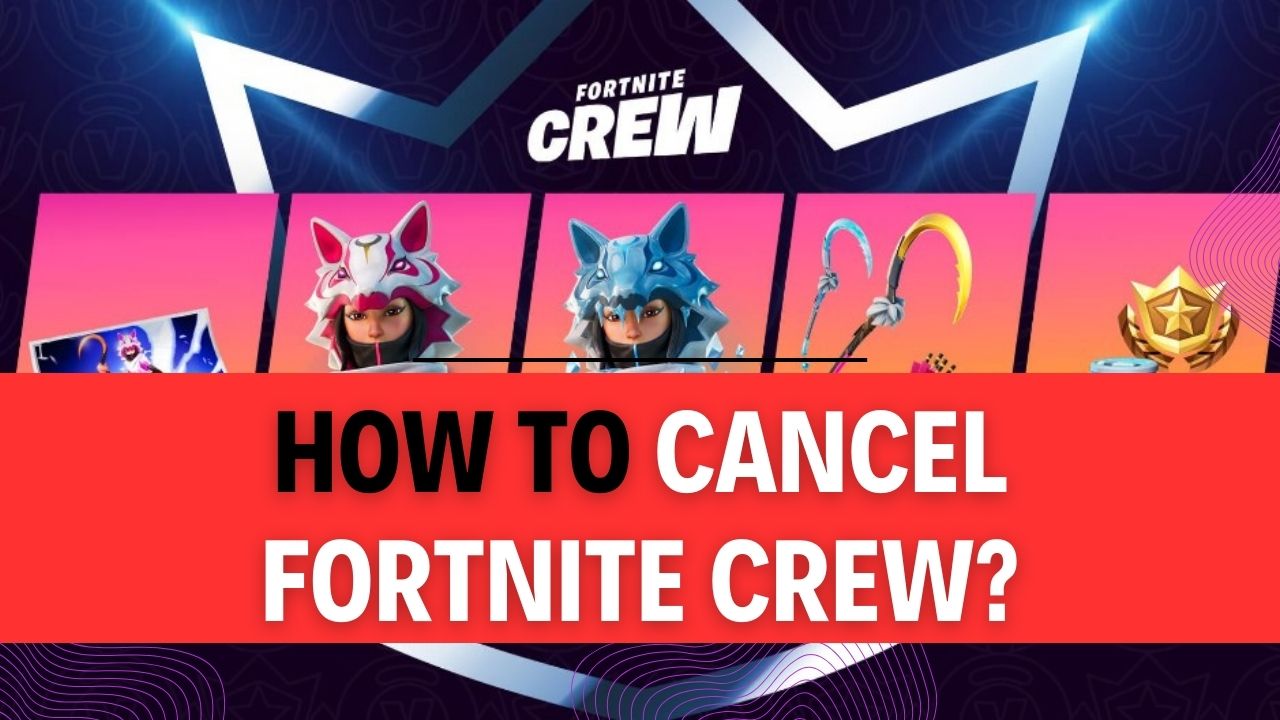How To Cancel Fortnite Crew? Whether you’ve decided to take a break from the Fortnite universe or are exploring other gaming options, knowing how to cancel Fortnite Crew is a crucial step. In this comprehensive guide, we’ll walk you through the process step by step, making sure you can cancel your subscription hassle-free.
Fortnite Crew has undoubtedly been a game-changer for players, offering exclusive skins, V-Bucks, and more each month. However, circumstances change, and so do gaming preferences. If you’ve reached a point where you want to part ways with your Fortnite Crew subscription, we’ve got you covered. Our guide will not only show you how to cancel Fortnite Crew but also provide insights into what happens when you do. So, if you’re curious about how this cancellation might affect your in-game experience, or you simply want to know the ins and outs of the process, keep reading.
Here’s the deal – canceling any subscription service can be tricky, and Fortnite Crew is no exception. From navigating the game’s menus to ensuring you don’t miss out on any unclaimed rewards, there are important considerations at every turn. Our article will not only simplify the process for you but also give you the confidence to proceed without any hiccups. So, if you’re ready to regain control of your Fortnite Crew subscription and explore what’s next in your gaming journey, let’s get started on this exciting adventure. Your gaming destiny awaits – read on to learn how to cancel Fortnite Crew!
How to Cancel Fortnite Crew on PlayStation?
Fortnite Crew is a popular subscription service that offers exclusive in-game content to Fortnite players. If you’ve decided to cancel your Fortnite Crew subscription, particularly on PlayStation, you can follow this step-by-step guide to ensure a smooth cancellation process. We’ll provide detailed instructions along with important tips to make the process hassle-free.
Step 1: Visit the PlayStation Store Website
- Open your web browser and go to store.playstation.com.
Step 2: Sign In to Your PlayStation Network Account
- Click on the “Sign In” button located at the top right corner of the webpage.
- Enter your PlayStation Network (PSN) login credentials (email and password) and click “Sign In.”
Step 3: Access Subscriptions Management
- After successfully signing in, hover your cursor over your PlayStation Network ID, which is usually displayed in the top right corner of the webpage.
- From the drop-down menu that appears, select “Account Settings.”
Step 4: Navigate to Subscriptions
- In the “Account Settings” menu, locate and click on “Subscriptions” from the options on the left-hand side of the screen.
Step 5: Cancel Fortnite Crew Subscription
- In the “Subscriptions” section, you should see a list of your active subscriptions.
- Locate the Fortnite Crew subscription from the list and click on it to access its details.
Step 6: Turn Off Auto Renewal
- On the Fortnite Crew subscription page, you will find an option labeled “Turn Off Auto Renew.”
- Click on this option to initiate the cancellation process.
Step 7: Confirm Cancellation
- A confirmation prompt will appear, asking if you are sure you want to cancel your Fortnite Crew subscription.
- Review the information and confirm the cancellation. This step finalizes the process.
Important Tips and Information:
- Billing Cycle: Keep in mind that when you cancel your Fortnite Crew subscription, you will still have access to its benefits until the end of your current billing cycle. After that, your subscription will not renew.
- Email Confirmation: You may receive an email confirmation of your cancellation. It’s a good practice to check your email for this confirmation to ensure the cancellation was successful.
- Refunds: Fortnite Crew subscriptions are typically non-refundable. Be sure to cancel well before your next billing date if you no longer wish to be charged.
- Account Access: You can continue to play Fortnite even after canceling your subscription. Your account and progress will remain intact.
- Reactivation: If you change your mind later, you can always resubscribe to Fortnite Crew through the in-game interface or on the PlayStation Store.
Canceling your Fortnite Crew subscription on PlayStation is a straightforward process when you follow these steps. Remember to review your billing cycle, watch for email confirmations, and make sure to cancel in advance if you no longer wish to be charged. Enjoy your Fortnite gaming experience, whether you’re subscribed to Fortnite Crew or not!
How to Cancel Fortnite Crew Subscription on Xbox?
Fortnite Crew offers players exclusive in-game items and V-Bucks, but if you’ve decided it’s time to cancel your subscription, follow these step-by-step instructions to do so on your Xbox console. We’ll walk you through the process and provide some important tips along the way.
Step 1: Access Your Microsoft Account
To begin the cancellation process, you’ll need to access your Microsoft account. Here’s how:
- Open a web browser on your computer or mobile device.
- Go to account.microsoft.com/account.
Step 2: Sign In to Your Microsoft Account
Log in to your Microsoft account using the email and password associated with your Xbox Live account. If you’re already signed in, skip this step.
Step 3: Navigate to Services and Subscriptions
Once you’re signed in, follow these steps:
- Look for the “Services and Subscriptions” option at the top of the screen and click on it. This is where you’ll manage your subscriptions.
Step 4: Locate Your Fortnite Crew Subscription
In the list of your subscriptions, find the Fortnite Crew subscription you want to cancel. It should be listed among your active subscriptions.
Step 5: Manage Your Subscription
Next, click on the “Manage” option located next to your Fortnite Crew subscription. This will take you to a page where you can make changes to your subscription.
Step 6: Turn Off Recurring Billing
To cancel your subscription, you’ll need to disable recurring billing. Follow these steps:
- On the right side of the page, locate and click on the “Turn Off recurring billing” option.
Step 7: Follow the Cancellation Steps
After clicking “Turn Off recurring billing,” you may be prompted to complete a few more steps to confirm your cancellation. These steps might include providing a reason for canceling or confirming your choice. Be sure to carefully read and follow these instructions.
Important Tips:
- Check Your Billing Date: Take note of your billing date before canceling. Cancelling in the middle of a billing cycle won’t provide a refund for the current month, but it will prevent future charges.
- Consider the Benefits: Review the benefits you’ll lose when you cancel your Fortnite Crew subscription, such as exclusive in-game items and V-Bucks, to ensure you’re making an informed decision.
- Cancellation Confirmation: Once you’ve completed the cancellation process, you should receive a confirmation email from Microsoft. Keep this email for your records as proof of cancellation.
- Reactivating Your Subscription: If you change your mind later, you can always resubscribe to Fortnite Crew through the same process.
By following these steps and tips, you can easily cancel your Fortnite Crew subscription on Xbox. Remember that this process may vary slightly depending on updates or changes made to the Xbox Live and Fortnite services, so it’s always a good idea to double-check the specific instructions on the official Xbox or Microsoft website for the most up-to-date information.
How to Cancel Fortnite Crew Subscription on PC/Epic?
The Fortnite Crew subscription service offers players exclusive in-game content and benefits. However, if you’ve decided it’s time to cancel your Fortnite Crew subscription, this step-by-step guide will walk you through the process on a PC using the Epic Games website. We’ll also provide important tips and additional information to ensure a smooth cancellation experience.
Step 1: Visit the Official Epic Games Website
- Open your preferred web browser and go to the official Epic Games website (https://www.epicgames.com).
Step 2: Log in to Your Epic Games Account
- Click on the “Sign In” or “Log In” button located in the top right corner of the Epic Games website.
- Enter your Epic Games account credentials (email address and password) and click “Log In.”
Step 3: Access Your Fortnite Crew Subscription
- Once logged in, you will be directed to your Epic Games account dashboard. On the left side of the page, look for a menu or tab that provides access to your subscriptions. This is where you can manage your Fortnite Crew subscription.
Step 4: Open Subscription Settings
- Within the Fortnite Crew section, locate your active subscription. It should display details such as the current month and the benefits you’re receiving.
- At the top right corner of your active subscription, you will see a gear or settings icon. Click on it to access the subscription settings.
Step 5: Cancel Your Subscription
- After clicking the gear icon, a menu should appear with various options related to your subscription. Look for an option that says “Cancel Subscription” or something similar.
- Click on “Cancel Subscription” to initiate the cancellation process.
Step 6: Follow the Cancellation Steps
- Once you’ve selected to cancel your Fortnite Crew subscription, follow the on-screen prompts and instructions provided by Epic Games.
- You may be asked to confirm your decision to cancel. Be sure to read any messages or warnings carefully.
Important Tips and Additional Information:
- Billing Date: Keep in mind that your Fortnite Crew subscription is billed on a monthly basis. Cancelling your subscription will prevent future charges, but you will still have access to the benefits until the end of the current billing cycle.
- No Refunds: Epic Games typically does not offer refunds for Fortnite Crew subscriptions, so it’s important to cancel before your next billing date if you no longer wish to be charged.
- Benefits Remain: Even after cancelling your subscription, you’ll continue to receive the benefits of the Fortnite Crew, such as the current Battle Pass and monthly cosmetics, until the end of your billing period.
- Consider Pausing: If you’re unsure about cancelling, you can choose to pause your Fortnite Crew subscription instead. This option allows you to temporarily stop payments and benefits while keeping your subscription intact.
Cancelling your Fortnite Crew subscription on PC through the Epic Games website is a straightforward process. Just remember to visit the official website, log in to your account, access your subscription settings, and follow the provided steps. Keep in mind the important tips and information provided to make the cancellation process hassle-free.
How to Cancel Fortnite Crew Subscription on Nintendo Switch?
Fortnite Crew is a popular subscription service that offers various in-game perks and content for Fortnite players. If you’re using Nintendo Switch and have decided it’s time to cancel your Fortnite Crew subscription, follow this step-by-step guide to ensure you do it correctly.
Important Tip: Before proceeding, make sure you have the necessary login information for your Nintendo Switch account.
Step 1: Access the Home Button
Begin by turning on your Nintendo Switch and reaching the Home button on your console. This is typically the first button on the left Joy-Con controller or the main screen’s bottom center.
Step 2: Go to the Eshop
Once you’re on the Home screen, navigate to the Eshop application. You can find this by scrolling through your list of games and apps or by using the search feature.
Step 3: Access Your Account
After launching the Eshop, look for your account information at the top of the screen. You’ll see your profile icon and username. Click on the account icon to access your account settings.
Step 4: Locate Fortnite Crew Subscription
Within your account settings, you’ll find a list of active subscriptions. Look for the Fortnite Crew subscription you wish to cancel. Click on it to access more details.
Step 5: Turn off Automatic Renewal
In the subscription details, you’ll see an option for “Automatic Renewal.” To cancel your Fortnite Crew subscription, simply toggle this option off.
Step 6: Confirm the Cancellation
Once you’ve turned off Automatic Renewal, the system will ask you to confirm the cancellation. Confirm the procedure to complete the cancellation process.
Important Tip: It’s essential to read any additional information or notifications that may appear during this step, as there could be specific terms or conditions related to the cancellation.
Example: You may receive a notification that you’ll still have access to the Fortnite Crew benefits until the current billing period ends. Be aware of these details to avoid any surprises.
Additional Information:
- Cancellations are effective immediately, but you’ll retain access to the benefits until the current billing period concludes.
- Keep in mind that if you wish to rejoin Fortnite Crew in the future, you can do so by subscribing again through the Eshop.
- Be sure to check your email for a confirmation of the cancellation to ensure it was processed successfully.
In conclusion, canceling your Fortnite Crew subscription on Nintendo Switch is a straightforward process. Just follow these steps, and you’ll be able to stop any future automatic renewals and enjoy the game without an active subscription.
How to Cancel Fortnite Crew on Samsung Mobile?
Fortnite Crew offers exciting in-game benefits and cosmetics, but there might come a time when you want to cancel your subscription. If you’ve purchased Fortnite Crew on your Samsung Mobile device, follow these steps to easily cancel it via the Galaxy Store. In this guide, we’ll walk you through each step, providing examples and important tips along the way.
Step 1: Access the Galaxy Store
Begin by unlocking your Samsung Mobile device and locating the Galaxy Store app. This app is where you can manage your subscriptions.
Example: Swipe through your apps or use the search function to find the Galaxy Store icon, which looks like a white shopping bag with a colorful galaxy inside.
Step 2: Navigate to Subscriptions
After opening the Galaxy Store, you’ll need to access the “Subscriptions” section. This is where you’ll find all of your active subscriptions.
Example: Tap on the three horizontal lines (also known as the menu icon) in the top-left or top-right corner of the Galaxy Store app to reveal a dropdown menu. From the menu, select “Subscriptions.”
Step 3: Locate Fortnite Crew
Once you’re in the “Subscriptions” section, you’ll see a list of all your active subscriptions, including Fortnite Crew.
Example: Look for “Fortnite Crew” in the list of subscriptions. It should be listed along with the other services you’re subscribed to.
Step 4: Cancel Fortnite Crew
To cancel your Fortnite Crew subscription, tap on the Fortnite Crew entry. This will take you to the subscription details page.
Example: Once you’ve selected Fortnite Crew, you’ll see options related to your subscription. Look for the “Cancel” button, usually located at the bottom of the page or in a prominent position.
Important Tip: Make sure to review any information regarding the cancellation process. Some subscriptions might have specific conditions or requirements for cancellation. Ensure you understand them before proceeding.
Step 5: Confirm Cancellation
After tapping “Cancel,” the Galaxy Store will typically ask you to confirm your decision. Confirm that you want to cancel your Fortnite Crew subscription.
Example: You might see a pop-up window or a confirmation page asking if you’re sure you want to cancel. Confirm your choice by tapping “Yes” or a similar option.
Step 6: Verification and Completion
Follow any additional prompts or verification steps that may be required to complete the cancellation process.
Example: Some subscriptions might require you to enter your Samsung account password for security purposes. Be prepared to provide the necessary information to finalize the cancellation.
Step 7: Confirmation
Once the cancellation process is complete, you should receive a confirmation message indicating that your Fortnite Crew subscription has been successfully canceled.
Example: You might see a message that says, “Your subscription to Fortnite Crew has been canceled.” Take a screenshot or make a note of this confirmation for your records.
Important Tips:
- Keep track of your billing cycle: Cancelling your subscription mid-cycle may not result in an immediate refund, but it will prevent future charges.
- Double-check terms and conditions: Some subscriptions have specific rules regarding cancellations, so it’s essential to understand them beforehand.
- Contact support if needed: If you encounter any issues or have questions about the cancellation process, consider reaching out to Fortnite or Samsung customer support for assistance.
In conclusion, cancelling your Fortnite Crew subscription on a Samsung Mobile device is a straightforward process when done through the Galaxy Store. Just follow the steps outlined above, and you’ll be able to manage your subscriptions with ease.
How to Rejoin Fortnite Crew?
Fortnite Crew is a popular subscription service that offers exclusive in-game items and access to the Battle Pass. If you’ve previously subscribed to Fortnite Crew through Epic Games and want to rejoin, it can be a straightforward process. In this step-by-step guide, we’ll walk you through the methods for rejoining Fortnite Crew, including tips and additional information.
Step 1: Access Your Epic Games Account
Before you can rejoin Fortnite Crew, you need to ensure you have access to your Epic Games account. This account is where your subscription information is stored.
Step 2: Check for the Rejoin Button in the Game
- Launch Fortnite on your gaming platform (PC, console, or mobile device).
- Log in to your Epic Games account if you’re not already logged in.
- Once inside the game, look for the “Rejoin Fortnite Crew” button or option. This button is typically located in the Fortnite Crew section of the Battle Pass screen.
Step 3: Click the “Rejoin Fortnite Crew” Button
- Click on the “Rejoin Fortnite Crew” button. This action should re-subscribe you to Fortnite Crew, and you’ll regain access to its benefits.
Step 4: Verify Subscription Details
- After clicking the button, review your subscription details to ensure everything is correct. This includes checking your payment method and renewal date.
Step 5: Confirm Rejoin
- Confirm that you want to rejoin Fortnite Crew. Once confirmed, you should receive immediate access to the Crew Pack rewards and the current Battle Pass.
Additional Tips:
- If you do not see the “Rejoin Fortnite Crew” button in the game, it may be due to platform-specific issues or changes in Fortnite’s user interface. In such cases, try the following alternatives:
Alternative Method 1: Official Website
- Visit the official Fortnite website (www.fortnite.com).
- Log in to your Epic Games account.
- Navigate to the Fortnite Crew section.
- Follow the instructions provided on the website to rejoin Fortnite Crew.
Alternative Method 2: Contact Support
- If you encounter difficulties using the methods mentioned above, consider reaching out to Fortnite’s customer support. They can assist you in resolving any issues related to rejoining Fortnite Crew.
Important Notes:
- Rejoining Fortnite Crew is typically only possible if you initially subscribed through Epic Games. If you subscribed through a different platform (e.g., Apple App Store or Google Play Store), the process may differ.
- Always ensure that your payment information is up-to-date to prevent any interruption in your Fortnite Crew subscription.
- Be cautious of unofficial websites or services claiming to offer Fortnite Crew rejoin options, as they may be scams.
In conclusion, rejoining Fortnite Crew through Epic Games is a straightforward process if you follow the steps outlined above. If you encounter any issues, it’s recommended to visit the official website or contact support for assistance. Enjoy the exclusive in-game items and benefits that come with your Fortnite Crew subscription!
How to Cancel Fortnite Crew and Keep Your Rewards?
Fortnite Crew offers players an exciting bundle of in-game rewards every month, but there may come a time when you want to cancel your subscription. The good news is that canceling your Fortnite Crew subscription won’t make you lose everything. In this step-by-step guide, we’ll walk you through the process of canceling your subscription while ensuring you retain your hard-earned battle passes, Crew-packs, and V-bucks.
Step 1: Accessing Your Fortnite Crew Account
Before you begin the cancellation process, make sure you’re logged into your Fortnite account. You can do this by launching Fortnite and clicking on your profile name in the top-right corner of the main menu.
Step 2: Navigating to the Fortnite Crew Tab
Once you’re in the game, navigate to the “Battle Pass” tab, which is typically located on the game’s main menu. In the Battle Pass tab, you’ll find a section for “Fortnite Crew.” Click on this tab to access your subscription settings.
Step 3: Cancelling Your Subscription
In the Fortnite Crew section, look for the option to “Cancel Subscription.” Click on this option, and you’ll be presented with some choices.
Step 4: Selecting the Right Option
When you click “Cancel Subscription,” you’ll usually see two choices: “Cancel Subscription” and “Cancel Subscription and Get Refund.” It’s essential to choose the correct option to ensure you keep your rewards.
- Cancel Subscription: This option will allow you to cancel your subscription while keeping all the battle passes, Crew-packs, and V-bucks that you’ve earned during your active subscription. It ensures you retain your in-game rewards until the end of your current billing period.
- Cancel Subscription and Get Refund: If you select this option, you may not be able to keep your rewards. It’s usually used when you want to get a refund for your current billing period, but it may lead to losing your previously earned rewards. Be cautious when using this option.
Step 5: Confirming Your Choice
After selecting the appropriate option, the game will ask you to confirm your choice. Double-check that you’ve chosen the right one to avoid any unintended consequences.
Step 6: Completing the Cancellation
Once you’ve confirmed your choice, your Fortnite Crew subscription will be canceled. You will continue to enjoy the benefits of your subscription until the end of the current billing period.
Important Tips:
- Timing is Key: Cancel your subscription towards the end of your billing period to maximize the value you get from your subscription. This way, you’ll keep your rewards until the last moment.
- Avoid Refunds Unless Necessary: Only choose the “Cancel Subscription and Get Refund” option if you genuinely need a refund. Using this option may result in losing previously earned rewards.
- Stay Informed: Keep an eye on the official Fortnite website or in-game announcements for any updates or changes to the cancellation process.
- Contact Support: If you encounter any issues or have questions about the cancellation process, don’t hesitate to contact Fortnite support for assistance.
In conclusion, canceling your Fortnite Crew subscription won’t make you lose everything. By following the steps outlined in this guide and making the right choices during the cancellation process, you can continue to enjoy your hard-earned rewards until the end of your billing period.
How to Get the Most Value from Fortnite Crew if You Already Have the Battle Pass?
If you’re an avid Fortnite player who already has the Battle Pass but is considering subscribing to Fortnite Crew, you’re in for a treat. Fortnite Crew offers some additional benefits, including 950 V-Bucks, which can be used to cover the cost of the Battle Pass. In this step-by-step guide, we’ll show you how to make the most of your Fortnite Crew subscription if you already have the Battle Pass.
Step 1: Ensure You Have the Battle Pass
Before you dive into the Fortnite Crew subscription, make sure you already have the current Battle Pass. If you don’t, purchase it from the in-game store.
Step 2: Sign Up for Fortnite Crew
To get started with Fortnite Crew, follow these steps:
- Launch Fortnite.
- Click on your profile name in the top-right corner of the main menu to access your account settings.
- Scroll down and look for the “Fortnite Crew” section. Click on it to subscribe.
Step 3: Receive Your 950 V-Bucks
Once you’ve subscribed to Fortnite Crew, you’ll receive a bonus of 950 V-Bucks as part of your subscription package. These V-Bucks are credited to your account immediately upon subscribing.
Step 4: Use Your 950 V-Bucks for the Battle Pass
Now that you have 950 V-Bucks at your disposal, you can use them to cover the cost of the Battle Pass. Here’s how:
- Open the Fortnite Battle Royale game mode.
- Access the Battle Pass tab, usually found on the game’s main menu.
- Locate the Battle Pass purchase option.
- Instead of spending real money, select the option to purchase the Battle Pass using V-Bucks.
- Confirm your purchase, and 950 V-Bucks will be deducted from your account.
Examples:
Let’s say you already have the Battle Pass, and it costs 950 V-Bucks. You subscribe to Fortnite Crew and receive 950 V-Bucks as part of your subscription. Instead of spending real money to renew the Battle Pass, you can use the V-Bucks you received to cover the cost. This effectively means that your Fortnite Crew subscription pays for your Battle Pass, and you still get all the other benefits of Fortnite Crew.
Important Tips:
- Stay Subscribed: To continue receiving the Battle Pass for free, you must remain subscribed to Fortnite Crew. Ensure your subscription stays active to enjoy this ongoing benefit.
- Use V-Bucks Wisely: While the Battle Pass is a great way to spend your V-Bucks, remember that V-Bucks can also be used for other in-game purchases like skins, emotes, and more. Consider your priorities when deciding how to use them.
- Keep an Eye on Expiry: Fortnite Crew subscriptions renew monthly. Be aware of the renewal date to ensure you continue to receive the Battle Pass without interruption.
- Explore Other Fortnite Crew Benefits: In addition to the Battle Pass and V-Bucks, Fortnite Crew offers exclusive skins, back bling, and more. Take advantage of all the perks included in your subscription.
In conclusion, if you already have the Battle Pass and are considering subscribing to Fortnite Crew, you can use the 950 V-Bucks you receive as part of your subscription to cover the Battle Pass’s cost. This ensures that your Fortnite Crew membership pays for itself, giving you access to a wealth of in-game rewards and benefits.
(FAQs) About How To Cancel Fortnite Crew?
1. How do I cancel Fortnite Crew on Xbox One?
- To cancel your Fortnite Crew subscription on Xbox One, follow these steps:
- Go to the “Settings” menu on your Xbox One.
- Navigate to the “Account” section within the settings.
- Find and select “Subscriptions.”
- Locate your Fortnite Crew subscription and select it.
- Follow the prompts to cancel the subscription.
- You may be required to enter your password to confirm the cancellation.
Example: If you have subscribed to Fortnite Crew and wish to cancel it because you no longer want to receive the monthly Crew Pack and Battle Pass, these steps will help you do so on your Xbox One.
2. Does Fortnite Crew automatically cancel?
- No, Fortnite Crew does not automatically cancel. If you are a Fortnite Crew subscriber, your subscription will automatically renew at the beginning of each month unless you manually cancel it.
Example: Suppose you’ve subscribed to Fortnite Crew to enjoy the benefits like the current season’s Battle Pass, a monthly Crew Pack, and 1,000 V-Bucks. If you forget to cancel it, it will continue to renew every month, and you’ll be charged accordingly.
Important Tips:
- Make sure to cancel your Fortnite Crew subscription if you no longer wish to be charged for it every month.
- Keep your account password handy as it might be required to confirm the cancellation.
- Double-check your subscription status after cancellation to ensure it’s no longer renewing.
- Remember that the cancellation process may vary slightly depending on your platform, so always refer to official instructions or trusted sources for the most up-to-date information.
More In-Depth Information:
Fortnite Crew is a subscription service offered by Epic Games for Fortnite players. It provides several benefits, including access to the current season’s Battle Pass, a monthly Crew Pack containing exclusive cosmetics, and a monthly allotment of V-Bucks. It’s a convenient way for players to access in-game content and cosmetics.
To avoid unwanted charges, it’s crucial to be aware of the subscription’s auto-renewal feature. If you wish to discontinue the service, follow the steps mentioned above to cancel it through your platform’s settings.
Always check the official Fortnite website or the platform-specific instructions for the most accurate and up-to-date information on how to manage your Fortnite Crew subscription.