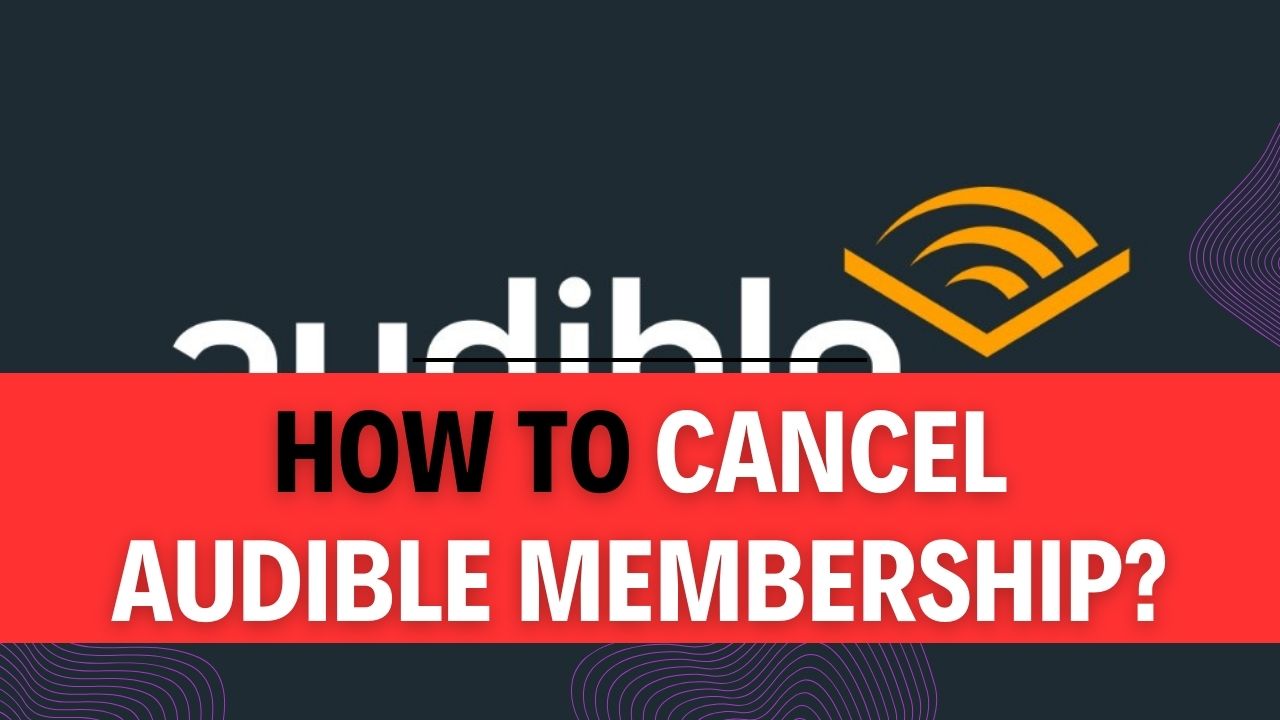How To Cancel Audible Membership? Are you a devoted Audible member who’s been contemplating the idea of parting ways with your audiobook paradise? Perhaps your reading habits have evolved, or you’ve already explored your favorite titles a hundred times over. Whatever your reason, the process of canceling your Audible Membership might seem like a labyrinthine mystery. Fear not, because in this comprehensive guide, we’re about to demystify the art of Audible Membership cancellation.
Audible, Amazon’s audiobook subscription service, has revolutionized the way we consume literature. From gripping thrillers to enlightening self-help books, Audible has it all, but what if you’re ready to turn a new leaf? That’s where we come in. Our mission is to walk you through the steps of canceling your Audible Membership with clarity and simplicity. No more navigating confusing menus or waiting on hold for customer service – we’ve got you covered.
As you read on, you’ll gain a clear understanding of the Audible Membership cancellation process. We’ll provide you with a step-by-step roadmap, ensuring that you can bid adieu to your membership without a hitch. Our goal is to empower you with the knowledge and confidence needed to make informed decisions about your Audible subscription.
So, if you’re ready to reclaim control over your audiobook destiny and embark on a hassle-free journey toward Audible Membership cancellation, let’s dive into the nitty-gritty details. It’s time to turn the page and begin your path to a membership-free Audible experience.
How to Cancel Audible Membership on iOS Device?
Audible is a popular platform for audiobook lovers, but there might come a time when you want to cancel your membership. If you’re using an iOS device and need to cancel your Audible subscription, you can do so easily through your Apple ID settings. In this step-by-step guide, we’ll walk you through the process of canceling your Audible membership on your iOS device.
Important Tips Before You Begin:
- Check Your Subscription Status: Ensure that you’re signed in with the Apple ID associated with your Audible subscription and that you have the necessary permissions to manage subscriptions.
- Billing Cycle: Keep in mind that your Audible subscription is billed on a monthly or annual basis, depending on your plan. Cancelling mid-billing cycle will not provide a refund for the current cycle.
- Audiobook Library: Make sure to download any audiobooks you want to keep before canceling your Audible membership, as you may lose access to your library once your subscription is canceled.
Now, let’s dive into the steps to cancel your Audible membership on your iOS device:
Step 1: Open the Settings Application
Open the Settings app on your iOS device. You can usually find this app on your home screen, represented by a gear icon. Tap to open it.
Step 2: Sign In to Your Apple ID
Once you’re in the Settings app, tap on your name at the top of the screen. This will take you to your Apple ID settings. If you’re not already signed in, you’ll be prompted to sign in with your Apple ID credentials.
Step 3: Access Your Subscriptions
Scroll down and find the “Subscriptions” option, and tap on it. This is where you can manage all your subscriptions, including Audible.
Step 4: Choose the Audible Membership to Cancel
In the Subscriptions section, you will see a list of all your active subscriptions. Find the Audible subscription you wish to cancel and tap on it.
Step 5: Cancel Your Audible Subscription
After tapping on your Audible subscription, you’ll be taken to a page with subscription details. Look for the “Cancel Subscription” option, usually located at the bottom of the page. Tap on it.
Step 6: Confirm the Cancellation
A confirmation prompt will appear, asking if you want to cancel your Audible subscription. Review the details and tap “Confirm” to proceed with the cancellation.
Step 7: Verify Cancellation
After confirming, you should see a message indicating that your Audible subscription has been canceled. You will continue to have access to your Audible account until the end of the current billing cycle.
Pro Tips:
- If you don’t see the Audible subscription listed, make sure you are signed in with the correct Apple ID, and double-check your billing information.
- If you encounter any issues or have questions about your subscription, it’s a good idea to contact Audible’s customer support for assistance.
- Remember to download any purchased audiobooks to your device or computer for offline access before your membership expires.
- Keep an eye on your email for confirmation of the cancellation from Audible and Apple.
In conclusion, canceling your Audible membership on an iOS device is a straightforward process that can be done through your Apple ID settings. Just be mindful of your billing cycle and your audiobook library before proceeding. If you ever decide to rejoin Audible in the future, you can simply resubscribe at any time.
How to Cancel Your Audible Membership on an Android Device?
Canceling your Audible membership on an Android device is a straightforward process that can be done in a few simple steps. Whether you’re looking to take a break from audiobooks or explore other options, this guide will walk you through the process. Here’s how to cancel your Audible membership on your Android device, with additional tips and information to make the process smooth and hassle-free.
Step 1: Open Google Play Store
- Begin by unlocking your Android device and locating the Google Play Store app on your home screen or in your app drawer.
- Tap on the Google Play Store icon to open it. If you are not already signed in, you will need to sign in with your Google account.
Step 2: Access Your Profile
- In the Google Play Store, tap on your profile icon, which is usually located at the top right corner of the screen. This icon may display your profile picture or initials.
Step 3: Navigate to Payments and Subscriptions
- In the dropdown menu that appears when you tap your profile icon, look for the “Payments and Subscriptions” option. This is where you can manage your payment settings and subscriptions.
Step 4: Select Subscriptions
- Under the “Payments and Subscriptions” section, locate and tap on “Subscriptions.” This will take you to a list of all your active subscriptions.
Step 5: Choose Your Audible Subscription
- In the list of subscriptions, find the Audible subscription that you wish to cancel. Tap on it to access the subscription details.
Step 6: Cancel Your Audible Subscription
- Within the Audible subscription details, look for the “Cancel Subscription” option. It is usually located towards the bottom of the screen.
- Tap on “Cancel Subscription” to initiate the cancellation process.
Step 7: Confirm the Cancellation
- A confirmation prompt will appear, asking if you are sure you want to cancel your Audible subscription. Review the information to ensure it is the correct subscription.
- Confirm your decision to cancel by tapping “Yes” or “Confirm.”
Step 8: Cancellation Confirmation
- After confirming the cancellation, you will receive a confirmation message indicating that your Audible subscription has been canceled.
- Take note of any additional information provided in the confirmation message.
Important Tips:
- Billing Date: Keep in mind that Audible operates on a billing cycle, so you may still have access to your audiobooks until the end of the current billing period, even after canceling your subscription.
- Refunds: Audible typically does not offer refunds for unused credits or memberships. Be sure you want to cancel before proceeding.
- Pause Membership: If you’re not ready to cancel but want to take a break, Audible also offers the option to pause your membership temporarily.
- Check for Unfinished Audiobooks: Before canceling, ensure you’ve completed or downloaded any audiobooks you want to keep. Once your subscription is canceled, you’ll lose access to your unused credits.
In conclusion, canceling your Audible membership on an Android device is a straightforward process that can be completed through the Google Play Store. Remember to double-check your decision and consider the timing of your cancellation to make the most of your Audible subscription.
How To Cancel Audible Membership Online?
Audible is a popular platform for audiobook enthusiasts, but there may come a time when you want to cancel your membership. Whether it’s due to changing preferences or budget constraints, cancelling your Audible membership is a straightforward process. In this step-by-step guide, we will show you how to cancel your Audible membership online.
Step 1: Access Audible.com
The first step to cancel your Audible membership online is to visit the Audible website. You can do this by opening your preferred web browser and typing “www.audible.com” into the address bar. Alternatively, you can simply search for “Audible” on your search engine, and the official website should appear in the search results.
Step 2: Log In to Your Account
Once you’ve accessed the Audible website, you’ll need to log in to your Audible account. Click on the “Sign In” or “Log In” button, which is usually located in the upper right corner of the website’s homepage. Enter your Audible username and password to access your account.
Step 3: Navigate to Account Details
After logging in, you’ll be redirected to your Audible account dashboard. To proceed with cancelling your membership, you need to navigate to the “Account Details” page. Look for a menu or profile icon, often represented as a user silhouette or your account name, and click on it. From the drop-down menu, select “Account Details.”
Step 4: Cancel Your Audible Membership
On the “Account Details” page, you’ll find various options related to your Audible account. Locate the section that mentions your Audible membership plan. There, you should see an option to “Cancel Membership” or a similar button. Click on it.
Step 5: Provide a Reason
Upon selecting the “Cancel Membership” option, Audible will ask you to provide a reason for your cancellation. This step helps Audible gather feedback from users and may offer alternative solutions or incentives to stay. Choose the reason that best fits your situation from the provided options.
Step 6: Confirm Cancellation
After selecting a reason, Audible will ask you to confirm your decision to cancel your membership. Read the information carefully, and if you are sure you want to cancel, proceed by confirming the cancellation.
Step 7: Check Your Email
Shortly after confirming your cancellation, you should receive an email from Audible confirming that your membership has been canceled. Be sure to check your inbox and possibly your spam folder to locate this confirmation email. It’s a good idea to keep this email for your records in case you need it for reference in the future.
Important Tips:
- Billing Date: Keep in mind that Audible operates on a billing cycle. Your cancellation will take effect at the end of your current billing period, so you may still have access to your Audible membership benefits until then.
- Membership Benefits: Before cancelling, consider the benefits of your Audible membership, such as audiobook credits and exclusive deals. Make sure you’ve used any remaining credits or taken advantage of special offers before canceling.
- Alternative Options: If you’re cancelling due to cost concerns, Audible may offer alternative membership plans or discounts. It’s worth checking if any cost-saving options are available before canceling your membership.
Cancelling your Audible membership online is a straightforward process, and following these steps will guide you through the process seamlessly. Just remember to make the decision that best suits your current needs and preferences.
FAQs about How To Cancel Audible Membership?
1. Why can’t I cancel my Audible subscription in the app?
Answer: You generally cannot cancel your Audible subscription within the app. To cancel your Audible subscription, you need to visit the Audible website using a web browser on your phone or computer. Audible usually tries to retain customers by offering deals to prevent cancellation.
Example: If you’re using Audible on your phone, open your web browser, visit the Audible website, and follow the steps to cancel your subscription there.
Important Tip: Remember to check for any special offers or incentives Audible may present to you when you attempt to cancel. These offers could be beneficial if you’re considering continuing your membership.
2. How do I cancel my Audible membership without canceling my Amazon account?
Answer: To cancel your Audible membership without affecting your Amazon account, follow these steps:
- Navigate to the Audible website.
- Click on “Account Details.”
- Log in using your current Audible account information.
- Below the textbox displaying your active subscription details, click “Cancel membership.”
- Confirm the Audible account you wish to cancel and click “Continue canceling.”
Example: You can access these steps on the Audible website to ensure that only your Audible membership is canceled while keeping your Amazon account intact.
Important Tip: Make sure to double-check that you are canceling the correct Audible account if you have multiple accounts associated with your Amazon login.
3. Can you cancel Audible membership anytime?
Answer: Yes, you can cancel your Audible membership at any time through the Audible or Amazon website. Even after canceling, you will retain access to any audiobooks you purchased with your credits or cash.
Example: If you decide to cancel your Audible membership today, you can still listen to the audiobooks you’ve previously acquired through Audible.
Important Tip: If you have unused credits, consider using them before canceling your membership to maximize the value you get from your subscription.
4. How do I cancel Audible Premium Plus on Reddit?
Answer: To cancel Audible Premium Plus on Reddit, you can follow these steps:
- Go to the Audible website.
- Click on your name located at the top right of the screen, where it should say ‘hi…’
- Select “Account details,” which should take you to the cancellation page.
Example: These instructions can be found on Reddit and can be useful for those who may need assistance with canceling their Audible Premium Plus subscription.
Important Tip: Always ensure you are visiting the official Audible website to make changes to your subscription to avoid potential scams.
These FAQs provide detailed information on canceling Audible subscriptions, ensuring that users have the necessary guidance to manage their memberships effectively.