How To Cancel Dashpass? DashPass by DoorDash offers subscribers the convenience of reduced delivery fees and exclusive benefits, making it an attractive choice for regular users. However, circumstances change, and you might find yourself wanting to cancel your subscription. Whether you’re cutting back on expenses, exploring other options, or simply no longer in need of the service, canceling your DashPass subscription is straightforward. In this guide, we’ll walk you through the various ways to cancel your membership effectively, ensuring no unexpected charges.
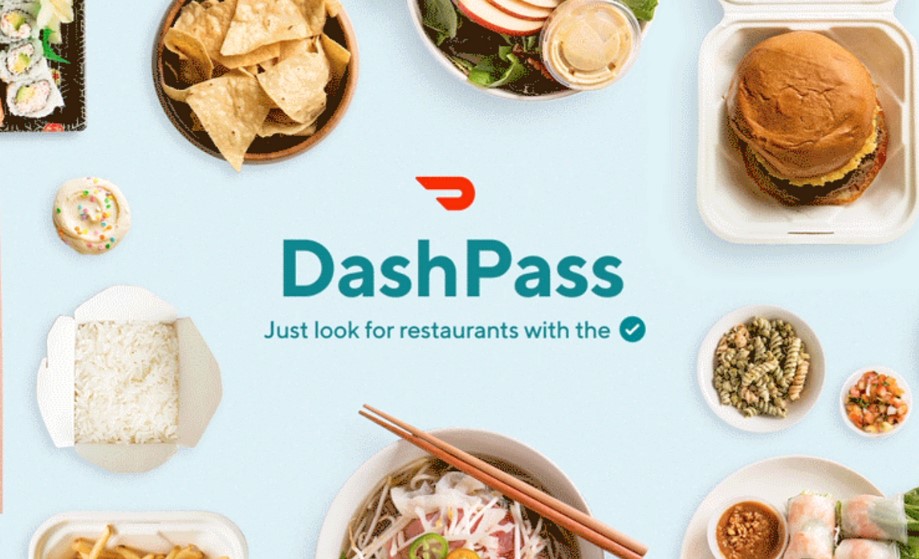
Methods to Cancel Your DashPass Subscription
There are several methods available for canceling your DashPass membership, offering flexibility based on your preferences. These include canceling online, through the DoorDash app, or by contacting customer service.
1. How To Cancel Dashpass Via Online?
If you prefer using a desktop or laptop to manage your subscription, you can cancel your DashPass membership through DoorDash’s official website. Here are the steps:
- Log in to Your Account: Navigate to doordash.com and log in using your credentials.
- Access DashPass Management: After logging in, go to the “Manage DashPass” section. This option is typically located in your account settings.
- Initiate the Cancellation: Click on the “Cancel Membership” button. Follow the on-screen prompts to complete the cancellation process.
By following these steps, your DashPass subscription will be successfully canceled. Be sure to complete the process before your renewal date to avoid being charged for the next billing cycle.
2. Canceling Through the DoorDash App
For users who prefer managing their accounts on the go, the DoorDash app offers a simple way to cancel your DashPass subscription. Here’s how:
- Open the DoorDash App: Launch the app on your smartphone or tablet and log in if you haven’t already.
- Navigate to Account Settings: Tap the “Account” tab, usually located at the bottom right of the screen.
- Manage Your DashPass Subscription: Select the “Manage DashPass” option. From there, tap “Pause or Cancel Membership.”
- Confirm the Cancellation: Follow the prompts to finalize your cancellation.
This mobile-friendly method ensures you can manage your subscription wherever you are.
3. How To Cancel Dashpass Via Contacting Customer Service?
If you’d rather have assistance or experience any difficulties with the online or app-based methods, you can reach out to DoorDash’s customer service team. They’re available to help you cancel your subscription efficiently.
- By Phone: Call DoorDash customer service at (855) 973-1040 and request to cancel your DashPass subscription. Ensure you have your account details handy for verification.
- By Email: Alternatively, you can email [email protected] with a cancellation request. Include your account information and any relevant details to expedite the process.
DoorDash’s customer service team is typically responsive, making this a reliable option if you prefer a personal touch.
Key Considerations When Canceling DashPass
Before you proceed with cancellation, keep the following important points in mind:
- Timing is Crucial: To avoid being charged for the next billing period, cancel your DashPass membership before the renewal date. If you’re unsure of your renewal date, you can find it in your account settings.
- Paused Memberships: DoorDash allows users to pause their DashPass memberships instead of canceling outright. This can be a good option if you anticipate needing the service again in the near future.
- Refunds and Prorations: DoorDash typically does not provide refunds or prorate charges for mid-cycle cancellations. Once you cancel, your benefits will remain active until the end of the current billing period.
- Reactivating DashPass: If you change your mind after canceling, you can always reactivate your membership at any time by subscribing again through the website or app.
Why Cancel Your DashPass Subscription?
Understanding why you’re canceling can help you decide whether it’s the right move. Here are some common reasons:
- Reduced Usage: You may find yourself ordering food less frequently, making the subscription less cost-effective.
- Exploring Alternatives: Competitors may offer similar benefits or promotions that better suit your needs.
- Financial Constraints: Cutting unnecessary expenses is a practical step for budget management.
- Dissatisfaction: If the service hasn’t met your expectations, you might feel it’s time to move on.
Whatever your reason, canceling DashPass is a personal decision that should align with your needs and priorities.
Canceling your DashPass subscription doesn’t have to be a daunting task. With multiple options—online, through the app, or via customer service—you can choose the method that works best for you. Remember to cancel before your renewal date to avoid unwanted charges, and consider pausing your membership if you’re unsure about a complete cancellation.
By following this comprehensive guide, you can seamlessly manage your subscription and make the best decision for your lifestyle. Whether you decide to move on or return to DashPass in the future, you’re now equipped with all the information you need to navigate the process confidently.