How To Cancel A Paypal Transaction? PayPal is one of the most widely used online payment platforms, offering a secure and convenient way to send and receive money. However, there may be instances when you need to cancel a payment you’ve sent, whether due to an error, change of mind, or if the transaction has not been claimed yet. While PayPal allows users to cancel certain types of payments under specific conditions, the process can vary depending on the payment status. This guide will walk you through the steps to cancel a PayPal payment, explain which payments can be canceled, and offer important considerations to keep in mind.
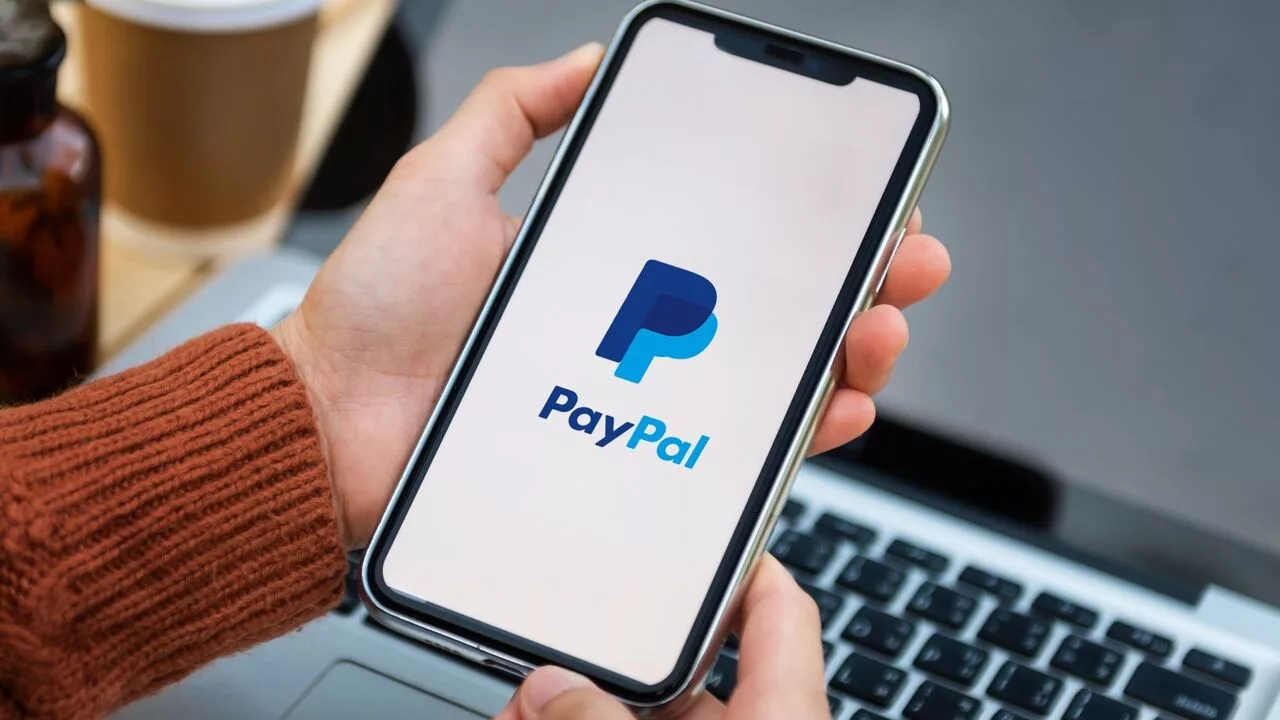
How To Cancel A Paypal Transaction?
If you’ve realized that you need to cancel a PayPal payment, the first thing to do is check the status of the transaction. If the payment is still pending or unclaimed, you can follow these steps to cancel the transaction.
Step 1: Log In to Your PayPal Account
To begin, log into your PayPal account by visiting the official PayPal website or using the mobile app. Enter your username and password to access your account dashboard.
Step 2: Go to Your Activity Page
Once logged in, navigate to the Activity section. This section provides a detailed history of all transactions, including both sent and received payments.
- On the desktop version, you can find the “Activity” tab at the top of the page.
- On the mobile app, you will find the “Activity” section in the navigation menu.
Step 3: Find the Transaction You Want to Cancel
In the Activity section, locate the transaction that you wish to cancel. PayPal offers a search feature that allows you to filter transactions by date, recipient, or status. Once you find the transaction, click on it to view the transaction details.
Step 4: Check if the “Cancel” Option Is Available
If the payment is still pending or unclaimed, you may see the option to cancel it. Look for a “Cancel” button or link next to the transaction details. If the option is available, you can proceed to the next step.
Important Note: If the payment has already been completed, the “Cancel” option will not be visible. In this case, you will need to contact the recipient or request a refund through PayPal.
Step 5: Confirm the Cancellation
After clicking the “Cancel” option, PayPal will ask you to confirm the cancellation. This is a precautionary measure to ensure that the cancellation was intentional. Confirm your choice, and the payment will be canceled.
Once the payment is canceled, the funds will be returned to your PayPal balance or your linked bank account, depending on the payment method used.
Important Notes About PayPal Payment Cancellation
- Cancellation Limitations: PayPal payment cancellation is only available for pending or unclaimed transactions. Once a payment has been completed, it cannot be canceled, and you will need to seek a refund from the recipient.
- Refund Process: If a payment cannot be canceled, you may need to request a refund from the recipient. This process can take several days, depending on the recipient’s response time.
- Dispute Resolution: In cases of unauthorized transactions or issues with a product or service, PayPal’s dispute resolution process may help you recover your funds. Be sure to open a dispute within the time frame specified by PayPal.
While PayPal offers a simple and efficient way to send and receive money, there are situations where you might need to cancel a payment. By following the steps outlined in this guide, you can easily cancel pending or unclaimed payments and avoid potential issues. However, if the payment has already been completed, you will need to contact the recipient for a refund or utilize PayPal’s dispute resolution process.
Remember, the key to successfully managing your PayPal payments is to act quickly and ensure that you are aware of the transaction status. If you encounter any difficulties, PayPal’s customer support is available to assist you. By understanding the cancellation process and knowing your options, you can confidently manage your PayPal transactions and minimize any unwanted payments.