How to Cancel Youtube TV Subscription? Streaming services like YouTube TV have revolutionized the way we consume entertainment. With its vast array of live TV channels, on-demand content, and cloud DVR storage, YouTube TV has become a favorite among cord-cutters. However, there may come a time when you decide it’s no longer the right fit for your needs. Whether you’re looking to switch to another service, cut costs, or simply take a break from streaming, cancelling your YouTube TV subscription is a straightforward process.
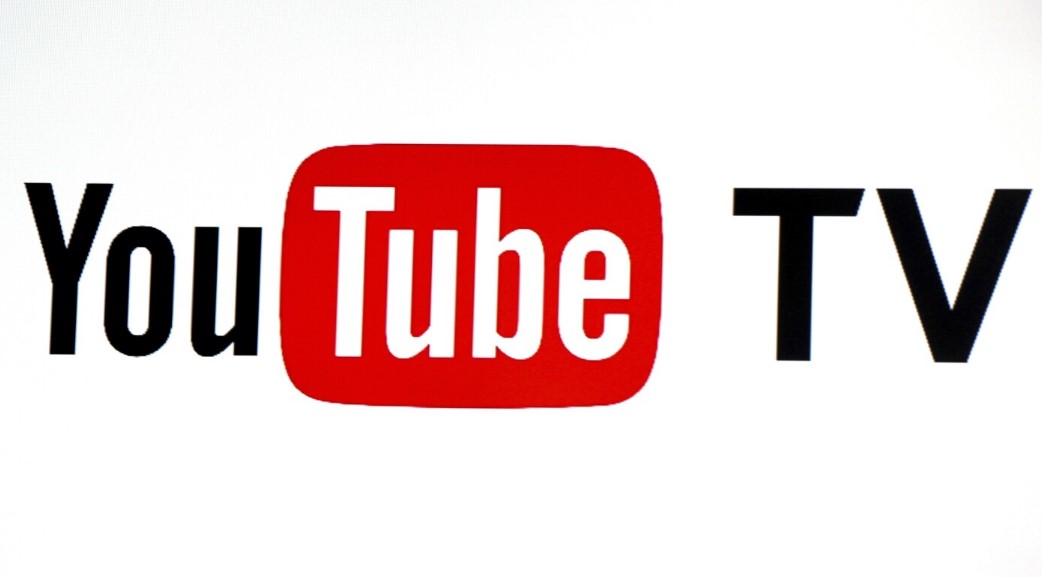
In this article, we’ll walk you through the steps to cancel your subscription, provide tips on alternative options like pausing your membership, and highlight important considerations to keep in mind. By the end, you’ll have a clear understanding of how to manage your YouTube TV account to best suit your preferences.
How to Cancel Your YouTube TV Subscription
Cancelling your YouTube TV subscription can be done from various devices, including Android phones, iOS devices, and computers. The process varies slightly depending on the platform you use. Here’s a step-by-step guide:
1. Access Your Account
Before you can cancel your YouTube TV subscription, you need to access your account settings. Follow the instructions based on the device you’re using:
- On Android:
- Open the YouTube TV app on your Android device.
- Tap your profile photo located in the top-right corner of the screen.
- Navigate to “Settings” and select “Membership.”
- Click on “Manage.”
- On iOS:
- Open a web browser on your iOS device (the YouTube TV app does not support subscription management).
- Go to tv.youtube.com.
- Tap your profile photo in the top-right corner.
- Navigate to “Settings” and select “Membership.”
- Click on “Manage.”
- On a Computer:
- Open a web browser and go to tv.youtube.com.
- Click on your profile photo in the top-right corner of the page.
- Navigate to “Settings” and select “Membership.”
- Click on “Manage.”
2. Select “Cancel Membership”
Once you’ve accessed the “Manage” section of your account, look for the “Cancel Membership” option. Click on it to proceed with the cancellation process.
3. Confirm Your Cancellation
After selecting “Cancel Membership,” YouTube TV will ask you to confirm your decision. Follow the on-screen prompts to complete the cancellation. During this step, you may be asked to provide a reason for cancelling, which helps YouTube TV improve its services.
Important Notes About Cancelling
Here are a few key points to remember when cancelling your YouTube TV subscription:
- Access Until the End of the Billing Cycle: If you’ve already paid for your current billing cycle, you’ll retain access to YouTube TV until the cycle ends. For example, if your billing date is the 15th of the month and you cancel on the 10th, you can continue using the service until the 15th.
- Immediate Loss of Access During Free Trials: If you’re in a free trial period and cancel your subscription, your access to YouTube TV will end immediately. Be sure to plan accordingly if you want to make the most of your trial period.
- Pausing Instead of Cancelling: If you’re not ready to fully cancel but want to take a break, YouTube TV allows you to pause your membership for up to six months. During this time, you won’t be billed, and you can resume your subscription whenever you’re ready. To pause your membership, follow the same steps as cancelling but select “Pause Membership” instead of “Cancel Membership.”
Alternatives to Cancelling
If you’re considering cancelling due to cost or lack of use, there are several alternatives to explore before making a final decision:
- Adjust Your Plan: YouTube TV occasionally offers add-ons or customizable options. Review your subscription details to see if there’s a way to downgrade or optimize your plan to better suit your needs.
- Explore Free Alternatives: Consider free streaming platforms like Pluto TV, Tubi, or Peacock for your entertainment needs. While they may not offer the same features as YouTube TV, they can be a cost-effective solution.
- Pause Membership: As mentioned earlier, pausing your membership is a flexible option if you’re uncertain about permanently cancelling.
Cancelling your YouTube TV subscription doesn’t have to be a stressful process. By following the steps outlined in this guide, you can manage your account with confidence. Whether you decide to cancel, pause, or explore alternatives, the key is to make a choice that aligns with your viewing habits and budget.
Remember, streaming services are designed to be flexible. If your circumstances change, you can always resubscribe to YouTube TV in the future. Take control of your subscription and enjoy the freedom to choose what works best for you.