How To Cancel A Patreon Membership? – Patreon has become a popular platform for creators and their supporters, providing a unique way to fund creative projects and build communities. However, there might come a time when you decide to cancel your Patreon membership—whether due to financial constraints, a shift in interests, or other personal reasons. Canceling your membership is a straightforward process, but understanding the details and implications can help you make informed decisions.
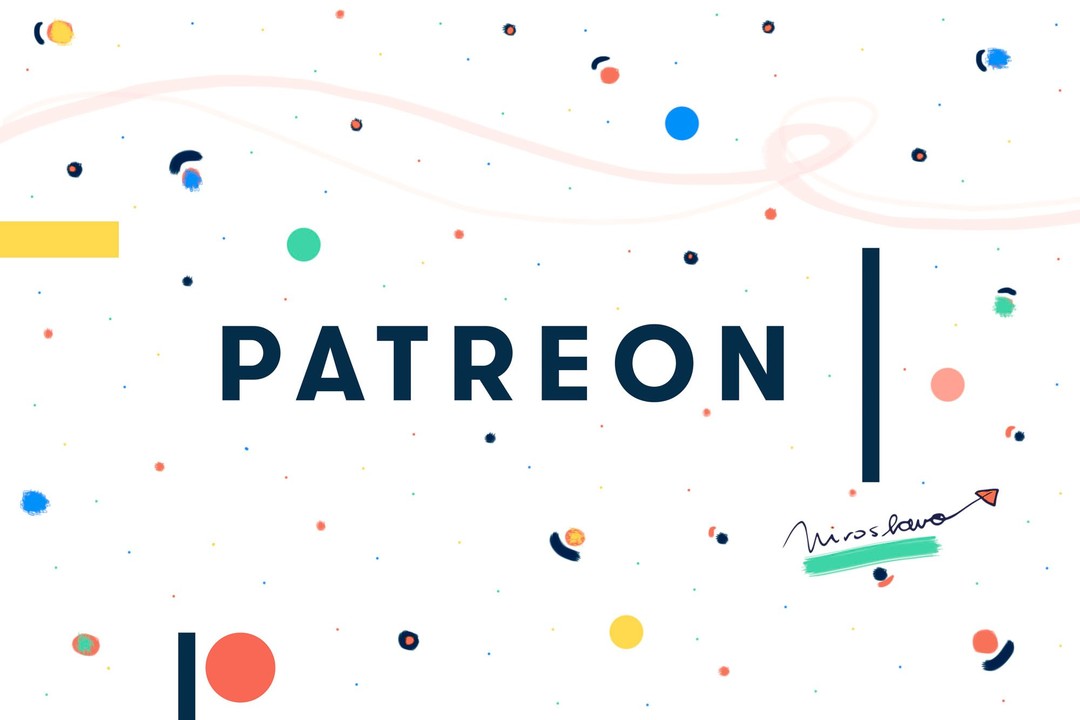
In this article, we’ll walk you through the steps to cancel a Patreon membership, discuss important considerations, and explore the platform’s policies on refunds and billing. Whether you’re a new patron or a long-time supporter, this guide will help you navigate the cancellation process with ease.
How To Cancel A Patreon Membership?
If you’ve decided to cancel your Patreon membership, whether due to a change in your interests or financial reasons, the process is straightforward. Patreon allows users to manage their memberships easily through their platform, but there are some important steps to follow in order to successfully cancel your subscription. In this guide, we will walk you through the steps to cancel a Patreon membership, highlight key considerations, and address common questions to ensure a smooth cancellation experience.
Follow these steps to cancel your Patreon membership:
Step 1: Log in to Your Patreon Account
- Open your preferred browser and navigate to the Patreon website.
- Enter your email address and password to log in. If you’ve forgotten your credentials, use the “Forgot Password” feature to reset them.
Step 2: Go to Your “Active Memberships” Page
- Once logged in, click on your profile picture in the upper-right corner of the screen.
- From the dropdown menu, select Memberships. This will take you to a page displaying all your active subscriptions.
Step 3: Locate the Membership You Want to Cancel
- Scroll through the list of your active memberships and find the creator or page you wish to unsubscribe from.
Step 4: Click “Edit” or “Manage” Next to the Membership
- Each membership will have an option to manage its details. Click on Edit or Manage to access the settings for that specific subscription.
Step 5: Find the “Cancel Membership” Option
- Within the membership details, look for a button or link labeled Cancel Membership, Cancel, or something similar. This is usually located at the bottom of the settings page.
Step 5: Confirm Your Cancellation
- Patreon will prompt you to confirm your decision. This confirmation step ensures that the cancellation is intentional. Follow the on-screen instructions to finalize the process.
Important Considerations When Canceling a Patreon Membership
1. Billing Cycles
- Patreon operates on a monthly billing system. Canceling your membership only stops future payments; it does not retroactively refund previous payments.
- If you cancel near the end of the billing cycle, ensure you do so before the renewal date to avoid unwanted charges.
2. Refund Policies
- Patreon’s general policy is that memberships are non-refundable. However, some creators may offer refunds at their discretion. If you feel you’re entitled to a refund, consider contacting the creator directly.
3. Communication with Creators
- If you’ve been a long-time supporter, it can be courteous to inform the creator about your decision to cancel. Many creators appreciate feedback, whether it’s about their content or the patron experience.
Frequently Asked Questions
1. Can I Pause My Membership Instead of Canceling?
Patreon does not offer a dedicated “pause” feature. However, you can cancel your membership and rejoin later without penalty.
2. What Happens to My Perks After Cancellation?
You will retain access to perks and content until the end of your current billing period. After that, your access will be revoked.
3. Can I Rejoin a Creator Later?
Yes, you can resubscribe to a creator at any time. Simply visit their Patreon page and select a membership tier to rejoin.
4. What If I’m Subscribed to Multiple Creators?
You can cancel individual memberships without affecting your subscriptions to other creators. Each membership is managed separately.
Tips for Managing Patreon Memberships
- Monitor Billing Dates: Keep track of your billing dates to avoid being charged unexpectedly. Patreon typically charges patrons at the beginning of each month.
- Review Membership Tiers: Ensure you’re subscribed to the appropriate tier for your needs. Downgrading to a lower tier may be a viable alternative to canceling entirely.
- Support Creators in Other Ways: If financial constraints are the issue, consider supporting creators by sharing their work or engaging with their content on social media.
Canceling a Patreon membership is a straightforward process, but it’s essential to understand the platform’s policies and the implications of your decision. Whether you’re taking a temporary break or making a permanent change, following the proper steps ensures a hassle-free experience.
Patreon remains a valuable platform for supporting creators, and even if you decide to cancel, there are always opportunities to reconnect or support other projects in the future. By managing your memberships effectively, you can continue to enjoy meaningful engagement with creators while aligning with your personal circumstances.