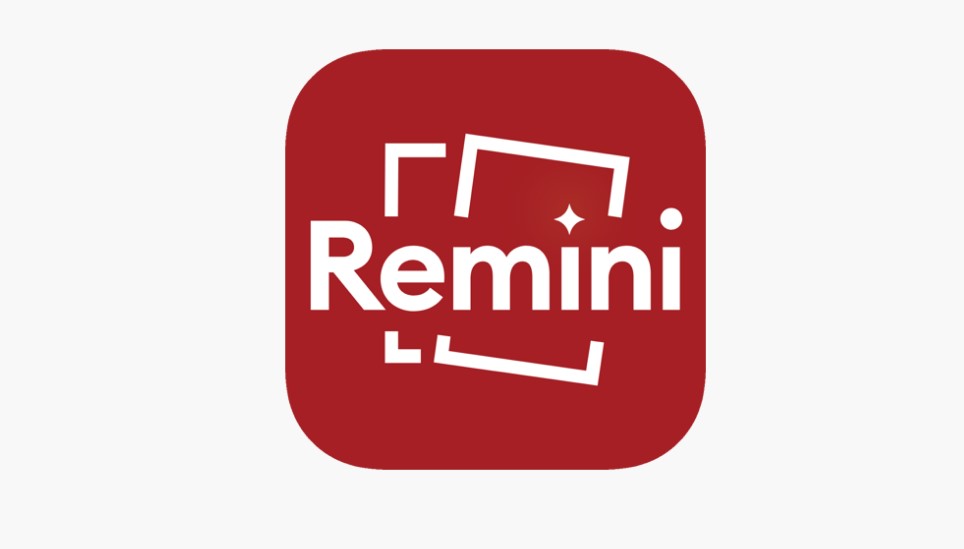How To Cancel Remini Subscription? You’ve come to the right place! Whether it’s time for a change, or you’ve simply had your fill of photo enhancements, we’ve got you covered. In this comprehensive article, we’ll walk you through the ins and outs of cancelling your Remini subscription, ensuring that you have all the information you need to make an informed decision. No more puzzling over the process; we’ve got your back!
We understand that circumstances change, and so do preferences. Maybe you’ve found a new favorite photo editing tool, or perhaps you’re just looking to streamline your expenses. Regardless of the reason, cancelling your Remini subscription is a hassle-free process when you know the ropes. Our step-by-step guide will demystify the Remini subscription cancellation process, ensuring that you’re in control every step of the way.
Imagine the satisfaction of having your Remini subscription cancelled with ease, without any unnecessary hiccups or headaches. By the time you finish reading this article, you’ll be equipped with the knowledge and confidence to take action and cancel your Remini subscription hassle-free. We’ll provide you with tips and insights to ensure that the process is smooth, quick, and painless, so you can move forward with peace of mind.
So, if you’re ready to regain control of your subscription and learn how to cancel Remini subscription effortlessly, keep reading. Your journey to subscription freedom begins here. Let’s dive in!
How to Cancel Remini Subscription on iOS?
Remini is a popular app that enhances and restores old photos. If you’re using Remini on your iOS device and have decided it’s time to cancel your subscription, you’re in the right place. In this step-by-step guide, we’ll walk you through the process of canceling your Remini subscription from your iOS device. We’ll also provide you with important tips and additional information to make the process smooth and hassle-free.
Step 1: Open Your Settings App
First, unlock your iOS device and locate the “Settings” app. This app typically has an icon that resembles a gearwheel and is usually found on your home screen. If you can’t find it, swipe down on your home screen and use the search bar at the top to search for “Settings.”
Step 2: Access Subscriptions
Once you’ve opened the “Settings” app, scroll down and tap on your name at the top of the screen. This will take you to your Apple ID settings. Next, tap on the “Subscriptions” option. This will display a list of all the subscriptions associated with your Apple ID.
Step 3: Locate Remini Subscription
Scroll through the list of subscriptions until you find the Remini subscription you wish to cancel. Tap on the Remini subscription to open its details.
Step 4: Cancel the Remini Subscription
In the Remini subscription details, you will see various options. Look for the “Cancel Subscription” button and tap on it.
Step 5: Confirm Cancellation
A confirmation message will appear, asking if you want to confirm the cancellation. Read through the information to make sure you understand the consequences of canceling your Remini subscription.
If you’re sure you want to proceed, tap “Confirm.” Your Remini subscription will be canceled, and you won’t be charged for it in the future.
Step 6: Contact Apple Support (Optional)
If you have any questions or encounter issues while canceling your Remini subscription, you can always contact the Apple Support Team for assistance. They will be able to provide guidance and help resolve any problems you might face during the cancellation process.
Important Tips:
- Check your billing cycle: Make sure to cancel your Remini subscription before your next billing cycle to avoid any charges.
- Check for multiple subscriptions: If you have multiple subscriptions, be sure to select the correct Remini subscription for cancellation.
- Keep an eye on confirmation: After tapping “Confirm” to cancel your subscription, make sure to receive a confirmation message to ensure the cancellation was successful.
- Don’t delete the app: Canceling the subscription doesn’t delete the Remini app from your device. You can keep using the app without a subscription or re-subscribe later if needed.
Canceling your Remini subscription from your iOS device is a straightforward process. By following these step-by-step instructions and keeping the important tips in mind, you can successfully cancel your subscription and manage your app subscriptions with ease. If you ever have any questions or issues, don’t hesitate to reach out to Apple Support for assistance.
How to Cancel Your Remini Subscription on Android?
Remini is a popular photo enhancement app that offers various subscription plans. If you’re using the app on your Android device and have decided to cancel your Remini subscription, you can do so through the Google Play Store. Here’s a step-by-step guide to help you cancel your Remini subscription on Android:
Step 1: Open Google Play Store
- First, unlock your Android device and locate the Google Play Store app on your home screen or in your app drawer.
- Tap on the Google Play Store icon to open it. Make sure you are logged in with the same Google ID that you used when purchasing the Remini subscription.
Step 2: Access Your Profile
- In the top-right corner of the Google Play Store interface, you will see your profile picture or initial. Tap on this icon to access your Google Play account settings.
Step 3: Navigate to Payments & Subscriptions
- After tapping your profile icon, a dropdown menu will appear. Scroll down and select “Payments & Subscriptions.” This option will take you to the section where you can manage your subscriptions.
Step 4: View Your Subscriptions
- Under “Payments & Subscriptions,” you’ll find various options related to your payment methods and subscriptions. To cancel your Remini subscription, click on “Subscriptions.”
Step 5: Choose Remini Subscription
- In the “Subscriptions” section, you will see a list of all your active subscriptions, including Remini. Locate Remini in the list and tap on it to access the subscription details.
Step 6: Cancel Your Remini Subscription
- Once you’ve selected Remini, you will be taken to the subscription details page. Here, you will find information about your subscription, including the renewal date and price.
- To cancel your Remini subscription, look for the “Cancel Subscription” button and tap on it. Google Play will ask you to confirm your decision to cancel.
Step 7: Confirm the Cancellation
- After tapping the “Cancel Subscription” button, a confirmation dialog will appear, informing you that your subscription will be canceled, and you won’t be billed further.
- Confirm the cancellation by clicking “Cancel Subscription” again.
Tips and Important Information:
- Renewal Date: Be aware of your subscription’s renewal date. If you cancel your subscription close to the renewal date, you might still be charged for the next billing cycle.
- No Refunds: Keep in mind that most subscription services, including Remini, do not provide refunds for the current billing period. You’ll have access to the premium features until the end of the current subscription cycle.
- Access to Premium Features: After canceling your Remini subscription, you will lose access to premium features. If you decide to resubscribe in the future, you can do so through the Google Play Store.
By following these steps and considering the tips mentioned above, you can successfully cancel your Remini subscription on your Android device via the Google Play Store. Remember to keep track of your subscription status and renewal dates to avoid unexpected charges.
FAQs about How To Cancel Remini Subscription?
1. How can I cancel my app subscription?
Uninstalling the app does not cancel your subscription. To cancel a subscription on your Android device:
- Go to subscriptions in Google Play.
- Select the subscription you want to cancel.
- Tap Cancel subscription and follow the instructions.
Example: If you have a monthly subscription to a weather app and wish to cancel it, follow the steps mentioned above to avoid future charges.
Tip: Be sure to cancel the subscription before its renewal date to prevent being charged for the next billing cycle.
More Information: For more details and troubleshooting, visit Google Play’s subscription cancellation guide.
2. Where do I find my subscriptions on my iPhone?
To manage subscriptions on your iPhone or iPad:
- Open the Settings app.
- Tap your name.
- Tap Subscriptions.
- Select the subscription you want to manage.
- Tap Cancel Subscription (scroll down if necessary).
Example: If you have a subscription to a music streaming service on your iPhone, you can use these steps to cancel or modify it.
Tip: You can also access your active subscriptions from the App Store by tapping your profile picture and selecting “Subscriptions.”
More Information: For a visual guide, you can watch this YouTube video.
3. How do I cancel my App Store renewal (Apple)?
To cancel a subscription through Apple:
- Open the Settings app.
- Tap your name.
- Go to Subscriptions.
- Select the subscription you want to cancel.
- Tap Cancel Subscription.
Example: If you have a monthly subscription to a news app through the App Store, use these steps to stop it from renewing.
Tip: Make sure to cancel the subscription a few days before the renewal date to avoid being charged again.
More Information: For additional guidance, visit Apple’s official subscription cancellation support page.
4. How do I delete my Remini Web account?
To delete your Remini Web account and personal information:
- Send a request to [email protected] from the email address used to create your account.
- Ensure you contact their team with the correct email address.
Example: If you no longer wish to use Remini Web’s services and want your account deleted, follow these steps to initiate the process.
Tip: Be patient, as it may take some time for the support team to process your request.
More Information: For any specific questions or details, refer to Remini Web’s support page on how to cancel or edit your account for further assistance.