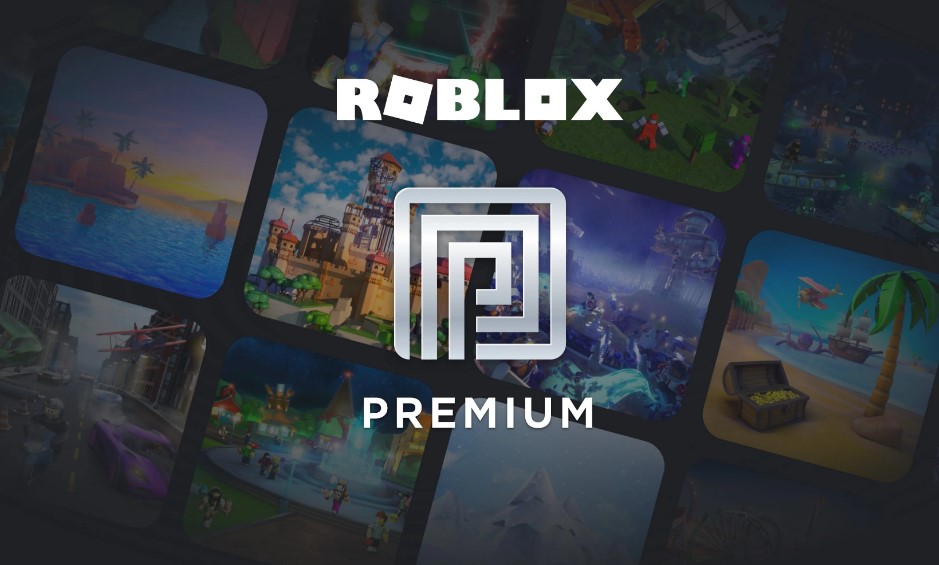How To Cancel Roblox Premium? If you’re here, it’s likely that you’ve been enjoying the premium features of Roblox but have decided it’s time to make a change. Whether you’re looking to manage your expenses or simply explore other options, canceling Roblox Premium is a straightforward process when you know the ropes. In this comprehensive guide, we’ll walk you through the step-by-step instructions on how to cancel Roblox Premium, ensuring that you can continue to enjoy the world of Roblox on your terms.
Roblox Premium has undoubtedly brought you some fantastic perks, like Robux stipends, access to exclusive items, and the ability to trade your favorite virtual items. However, circumstances can change, and priorities shift. Maybe you’re looking to tighten your budget or try out different Roblox experiences. Regardless of your reasons, this article will provide you with the knowledge and confidence to manage your Roblox Premium subscription effectively.
So, if you’re ready to regain control over your Roblox Premium membership, let’s dive into the process of canceling it. We’ll guide you every step of the way, making sure the cancellation process is smooth and hassle-free. Don’t worry; we’ve got you covered! Let’s begin your journey towards a Roblox experience tailored to your current needs.
How to Cancel Roblox Premium Subscription?
Roblox Premium is a paid subscription service that offers various benefits to its users. However, if you’ve decided to cancel your Roblox Premium subscription, whether you’re using the web browser or the app, this step-by-step guide will help you through the process.
Important Note: Make sure you are logged into your Roblox account before you begin. If you’re unsure about your subscription status, check your Membership status and the renewal date before proceeding.
Step 1: Log into Your Roblox Account
Begin by logging into your Roblox account either through the web browser or the app. Make sure you use the account for which you want to cancel the Premium subscription.
Step 2: Access the Settings Section
Once you’re logged in, you need to navigate to the Settings section. You can do this by locating and clicking on the gear icon, typically found in the top right corner of the screen. This icon represents your account settings and preferences.
Step 3: Go to Billing Settings
After clicking on the gear icon, you will be directed to the My Settings page. From here, locate and choose the “Billing” option from the available menu. This option will lead you to the page where you can manage your subscription.
Step 4: Cancel Your Premium Subscription
On the Billing page, you will see information about your Membership status, including the renewal date. Look for the “Cancel Renewal” button or a similar option, and click on it.
Step 5: Confirm the Cancellation
After clicking the “Cancel Renewal” button, you will be prompted to confirm the cancellation. This step is crucial to prevent accidental cancellations. Make sure you read the confirmation message carefully and follow the steps as prompted. You may be required to provide additional information or verify your identity to complete the cancellation.
Tips and Additional Information:
- Review Subscription Details: Before canceling, review the terms and conditions of your subscription, including any penalties or consequences for canceling before the end of your billing cycle.
- Check for Refunds: Depending on your subscription plan and the Roblox policies, you may be eligible for a refund if you cancel within a certain time frame. Review Roblox’s refund policy to understand your options.
- Set Reminders: If you want to cancel your Premium subscription at the end of your current billing cycle, set a reminder to avoid any unintentional renewals.
- Contact Support: If you encounter any issues or have questions about canceling your subscription, don’t hesitate to contact Roblox’s customer support for assistance.
- Consider Downgrading: If you simply want to change your Premium subscription to a lower tier, explore the option to downgrade instead of canceling altogether. This way, you can retain some Premium benefits while reducing the cost.
Cancelling your Roblox Premium subscription is a straightforward process when you follow these steps. Always double-check your decision before confirming the cancellation, and be aware of any potential refunds or penalties associated with your subscription plan.
How to Cancel Roblox Premium on Your iOS Device?
Roblox Premium is a popular subscription service that offers various benefits to Roblox players. However, if you want to cancel your Roblox Premium subscription on your iOS device, follow these simple steps to avoid any future charges. We’ll walk you through the process, provide important tips, and explain in-depth details along the way.
Step 1: Open the Settings Application
To start the cancellation process, locate and open the “Settings” application on your iOS device. You can usually find it on your home screen, and it’s represented by a gear icon.
Step 2: Sign in to Your Apple ID
In the Settings menu, tap on your name at the top of the screen. This will take you to the Apple ID section, where you can manage your account settings. If you’re not already signed in, you’ll be prompted to enter your Apple ID and password. Make sure you use the Apple ID that is linked to your Roblox Premium subscription.
Important Tip: Ensure that you are signed in with the correct Apple ID. Using the wrong Apple ID will prevent you from accessing your Roblox Premium subscription details.
Step 3: Access Subscriptions
Scroll down the Apple ID page until you see the “Subscriptions” option and tap on it. This will show you a list of all your active and expired subscriptions, including your Roblox Premium subscription.
Step 4: Select the Roblox Premium Subscription
In the Subscriptions section, find and select the Roblox Premium subscription that you wish to cancel. You will be taken to a new screen with more details about your subscription.
In-Depth Information: On this screen, you can see the subscription details, including the subscription type, renewal date, and the “Cancel Subscription” option. Take a moment to review this information to ensure you are canceling the correct subscription.
Step 5: Cancel the Subscription
Tap on the “Cancel Subscription” button, which is usually located at the bottom of the subscription details page. A confirmation prompt will appear, asking if you want to confirm the cancellation. Confirm your decision to proceed.
Important Tip: Be aware that if you cancel your Roblox Premium subscription, you will lose access to premium benefits and any remaining subscription time. Consider the consequences before confirming the cancellation.Canceling your Roblox Premium subscription on your iOS device is a straightforward process that can help you avoid future charges. Remember to double-check that you are using the correct Apple ID and that you are canceling the right subscription. By following these steps and keeping these tips in mind, you can successfully manage your Roblox Premium subscriptions on your iOS device.
How to Cancel Roblox Premium on Your Mac Device?
Roblox Premium is a paid subscription service that offers various benefits to players in the popular online gaming platform, Roblox. If you’ve decided to cancel your Roblox Premium subscription on your Mac device, you’ve come to the right place. In this step-by-step guide, we will walk you through the process, providing detailed instructions, tips, and examples to ensure a smooth cancellation process.
Step 1: Open the App Store Application and Sign In
- Launch the “App Store” application on your Mac device.
- If you’re not already signed in to your Apple ID, sign in with your Apple ID and password.
Example:
- Click on the “App Store” icon in your Mac’s dock.
- Click on “Sign In” in the top-right corner and enter your Apple ID credentials.
Step 2: Access Your Account Information
Click on “View Information” located at the top of the App Store window. This will open a new window where you can manage your account settings.
Example: In the top menu bar, click on “Store” and then select “View My Account.”
Step 3: Find the Subscriptions Section
In the account information window, scroll down until you see the “Manage” section. Within this section, you will find various options related to your account and subscriptions.
Example: Scroll down the page until you locate the “Manage” section.
Step 4: Edit Your Roblox Subscription
Under the “Manage” section, find and click on the “Edit” button next to your Roblox Premium subscription. This will take you to the subscription details page.
Example: Locate the Roblox Premium subscription and click on the “Edit” button.
Step 5: Cancel Your Roblox Subscription
- On the subscription details page, you will see information about your Roblox Premium subscription, including billing details and renewal options.
- Click on the “Cancel Subscription” button to initiate the cancellation process.
Example: Click on “Cancel Subscription.”
Important Tips:
- Ensure you are canceling the correct subscription. Double-check that you are editing your Roblox Premium subscription and not another subscription you may have.
- Be aware of any pending charges or subscription renewal dates before canceling. Cancelling your subscription will stop future payments, but it won’t refund any charges already made.
- If you encounter any issues or have trouble canceling, you can contact Apple Support for assistance.
- Keep in mind that the process may vary slightly depending on your macOS version. These steps are based on a standard process but may be subject to updates or changes by Apple.
Cancelling your Roblox Premium subscription on a Mac device is a straightforward process when you follow these steps. Remember to double-check your subscription details and payment information before confirming the cancellation. If you no longer wish to enjoy the benefits of Roblox Premium, following these steps will ensure a smooth cancellation process.
How to Cancel Roblox Premium on Your Android Device?
Introduction:
Roblox Premium is a subscription service that offers various benefits to Roblox players. If you’re looking to cancel your Roblox Premium subscription on your Android device, follow this step-by-step guide. We’ll walk you through the process and provide tips to ensure a smooth cancellation.
Important Tip: Before you proceed, make sure you have access to the Google Play Store account linked to your Roblox Premium subscription.
Step 1: Open the Google Play Store
Start by unlocking your Android device and locating the Google Play Store app on your home screen or in the app drawer. Tap on it to open the store.
Step 2: Access Your Profile
In the Google Play Store, you’ll find the profile icon at the top-right corner of the screen. It typically displays your profile picture or initials. Tap on the profile icon.
Step 3: Navigate to Payments & Subscriptions
After tapping on the profile icon, a dropdown menu will appear. From the menu, select “Payments & Subscriptions.” This will take you to a new screen where you can manage your payment methods and subscriptions.
Step 4: Open the Subscriptions Tab
Within the “Payments & Subscriptions” section, you’ll see different tabs. Tap on the “Subscriptions” tab to access a list of all your active subscriptions, including your Roblox Premium subscription.
Step 5: Select Roblox Premium Subscription
Scroll through the list of subscriptions until you find your Roblox Premium subscription. It should be listed there. Tap on it to open the subscription details.
Step 6: Cancel the Subscription
Once you’re on the Roblox Premium subscription page, you will see an option to “Cancel Subscription.” Tap on it.
Step 7: Confirm Cancellation
After selecting “Cancel Subscription,” a confirmation prompt will appear. Review the details and confirm your decision to cancel Roblox Premium. This step is crucial, as it finalizes the cancellation.
Example Scenario: Let’s say you’ve decided to cancel your Roblox Premium subscription because you no longer use it frequently. After confirming, your subscription will remain active until the current billing period ends. This means you can still enjoy Premium benefits until your subscription expires.
Important Tip: Keep an eye on your email for a confirmation of the cancellation from Google Play. This email will serve as proof of the cancellation.
Cancelling your Roblox Premium subscription on an Android device is a straightforward process when you follow these steps. Remember to access the Google Play Store, navigate to Payments & Subscriptions, find your Roblox Premium subscription, cancel it, and confirm your decision. Keep an eye on your email for confirmation, and you’ll successfully cancel your subscription. If you ever decide to re-subscribe, you can always do so in the future.
FAQs About How To Cancel Roblox Premium?
1. How do I cancel my Roblox premium subscription?
To cancel your Roblox premium subscription, follow these steps:
- Log into the account where the subscription was purchased, using any device.
- Locate the subscription you want to cancel and click the “>” button to access subscription details.
- Select “Cancel Renewal” and follow the prompts to confirm the cancellation.
Example: If you subscribed to Roblox Premium on your mobile device but want to cancel it on your computer, you can easily do so by logging into your Roblox account on the computer and following the cancellation steps.
Important Tips: Make sure to cancel your subscription before the renewal date to avoid being charged for the next period. The cancellation will prevent future renewals but won’t affect your current subscription period.
Source: Roblox Help Center
2. Will I lose my Robux if I cancel my Roblox premium?
No, you will not lose your Robux if you cancel your Roblox Premium subscription. Any Robux that you have already purchased will remain in your account. However, you will no longer receive the monthly Robux stipend that comes with a Premium subscription.
Example: If you have purchased 1000 Robux and then cancel your Premium subscription, you will still have those 1000 Robux in your account after cancellation.
Important Tips: Keep in mind that while you keep your existing Robux, you won’t continue to receive the monthly Robux stipend unless you renew your Premium subscription.
Source: Little Birdie
3. Does Roblox Premium go away?
Roblox Premium doesn’t simply go away. If you have a recurring Premium membership, it will automatically renew on the renewal date. If it’s not recurring or has been canceled, it will expire on the expiration date. You can cancel your Premium membership on the website at any time before the renewal date.
Example: If you purchased a monthly Premium subscription, it will renew every month unless you cancel it. If you cancel it, your Premium benefits will continue until the current subscription period ends.
Important Tips: Be aware of your renewal date and cancel your subscription if you no longer wish to maintain your Premium membership.
Source: Roblox Help Center
4. How do I change my premium plan on Roblox?
Roblox Premium is the only membership option available, and you cannot change your level of Premium membership within the subscription. However, if you wish to switch to a different level of Premium, you can cancel your current subscription before the renewal and then purchase a new level of Premium membership once your current membership expires.
Example: If you have a Premium subscription but want to upgrade to a higher tier of Premium membership, you should cancel your current Premium subscription before its renewal date. After it expires, you can choose the new Premium tier you want to subscribe to.
Important Tips: Keep in mind that Premium offers various benefits depending on the tier, so choose the one that best suits your needs.
Source: Roblox Help Center