How to Cancel a Pandora Subscription? In today’s fast-paced digital age, subscription-based services have become a cornerstone of modern convenience. From streaming music to binge-worthy TV shows, these services provide endless entertainment at the touch of a button. Pandora, a popular music streaming platform, is no exception. While its features and curated playlists have captivated millions, there may come a time when you decide to cancel your subscription. Whether it’s for budgeting reasons, exploring other platforms, or simply taking a break, knowing how to navigate the cancellation process is crucial. In this guide, we’ll walk you through the steps to cancel your Pandora subscription seamlessly.
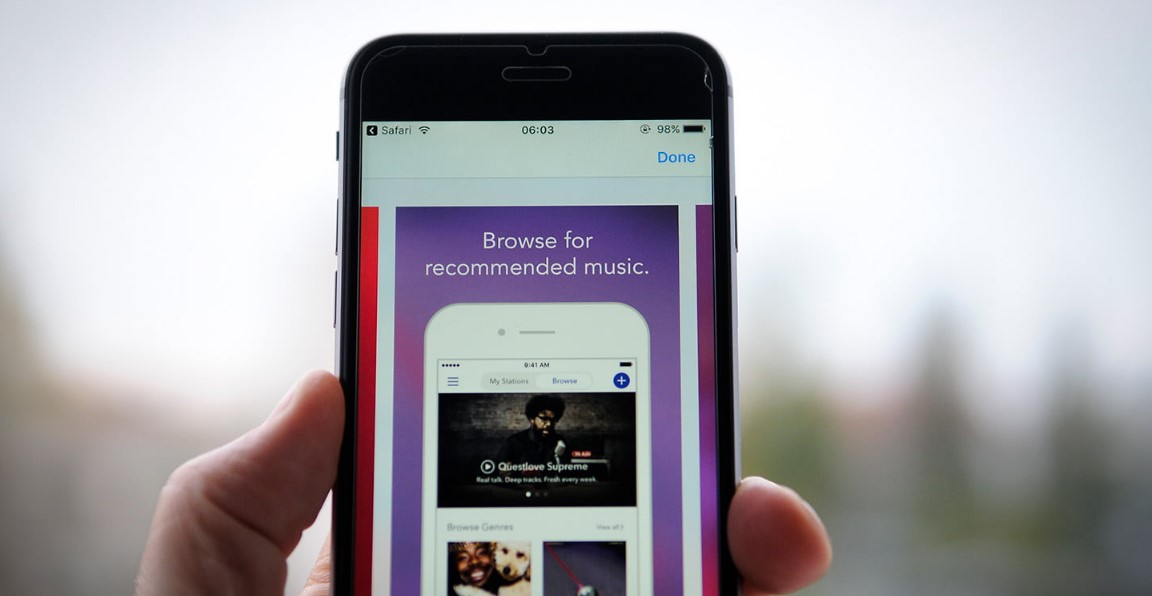
Why Cancel Your Pandora Subscription?
Before diving into the cancellation process, it’s essential to reflect on the reasons behind this decision. Are you looking for a platform that offers different features? Is your current subscription no longer aligning with your budget or listening habits? Or perhaps you’re simply ready for a change? Whatever your reasons, it’s important to approach the decision thoughtfully. Canceling your subscription doesn’t mean saying goodbye to music; it’s about finding the right fit for your lifestyle and needs.
How to Cancel Your Pandora Subscription?
Pandora offers multiple methods for canceling a subscription, depending on how you initially signed up. Below, we outline three primary ways to cancel: through the Pandora website, the Pandora app, or the app store where you purchased your subscription.
1. Canceling via the Pandora Website
If you manage your Pandora subscription directly through their website, follow these steps:
Step 1: Log in to Your Pandora Account
- Visit the Pandora website and sign in using your account credentials.
Step 2: Access the Subscriptions Page
- Click on your profile image located in the upper-right corner of the screen.
- From the dropdown menu, select Settings.
- Navigate to the Subscription section.
Step 3: Cancel Your Subscription
- Next to your current plan, click on Switch Plan.
- Select Cancel Subscription.
- To confirm, enter your password when prompted.
2. Canceling via the Pandora App
For those who manage their subscription directly through the Pandora app on a mobile device, here are the steps:
Step 1: Open the Pandora App
- Launch the app on your smartphone or tablet.
Step 2: Access the Menu
- Tap on the menu icon, usually represented by three horizontal lines, located in the top left corner of the app.
Step 3: Go to Subscriptions
- Select Subscription from the menu options.
Step 4: Cancel Your Subscription
- Tap on Switch Plans.
- Choose Cancel Subscription.
- Confirm the cancellation by entering your password.
3. Canceling via App Store or Google Play
If you subscribed to Pandora through an external app store like Apple’s App Store or Google Play, you’ll need to cancel your subscription through that platform. Here’s how:
For iOS Users (Apple App Store):
- Open the Settings app on your iOS device.
- Tap on your Apple ID (your name at the top of the screen).
- Select Subscriptions.
- Find Pandora in the list of active subscriptions.
- Tap Cancel Subscription and follow the prompts to confirm.
For Android Users (Google Play):
- Visit the Google Play Subscription page.
- Locate Pandora in your list of subscriptions.
- Click Cancel Subscription.
- Follow the on-screen instructions to finalize the cancellation.
Important Notes to Keep in Mind
- Subscription Duration: After canceling, your subscription will remain active until the end of your current billing cycle. This means you can continue to enjoy ad-free listening and other premium features until the cycle concludes.
- Ad-Supported Free Version: Canceling your subscription doesn’t mean losing access to Pandora entirely. You can still use the platform’s free, ad-supported version.
- Reactivating Your Subscription: If you decide to return to Pandora’s premium offerings in the future, reactivating your subscription is simple and can be done through the same platforms mentioned above.
Alternatives to Pandora
If you’re leaving Pandora to explore other options, the music streaming landscape offers a plethora of choices. Platforms like Spotify, Apple Music, and YouTube Music each have unique features that cater to different listening preferences. Before canceling, consider what you value most in a streaming service—whether it’s curated playlists, exclusive content, or user-friendly interfaces.
Canceling your Pandora subscription is a straightforward process, whether you choose to do so via the website, app, or external app store. By following the steps outlined in this guide, you can ensure a hassle-free transition. Remember, the decision to cancel doesn’t have to be permanent. Whether you’re exploring other platforms or taking a break, Pandora’s vast music library will always be there should you choose to return. Music is a universal language, and your journey to discover it should be as seamless and enjoyable as possible.