How to Cancel a Room On Booking.com? Booking.com is a widely popular platform that connects travelers with accommodations around the globe. Whether you’re planning a weekend getaway or managing a property listing, this platform offers a seamless experience for both guests and hosts. However, sometimes plans change, and cancellations become inevitable. Knowing how to cancel a reservation efficiently and understanding the policies involved can save you time and prevent unnecessary stress.
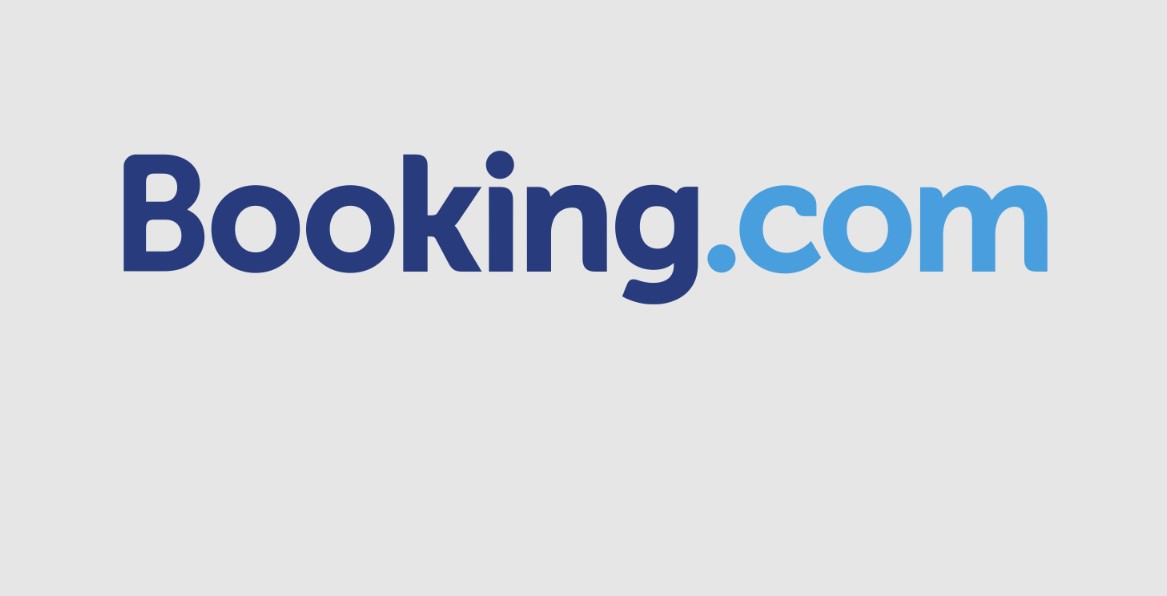
In this comprehensive guide, we will walk you through the steps for canceling a Booking.com reservation—whether you’re a guest or a property host. We will also discuss important considerations, including cancellation policies, penalties, and tips for avoiding unnecessary fees. Let’s delve into the specifics to make this process as smooth as possible.
Canceling a Booking.com Reservation as a Guest
If you’ve booked an accommodation through Booking.com as a guest and need to cancel your reservation, follow these steps:
- Log in to Your Booking.com Account Begin by accessing your Booking.com account through the website or mobile app. If you made the booking as a guest without creating an account, locate your booking confirmation email, which contains a link to manage your reservation.
- Go to the “Bookings” Section Once logged in, navigate to the “Bookings” or “My Bookings” section. Here, you will see a list of all your active and past reservations.
- Select the Reservation You Want to Cancel Identify the specific booking you wish to cancel. Click on it to view the reservation details.
- Click on “Cancel Reservation” or “Request to Cancel Reservation” Look for the option to cancel your reservation. This may be labeled as “Cancel Reservation” or “Request to Cancel Reservation.” Click on the button to initiate the cancellation process.
- Select a Reason for Cancellation Booking.com may prompt you to provide a reason for your cancellation. Common reasons include changes in travel plans, unforeseen circumstances, or errors in the booking.
- Confirm the Cancellation After selecting a reason, click on the “Cancel” button to finalize the process. You should receive an email confirming the cancellation shortly after.
Canceling a Booking.com Reservation as a Host
If you’re a property host and need to cancel a guest’s reservation, the process is slightly different. Follow these steps to handle cancellations on your end:
- Log in to Your Booking.com Extranet Account Access your property management dashboard by logging in to the Booking.com Extranet.
- Click on “Reservations” In the Extranet, locate the “Reservations” tab. This section contains a list of all your upcoming and past bookings.
- Select the Reservation You Want to Cancel Identify the specific reservation that needs to be canceled. Click on it to open the booking details.
- Click on “Request to Cancel Reservation” Look for the option to request a cancellation. This is typically labeled as “Request to Cancel Reservation.” Click on it to proceed.
- Provide a Reason for Cancellation Booking.com requires hosts to specify a reason for cancellation. Common reasons include double bookings, property maintenance issues, or guest requests.
- Click on “Send” Once you’ve provided a reason, click on the “Send” button to submit your cancellation request. Booking.com will notify the guest and handle any necessary follow-ups.
Important Notes and Policies
- Understand the Cancellation Policy Before making or canceling a reservation, it’s crucial to review the property’s cancellation policy. This information is typically displayed during the booking process and in your reservation confirmation email.
- Penalty-Free Cancellations • If you cancel a reservation within 24 hours of booking, you may be eligible for a penalty-free cancellation, even if the property has a stricter policy. • Some properties offer flexible cancellation options, allowing guests to cancel without penalty up to a specific date.
- Communication is Key If you’re unsure about the cancellation process or face difficulties, contact Booking.com’s customer support team. They can provide assistance and clarify any policy-related questions.
- For Hosts: Avoid Frequent Cancellations Frequent cancellations by hosts can negatively impact your property’s reputation and ranking on Booking.com. Always strive to honor bookings unless unavoidable circumstances arise.
Tips for Managing Bookings Effectively
- Plan Ahead Carefully plan your trips or property availability to minimize the need for cancellations.
- Use Filters When Booking As a guest, use filters to search for properties with flexible cancellation policies.
- Monitor Your Calendar Hosts should regularly update their availability to avoid double bookings or scheduling conflicts.
- Communicate Early Whether you’re a guest or a host, early communication can prevent misunderstandings and streamline the cancellation process.
- Keep Records Save confirmation emails, screenshots of policies, and communication with Booking.com or guests for future reference.
By following these steps and understanding the nuances of cancellation policies, you can navigate the process confidently and efficiently. Whether you’re a guest managing last-minute changes or a host ensuring a smooth experience for your visitors, being informed is the key to success.