How to Cancel an Email In Gmail? Have you ever hit “send” on an email, only to immediately wish you could take it back? Maybe you spotted a typo, forgot to attach an important file, or sent the message to the wrong recipient. Whatever the reason, Gmail offers a lifesaving feature called “Undo Send” that can help you cancel a sent email before it reaches the recipient. This guide will walk you through how to use the “Undo Send” feature effectively and ensure your email communication remains stress-free.
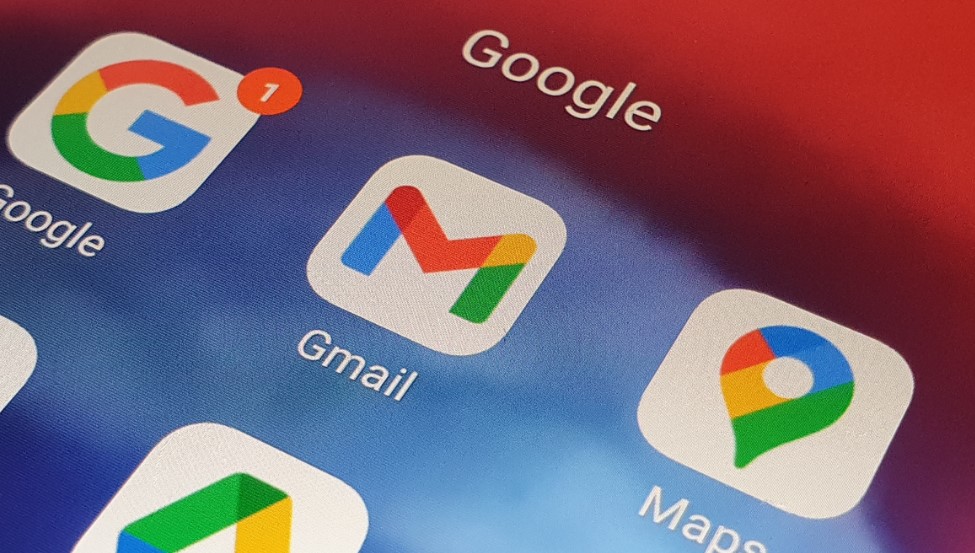
What Is the “Undo Send” Feature in Gmail?
The “Undo Send” feature in Gmail acts as a safety net, giving you a short window of time to cancel an email after you’ve sent it. This feature doesn’t recall the email from the recipient’s inbox but instead delays the actual sending process, allowing you to retract the message before it’s officially delivered.
Whether you’re using Gmail for personal or professional communication, knowing how to enable and use “Undo Send” can save you from potential embarrassment and help you maintain a polished, professional image.
How to Enable the “Undo Send” Feature in Gmail?
Before you can cancel an email in Gmail, you need to enable the “Undo Send” feature. Follow these simple steps to get started:
1. Open Gmail Settings
- Log in to your Gmail account on your computer.
- Click on the Settings gear icon located in the top-right corner of the screen.
- From the dropdown menu, select See all settings to access the full settings menu.
2. Enable “Undo Send”
- Under the General tab in the settings menu, scroll down until you find the Undo Send section.
- Check the box to enable the “Undo Send” feature.
- Use the dropdown menu to select a cancellation period. You can choose from 5, 10, 20, or 30 seconds. This determines how long you’ll have to cancel a sent email.
- Scroll to the bottom of the page and click Save Changes to apply your settings.
Congratulations! You’ve successfully enabled the “Undo Send” feature in Gmail. Now, let’s explore how to use it.
How to Cancel a Sent Email in Gmail?
Once you’ve enabled the “Undo Send” feature, canceling a sent email is a breeze. Here’s how it works:
1. Send an Email
Compose your email as usual and click the Send button when you’re ready to send it.
2. Look for the Notification
After sending the email, a small notification will appear in the bottom-left corner of the Gmail interface. It will say “Message sent” and include an Undo link.
3. Click “Undo”
If you want to cancel the email, click the Undo link within the cancellation period you selected earlier (5, 10, 20, or 30 seconds).
Once you click “Undo,” the email will be unsent, and you’ll be redirected back to the email draft. You can make any necessary edits or delete the draft entirely.
Important Notes About the “Undo Send” Feature
While the “Undo Send” feature is incredibly useful, there are a few important limitations to keep in mind:
1. Time Limit
The “Undo Send” feature only works within the cancellation period you selected in the settings. Once this time window expires, the email will be delivered to the recipient, and you won’t be able to recall it.
2. No Guarantee
Even though the “Undo Send” feature delays the sending process, there’s no absolute guarantee that the recipient won’t see the email if the cancellation isn’t completed in time. Always double-check your emails before hitting “send” to minimize errors.
Why the “Undo Send” Feature Matters?
In today’s fast-paced digital world, mistakes happen. You might:
- Misspell the recipient’s name or email address.
- Forget to include important details or attachments.
- Accidentally send a confidential email to the wrong person.
- Realize too late that your tone or message content wasn’t appropriate.
The “Undo Send” feature gives you a valuable second chance to correct these errors, ensuring your emails are accurate, professional, and effective.
Tips for Effective Email Communication
While the “Undo Send” feature is a helpful tool, it’s always best to prevent mistakes in the first place. Here are some tips to improve your email communication skills:
- Proofread Before Sending: Take a moment to review your email for spelling, grammar, and formatting errors before hitting “send.”
- Double-Check Attachments: If you’re including an attachment, make sure it’s the correct file and that it’s actually attached.
- Use a Clear Subject Line: A concise and relevant subject line helps the recipient understand the purpose of your email at a glance.
- Keep It Professional: Use a polite and professional tone, especially in work-related emails.
- Verify Recipients: Double-check the recipient’s email address to ensure you’re sending the message to the right person.
- Take Advantage of Drafts: If you’re unsure about your email, save it as a draft and review it later before sending.
- Use Tools for Clarity: Consider using tools like Grammarly to catch errors and improve the clarity of your writing.
The “Undo Send” feature in Gmail is a simple yet powerful tool that can save you from the consequences of email mistakes. By enabling this feature and using it effectively, you can enjoy greater peace of mind and maintain a professional image in your communications.
However, remember that prevention is better than cure. Always take the time to review your emails before sending them to minimize the need for retraction. With careful preparation and the help of “Undo Send,” you can take control of your email communication and avoid unnecessary stress.