How to Cancel App Subscriptions On Iphone? Managing subscriptions on your iPhone has never been more crucial, given how many services we rely on in our daily lives. From streaming platforms to productivity tools, these subscriptions often run quietly in the background, silently renewing while many of us may not even notice. Staying on top of your subscriptions isn’t just about saving money; it’s also about maintaining control over what you’re paying for and ensuring that each service you’re subscribed to is something you truly need or value.
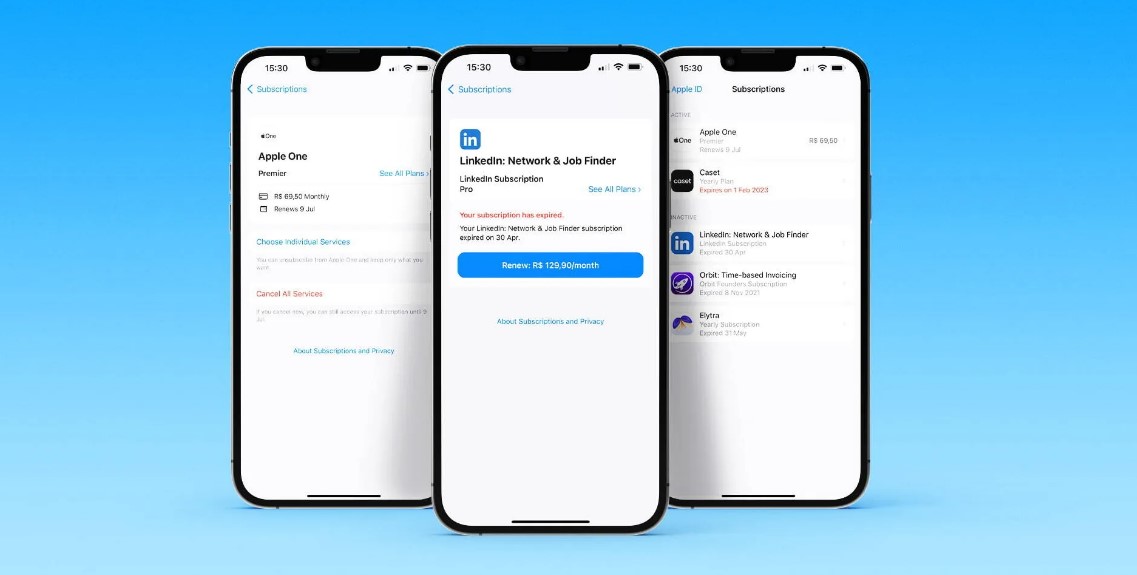
Imagine a scenario where you’ve signed up for a free trial, intending to cancel it before the billing begins, but then forget. Or perhaps, over time, you’ve accumulated multiple app subscriptions, some of which you haven’t used in months. These small charges can add up to significant expenses over time. This makes it vital to know how to review and, if needed, cancel subscriptions efficiently right from your iPhone.
The good news is that Apple has made it relatively straightforward to manage subscriptions. Whether you’re looking to prevent a renewal, stop a free trial from turning into a paid plan, or simply cut back on unnecessary expenses, your iPhone provides you with all the tools you need. In this article, we will guide you step-by-step on how to cancel app subscriptions on your iPhone, while also touching on essential considerations you should keep in mind.
Here’s how to cancel app subscriptions on your iPhone:
- Open Settings: Locate and tap the “Settings” app on your iPhone’s home screen.
- Access Your Apple ID: Tap your name or Apple ID at the top of the Settings menu.
- Go to Subscriptions: Scroll down and tap “Subscriptions.”
- Select the Subscription: Find the subscription you wish to cancel in the list of “Active” subscriptions.
- Cancel the Subscription: Tap “Cancel Subscription.” You may be asked to confirm the cancellation.That’s it! Your subscription will be canceled.
Important Notes:
- Timing: Cancellations may take effect immediately or at the end of the current billing cycle, depending on the app.
- Free Trials: If you’re in a free trial, cancel before the trial ends to avoid being charged.
- Family Sharing: If you’re using Family Sharing, canceling a subscription will affect all family members.
Alternative Method (via App Store):
- Open the App Store app.
- Tap your profile icon in the top right corner.
- Tap “Subscriptions.”
- Follow the same steps as above to select and cancel the subscription.
Managing your subscriptions doesn’t have to be overwhelming, especially when you’re equipped with the knowledge and tools to handle it directly from your device. Whether you’re tightening your budget, streamlining your app usage, or simply want to be more intentional with your spending, regularly reviewing your subscriptions is a step in the right direction.