How to Cancel Apple Order? Apple is known for its seamless shopping experience, offering a wide range of products from iPhones to MacBooks and accessories. While the process of placing an order is straightforward, there are instances where you might need to cancel an order after it’s been placed. Whether it’s due to a change in preferences, an accidental order, or any other reason, knowing how to cancel an Apple order can save you time and hassle. This article will guide you step by step on how to cancel your Apple order, both online and through Apple Support, ensuring you can manage your purchases with ease.
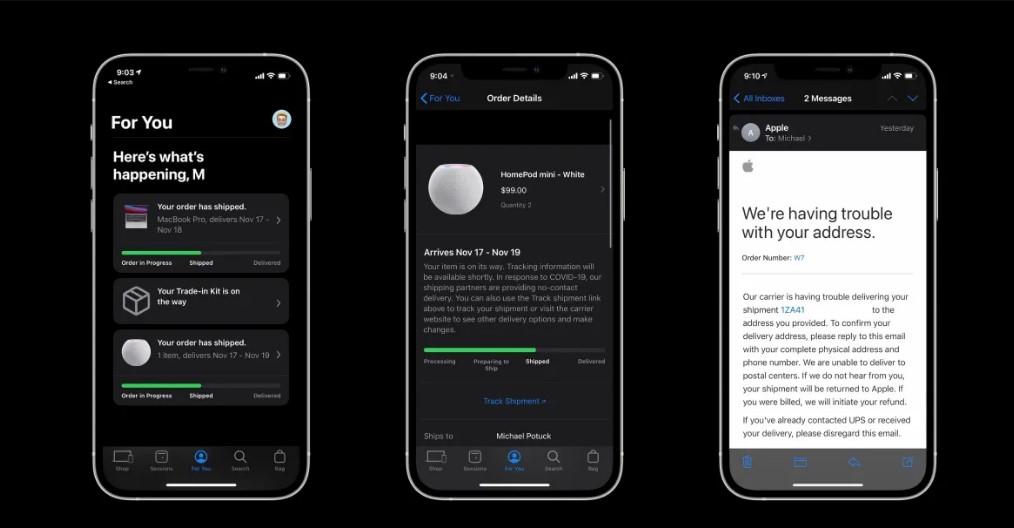
Why You Might Need to Cancel an Apple Order?
There are several reasons why someone might need to cancel an Apple order. Some of the most common scenarios include:
- Accidental Order Placement: Perhaps you clicked “Buy” a bit too quickly and realized afterward that it wasn’t the product you wanted.
- Change of Mind: After placing an order, you might decide you no longer need or want the product.
- Financial Considerations: Unforeseen expenses might lead you to reconsider your purchase.
- Product Availability Issues: If a newer model or a better deal becomes available, you might prefer to wait or switch to another product.
- Incorrect Order Details: Mistakes in shipping addresses, payment methods, or product configurations might necessitate canceling the order to correct them.
Whatever your reason, Apple provides two main ways to cancel an order: online via the Apple Order Status page or by contacting Apple Support. Let’s dive into the specifics of each method.
Canceling an Apple Order Online
Canceling your Apple order online is the quickest and most straightforward method. Follow these steps to ensure your cancellation is successful:
- Visit the Apple Order Status Page
- Go to the Apple Order Status page on your web browser.
- This page is the central hub for managing your Apple orders, allowing you to track, modify, or cancel orders as needed.
- Sign In with Your Apple ID
- Enter your Apple ID credentials to log in. Ensure you use the same Apple ID that was used to place the order.
- If you’ve forgotten your Apple ID password, you can reset it using the “Forgot Password” option on the login page.
- Locate the Order You Want to Cancel
- Once logged in, you’ll see a list of your recent orders. Browse through the list to find the specific order you wish to cancel.
- If you have multiple orders, ensure you select the correct one by checking the order details, such as the product name, price, and order date.
- Select the Item You Want to Cancel
- Click on the order to view its details. If the order contains multiple items, you can choose to cancel specific items or the entire order.
- Ensure you review the cancellation policy for the product, as some items might be non-refundable or have specific terms and conditions.
- **Click “Cancel Item”
- Once you’ve identified the item(s) you want to cancel, click the “Cancel Item” button.
- Follow any on-screen prompts to confirm your cancellation. Apple will send you a confirmation email once the cancellation is processed.
Important Notes:
- Not all orders can be canceled online. For example, if your order has already been shipped, you’ll need to wait until it arrives and then initiate a return.
- If the “Cancel Item” button is unavailable, it indicates that the order is no longer eligible for cancellation. In this case, contacting Apple Support is your best option.
Canceling an Apple Order via Apple Support
If you’re unable to cancel your order online or prefer direct assistance, contacting Apple Support is a reliable alternative. Here’s how to proceed:
- Visit the Apple Support Website
- Navigate to the Apple Support website using your preferred web browser.
- This platform offers a variety of resources and tools to help resolve any issues related to Apple products and services.
- Click “Contact Support”
- On the Apple Support homepage, select the “Contact Support” option. This will direct you to a page where you can specify the issue you need assistance with.
- Select “Order Status” as the Issue
- From the list of topics, choose “Order Status” to indicate that your inquiry relates to an existing order.
- Apple may ask for additional details about your order, such as the order number or the email address associated with the purchase.
- Follow the On-Screen Instructions
- Depending on your preference, you can choose to chat with a support representative or schedule a call with Apple Support.
- Be prepared to provide the necessary details about your order to expedite the process.
- Confirm the Cancellation
- Once connected to a support representative, explain your situation and request a cancellation.
- The representative will guide you through the process and confirm whether your order is eligible for cancellation.
Additional Tips:
- Keep your order confirmation email handy, as it contains critical information that might be required during your support interaction.
- If your order has already been shipped, Apple Support can assist you in arranging a return instead of a cancellation.
Frequently Asked Questions
1. Can I cancel my order after it has been shipped?
- Once an order has been shipped, it cannot be canceled. However, you can initiate a return after the product is delivered by following Apple’s return policy.
2. How long does it take to process a cancellation?
- Cancellations are typically processed immediately. However, it might take a few business days for the refund to reflect in your account, depending on your payment method.
3. Are there any cancellation fees?
- Apple generally does not charge cancellation fees. However, it’s always a good idea to review the terms and conditions of your order.
4. Can I modify my order instead of canceling it?
- If your order hasn’t been processed yet, you might have the option to modify it. This can be done through the Apple Order Status page or by contacting Apple Support.
5. What should I do if I can’t cancel my order online?
- If the online cancellation option is unavailable, contacting Apple Support is the next best step. Their team can assist you with cancellations or alternative solutions.
Canceling an Apple order is a straightforward process, whether you choose to do it online or through Apple Support. By following the steps outlined in this guide, you can manage your purchases with confidence and ensure a smooth experience. Remember to act promptly if you need to cancel an order, as the eligibility for cancellation might depend on the order status. With Apple’s customer-focused approach, you can rest assured that assistance is readily available whenever you need it.