How to Cancel Britbox On Amazon Prime? BritBox is a beloved streaming service offering a vast library of British TV shows, movies, and exclusive content. However, there may come a time when you decide to cancel your subscription, whether due to a lack of time, financial reasons, or simply the desire to explore other streaming platforms. Canceling your BritBox subscription via Amazon Prime is a straightforward process, but it requires following the correct steps to ensure the cancellation is successful. This guide will walk you through the process while answering common questions you may have. Let’s dive in!
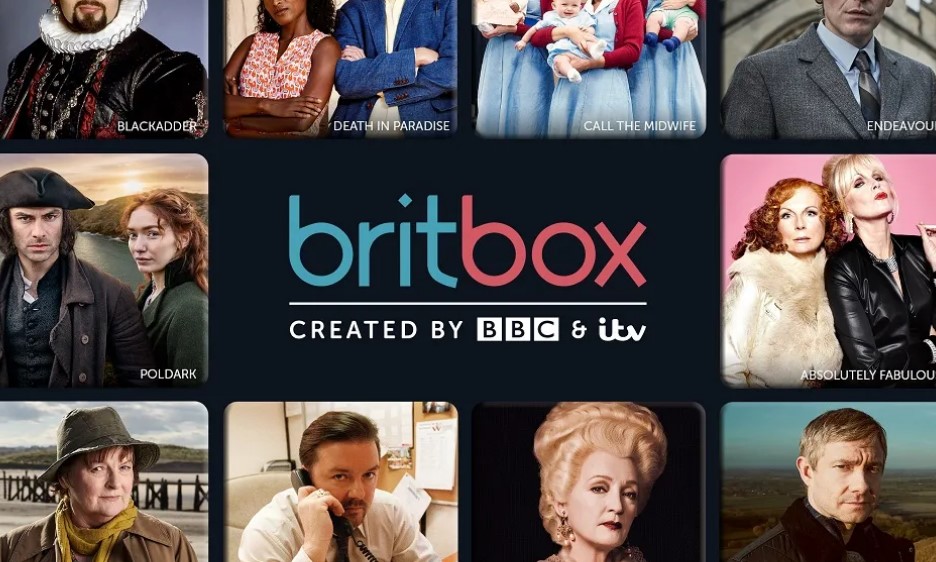
Why You Might Want to Cancel Your BritBox Subscription?
Before we delve into the steps, it’s worth considering why you might want to cancel BritBox. While the service offers unparalleled access to British entertainment, every subscription service has its pros and cons. Common reasons for canceling include:
- Financial Savings: Cutting back on expenses by reducing the number of streaming services you subscribe to.
- Limited Time for Streaming: Busy schedules may mean you’re not using the service enough to justify its cost.
- Exploring Alternatives: Trying out other streaming platforms that offer different types of content.
- Temporary Break: Sometimes, it’s nice to take a break and return when there’s new or exciting content.
If you’ve made up your mind, the steps below will guide you through canceling your BritBox subscription on Amazon Prime.
Step-by-Step Guide to Cancel BritBox on Amazon Prime
1. Go to Account & Settings
The first step in canceling your BritBox subscription is accessing your Amazon Prime Video account settings. Here’s how:
- Open the Amazon Prime Video app on your device or go to the Amazon Prime Video website on a browser.
- Log in to your account if you’re not already signed in.
- Navigate to the Account & Settings section. On the app, this is often found in the settings menu. On the website, you can locate it by clicking your profile icon and selecting the option.
2. Find Your Subscriptions
Once you’re in the Account & Settings menu:
- Look for the Your subscriptions tab. This is typically displayed in the top menu or as an option within your settings.
- Click or tap on this option to view all the subscriptions associated with your Amazon account.
3. Locate the BritBox Subscription
Under the list of subscriptions:
- Scroll through the active subscriptions until you find the BritBox add-on.
- Make sure you’ve identified the correct subscription to avoid canceling the wrong service.
4. Unsubscribe
To cancel your BritBox subscription:
- Select the Unsubscribe option next to the BritBox listing.
- Follow the on-screen prompts to confirm your cancellation.
Once confirmed, your subscription will be scheduled to end at the conclusion of the current billing cycle. This means you’ll still have access to BritBox content until the next billing date.
Important Notes About Cancelling BritBox
Cancellation Timing
Even after canceling your BritBox subscription, you will retain access to the service until the next billing date. For instance, if your billing cycle renews on the 15th of each month and you cancel on the 5th, you can continue enjoying BritBox until the 15th.
Refund Policies
In some cases, Amazon may offer a self-service refund if you cancel early in the billing cycle and have not used the service extensively. However, refunds are not guaranteed, so it’s essential to review the terms and conditions or contact Amazon customer support for clarification.
Apple Subscriptions
If you initially subscribed to BritBox through Apple’s App Store, the cancellation process differs. You will need to:
- Open your Apple Settings on your iPhone, iPad, or Mac.
- Go to Subscriptions and locate the BritBox subscription.
- Tap Cancel Subscription and confirm your choice.
Subscriptions purchased through Apple cannot be canceled directly through Amazon Prime, so make sure you’re following the correct steps based on your initial purchase method.
Frequently Asked Questions
Can I restart my BritBox subscription later?
Absolutely! If you change your mind, you can resubscribe to BritBox at any time via Amazon Prime or directly through BritBox’s website. Your watch history and preferences may even remain intact if you use the same account.
What happens to my BritBox account if I cancel on Amazon Prime?
Canceling through Amazon Prime only terminates the subscription associated with your Amazon account. If you’ve created a separate BritBox account, it’s a good idea to double-check that the cancellation is reflected there as well.
Will I lose access to BritBox immediately after canceling?
No, you will retain access until the end of your current billing period. After that, the service will no longer be available unless you resubscribe.
What should I do if I face issues during the cancellation process?
If you encounter any technical difficulties or are unable to locate your subscription settings, consider reaching out to Amazon’s customer support team for assistance. They can guide you through the process or troubleshoot any issues.
Canceling a subscription doesn’t have to be a stressful process. Whether you’re moving on from BritBox temporarily or permanently, following these clear steps will ensure a smooth cancellation experience. Remember to review the timing of your billing cycle, check for potential refunds, and use the correct method depending on how you originally subscribed. With this guide, you can confidently manage your streaming subscriptions and make choices that best fit your lifestyle.
If you’re still unsure about canceling, consider exploring the newest content on BritBox to ensure you’re making an informed decision. Whatever you decide, happy streaming!