How to Cancel Calendar Events On Iphone? In today’s fast-paced digital world, managing your time effectively is critical. Your iPhone’s Calendar app is a powerful tool to help organize your schedule, coordinate meetings, and keep track of important dates. However, life is unpredictable, and plans often change. Whether it’s a canceled meeting, a rescheduled event, or simply the need to declutter your calendar, knowing how to efficiently manage and delete events is essential. In this guide, we’ll walk you through the step-by-step process to cancel calendar events on your iPhone, ensuring your digital planner remains as dynamic as your life.
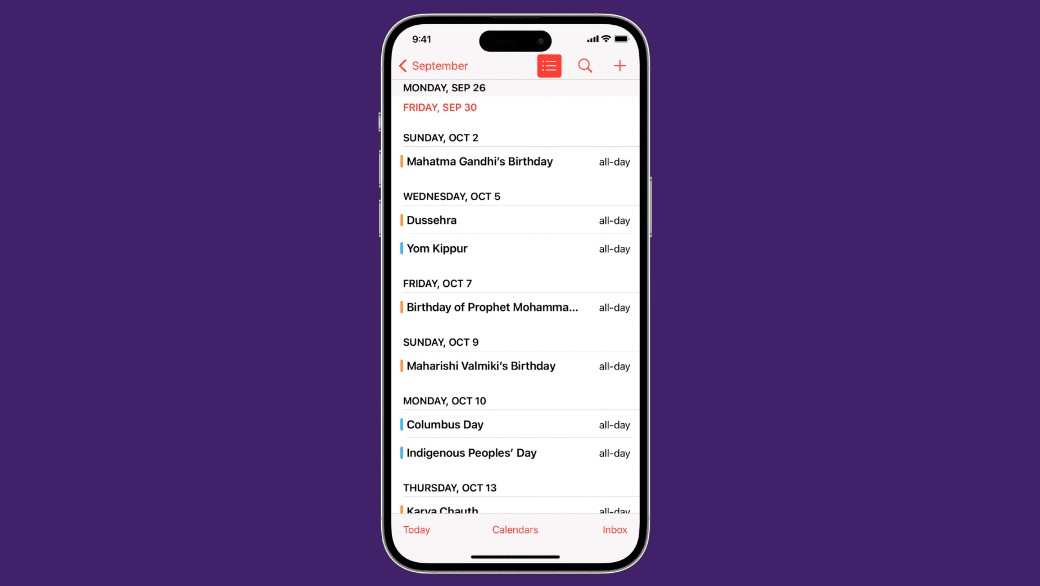
Why Managing Calendar Events Is Important?
A well-organized calendar not only saves you time but also reduces stress. It helps you stay focused, avoid double bookings, and ensure that you’re always prepared. Deleting or declining unnecessary events is just as important as adding new ones. It allows you to keep your schedule streamlined and relevant, enabling you to focus on the events that truly matter.
Let’s dive into how you can cancel different types of calendar events on your iPhone, whether they’re events you created, invitations you received, or recurring appointments.
How to Cancel Calendar Events on Your iPhone?
For Events You Created
If you’ve created an event on your iPhone and it’s no longer needed, follow these simple steps to delete it:
- Open the Calendar app on your iPhone.
- Find and tap on the event you wish to delete.
- Scroll to the bottom and tap “Delete Event.”
- If it’s a recurring event, a pop-up will appear with options:
- Delete This Event Only: Removes just the selected occurrence.
- Delete All Future Events: Cancels all upcoming instances of the recurring event.
Choose the option that best suits your needs.
For Events You Were Invited To
When dealing with events you didn’t create but were invited to, the process differs slightly:
- Open the Calendar app and locate the event.
- Tap on the event to view its details.
- Instead of “Delete Event,” you may see options such as “Decline” or “Maybe.”
- Selecting “Decline” will remove the event from your calendar and notify the organizer that you won’t be attending.
- Choosing “Maybe” allows you to tentatively accept while keeping the event visible on your calendar.
This approach ensures you’re respectful of the organizer’s time and effort.
Important Notes
Managing Recurring Events
Recurring events are designed to save time when scheduling repeating appointments, but they can become cluttered if no longer relevant. When deleting a recurring event, you’ll typically have these options:
- This Instance Only: Deletes just one occurrence.
- All Future Events: Removes all upcoming instances while preserving past entries.
- All Events (Past and Future): Completely erases the event from your calendar history.
Choose wisely based on how you’d like your calendar to appear.
Subscribed Calendars
Subscribed calendars, such as those for public holidays or sports schedules, operate differently. To remove events from a subscribed calendar:
- Open the Calendar app and tap “Calendars” at the bottom of the screen.
- Find the calendar you want to unsubscribe from and tap the “i” icon next to it.
- Tap “Unsubscribe” and confirm your choice.
This action removes all events associated with that calendar from your iPhone.
Synced Calendars
If you use iCloud or another synchronization service (e.g., Google Calendar, Outlook), any changes made on your iPhone—including deletions—will reflect across all connected devices. This feature ensures consistency but requires careful handling to avoid unintended data loss.
Managing your calendar effectively is key to staying organized in an increasingly busy world. By mastering the steps to cancel events, you’ll maintain a clutter-free schedule and ensure that your time is spent on what truly matters. Whether it’s a last-minute change or a long-term adjustment, the Calendar app on your iPhone provides the flexibility to adapt seamlessly to life’s shifting demands.
So, the next time plans change, don’t stress. With the tips outlined in this guide, you’re just a few taps away from keeping your calendar in perfect order. Happy planning!