How to Cancel Call Forwarding? Call forwarding is a convenient feature that allows you to redirect incoming calls to another number. Whether you’re traveling, working remotely, or simply prefer to receive calls on a different device, call forwarding can be a lifesaver. However, there may come a time when you no longer need this feature and wish to disable it. Understanding how to cancel call forwarding is crucial to ensure your calls come directly to your primary phone number. In this article, we will explore various methods to cancel call forwarding based on your device and provide helpful tips for troubleshooting potential issues.
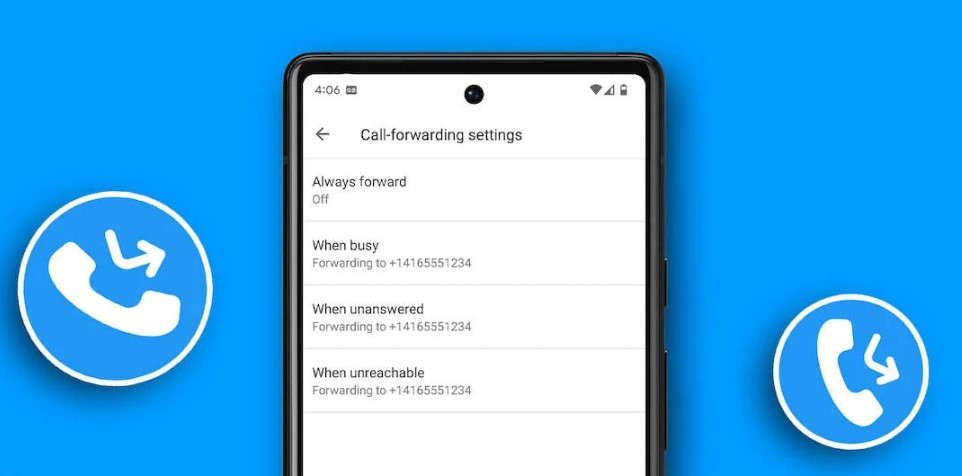
Before diving into the step-by-step instructions, let’s take a moment to understand why you might want to cancel call forwarding. Perhaps you’re back from a trip and want calls to come directly to your home phone. Maybe you’ve upgraded your mobile device and no longer need to redirect calls to another number. Whatever the reason, knowing the right approach to disable call forwarding ensures a seamless communication experience.
Here’s how to cancel call forwarding, depending on your device:
Landlines
For traditional landline phones, canceling call forwarding is a straightforward process. The most common method involves dialing a specific code:
- Dial 73: This is the most widely used code to disable call forwarding on landlines. Simply pick up the receiver, dial 73, and wait for a confirmation tone or message indicating that call forwarding has been turned off. If this method doesn’t work, you may need to consult your landline service provider for assistance or use an alternative code specific to your carrier.
Mobile Phones
For mobile devices, canceling call forwarding can vary depending on the operating system and your carrier. Below are some general steps and codes you can use:
Universal Code for Mobile Phones
- Dial ##004#: This universal code typically cancels all call forwarding features on both Android and iPhone devices. Once dialed, you should receive a confirmation message indicating that call forwarding has been successfully disabled.
Specific Call Forwarding Codes
In addition to the universal code, there are specific codes for canceling different types of call forwarding:
- ##67#: Stops call forwarding when your line is busy.
- ##61#: Stops call forwarding when calls go unanswered.
- ##62#: Stops call forwarding when your phone is unreachable.
Canceling Call Forwarding on iPhone
If you’re using an iPhone, disabling call forwarding is simple through the device’s settings:
- Open the Settings app on your iPhone.
- Scroll down and select Phone.
- Tap on Call Forwarding.
- Toggle off the switch to disable call forwarding. Once turned off, all incoming calls will ring directly to your iPhone.
Canceling Call Forwarding on Android
For Android users, the steps to cancel call forwarding may differ slightly based on the phone model and Android version. Here are the general instructions:
- Open the Phone app on your Android device.
- Tap on the three dots in the top-right corner to access the menu.
- Go to Settings and select Calls.
- Tap on Call Forwarding.
- You will see options for different types of call forwarding:
- Always forward
- Forward when busy
- Forward when unanswered
- Forward when unreachable
- Select each option and turn off the forwarding feature. Save the settings if prompted.
Important Notes
- These instructions are general guidelines, and the exact steps or codes may vary depending on your carrier and phone model. If the methods above don’t work, refer to your carrier’s documentation or contact their customer support for assistance.
- If you’re unsure whether call forwarding has been disabled, test your phone by calling your number from another device. If the call rings directly to your primary phone, call forwarding has been successfully canceled.
Troubleshooting Call Forwarding Issues
Sometimes, canceling call forwarding may not work as expected. Here are some common issues and solutions:
- Incorrect Code: Ensure you’re using the correct code for your carrier and phone model. If unsure, contact your service provider.
- Carrier Restrictions: Some carriers may require additional steps to disable call forwarding. Reach out to your carrier for specific instructions.
- Software Glitches: Restart your phone or update its software if you encounter any issues with disabling call forwarding.
- Network Issues: Poor network connectivity can prevent the call forwarding settings from updating. Ensure you have a strong signal or try again later.
Canceling call forwarding is a simple yet essential task that ensures your calls reach you directly. By following the steps outlined above, you can easily disable call forwarding on landlines, iPhones, and Android devices. Remember to verify your settings and test your phone to confirm that call forwarding has been successfully canceled. If you encounter any difficulties, don’t hesitate to seek assistance from your carrier. With this guide, you’re now equipped to manage your call forwarding settings effectively and enjoy uninterrupted communication.