How to Cancel Chess.com Membership? Chess.com is one of the most popular platforms for chess enthusiasts worldwide. Whether you’re a beginner learning the ropes or a seasoned player looking for a competitive edge, the platform offers valuable tools, interactive lessons, and an engaged community. However, there might come a time when you decide to cancel your Chess.com membership—perhaps because you’ve achieved your goals, wish to explore other platforms, or need to take a break from chess. Whatever the reason, understanding the cancellation process is key to ensuring a smooth transition.
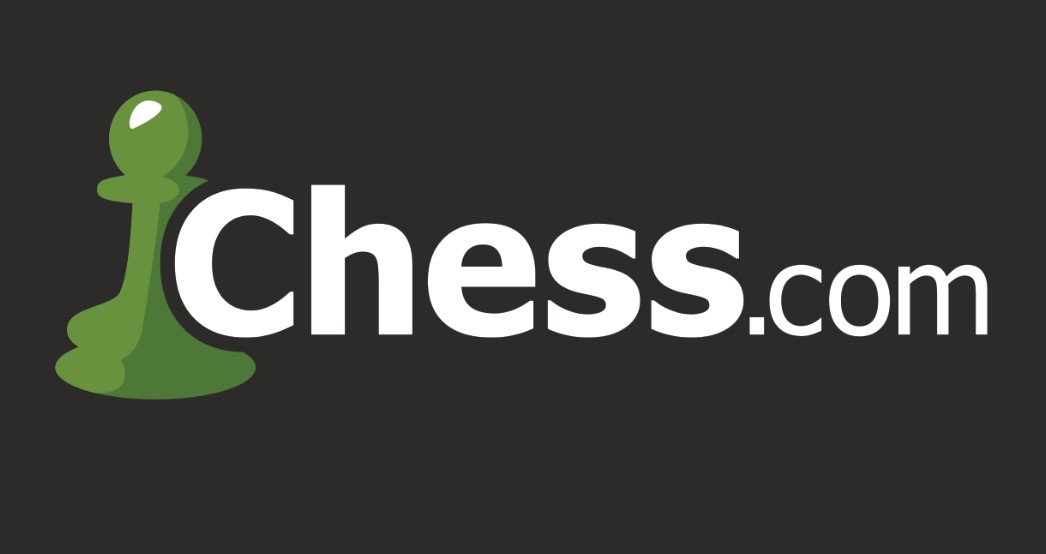
Before diving into the details, let’s reflect on what Chess.com offers and why some users may consider cancelling their memberships. The platform provides multiple membership tiers, each designed to enhance the chess-playing experience. Premium memberships, such as Gold, Platinum, and Diamond, unlock features like unlimited puzzles, advanced analysis tools, and video lessons from grandmasters. While these perks can significantly boost your chess skills, they might not align with everyone’s needs or budgets. Recognizing when to continue or step away is a personal decision.
With that context in mind, let’s explore the step-by-step process for cancelling your Chess.com membership, tailored to the method through which you originally subscribed.
How to Cancel Your Chess.com Membership?
There are two primary methods to cancel your Chess.com membership, depending on how you subscribed: directly through the Chess.com website or via a mobile app store like Apple’s App Store or Google Play. Below, we’ve outlined clear instructions for each scenario.
Cancelling via the Chess.com Website
If you subscribed directly through the Chess.com website, the cancellation process is straightforward:
- Access Your Settings Navigate to the bottom left corner of any Chess.com page and click on the menu. From there, select Settings.
- Select Membership/Payment Options In the Settings menu, locate the Membership/Payment section and click on it. This section contains all details about your current subscription.
- Manage Your Account Within the Membership/Payment section, look for the option labeled Manage Account and click on it.
- Cancel Your Membership Follow the prompts and click Cancel My Membership on the subsequent screens. Be sure to confirm your choice when prompted. Once completed, your membership will not renew at the end of the current billing cycle.
Cancelling via the App Store or Google Play
If you subscribed to Chess.com through your mobile device’s app store, you’ll need to cancel your subscription directly through that platform. Below are the specific steps for both the App Store and Google Play.
Cancelling Through the App Store
- Open Settings on Your Device Begin by navigating to your device’s Settings application.
- Access Your Apple ID Tap on your Apple ID at the top of the Settings menu to view account-related options.
- Locate Subscriptions From your Apple ID menu, select Subscriptions to view all active and inactive subscriptions.
- Find and Cancel Chess.com Locate Chess.com in your list of active subscriptions. Tap on it, then select Cancel Subscription. Confirm your decision to finalize the cancellation.
Cancelling Through Google Play
- Open the Google Play Store App Launch the Google Play Store app on your device.
- Access Subscriptions Tap on the Menu (three horizontal lines) and select Subscriptions from the dropdown options.
- Locate Chess.com Scroll through your subscriptions until you find Chess.com.
- Cancel Subscription Tap on Chess.com, then select Cancel Subscription. Confirm your choice when prompted.
What Happens After Cancelling?
Regardless of the cancellation method, your membership will remain active until the end of your current billing cycle. For example, if your membership renews monthly and you cancel mid-cycle, you’ll retain access to premium features until the end of that month. Afterward, your account will revert to a free membership.
It’s worth noting that Chess.com does not provide partial refunds for unused subscription time, so be mindful of your billing cycle when deciding to cancel.
Why Cancelling Can Be the Right Move?
Cancelling your Chess.com membership doesn’t necessarily mean the end of your chess journey. Instead, it could signify a new chapter. You may decide to focus on playing over-the-board chess, exploring other platforms, or dedicating time to unrelated pursuits. Alternatively, you might revisit Chess.com in the future with fresh goals and renewed enthusiasm.
Understanding how to manage your subscription effectively empowers you to make choices that align with your personal and financial priorities. With the steps outlined above, you can confidently navigate the cancellation process and take control of your chess experience.