How to Cancel Duolingo Plus? Learning a new language is an exciting journey, and Duolingo has been a trusted partner for millions of users worldwide. For those who want an ad-free experience and additional features, Duolingo Plus (now branded as Super Duolingo) has been a popular choice. However, there may come a time when you decide to cancel your subscription. Whether it’s for financial reasons, achieving your language goals, or simply trying a new platform, understanding how to cancel your subscription smoothly is essential.
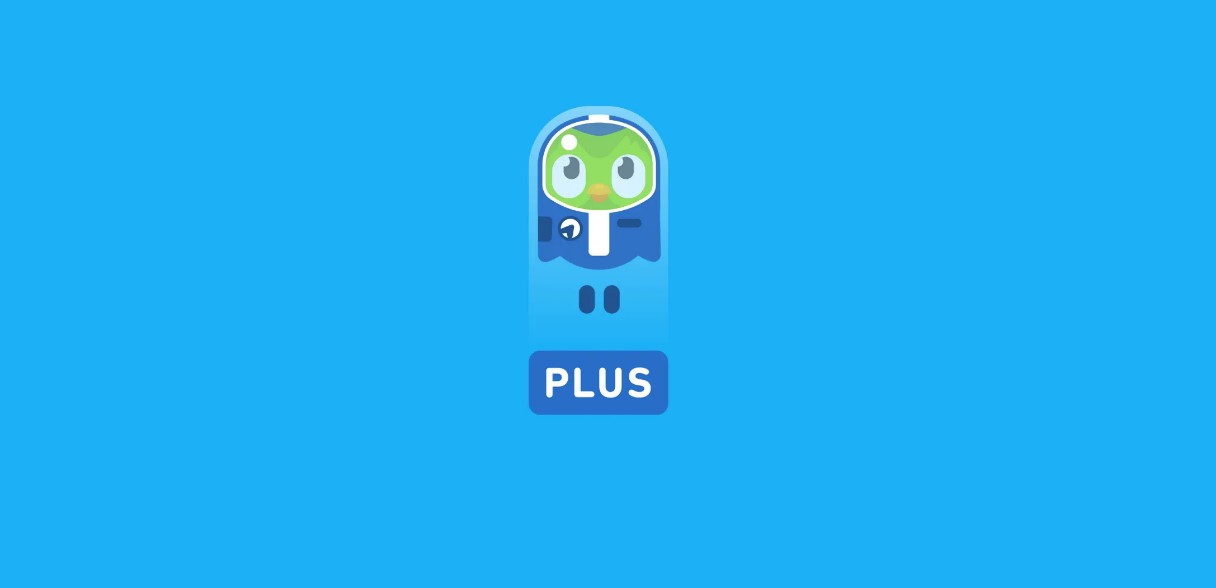
Canceling your Duolingo Plus subscription is a straightforward process, but the steps vary depending on the platform or device you used to subscribe. Below, we’ve outlined detailed instructions to ensure a seamless cancellation experience. Before diving into the specifics, let’s cover some important details:
- You can continue to enjoy Duolingo Plus benefits until the end of your current billing cycle, even after canceling.
- Canceling prevents future charges but does not offer refunds for the current billing period.
Now, let’s explore the step-by-step guides tailored for different platforms.
On the Duolingo Website
If you subscribed to Duolingo Plus directly through the Duolingo website, follow these steps:
- Log in to Your Account
- Open your preferred web browser and navigate to Duolingo’s website.
- Enter your login credentials to access your account.
- Access Your Settings
- Once logged in, locate your username in the top-right corner of the screen.
- Click on it to reveal a dropdown menu and select “Settings.”
- Navigate to Super Duolingo
- Within the Settings menu, look for the “Super Duolingo” or “Subscriptions” section.
- Click on it to view your subscription details.
- Cancel Your Subscription
- Locate the “Cancel Subscription” option.
- Follow the on-screen prompts to confirm your cancellation.
Your subscription will remain active until the end of the billing period, after which it will automatically revert to the free version of Duolingo.
On iOS Devices
For users who subscribed to Duolingo Plus via an Apple device, the cancellation process is handled through the Apple ID settings. Here’s how:
- Open the Settings App
- Unlock your iPhone or iPad and open the “Settings” app.
- Access Your Apple ID
- At the top of the Settings menu, tap on your name or Apple ID profile.
- Select Subscriptions
- In the Apple ID menu, find and tap on “Subscriptions.”
- This will display a list of all active subscriptions linked to your Apple account.
- Locate Duolingo Subscription
- Scroll through the list to find “Duolingo.”
- Tap on it to open the subscription details.
- Cancel the Subscription
- Tap “Cancel Subscription.”
- Confirm the cancellation when prompted.
Once canceled, your Duolingo Plus plan will remain active until the end of the current billing cycle, after which it will not renew.
On Android Devices
For Android users, the cancellation process is managed through the Google Play Store. Here are the steps:
- Open the Google Play Store
- Unlock your Android device and launch the “Google Play Store” app.
- Access the Menu
- Tap on the three horizontal lines (menu icon) located in the top-left corner of the screen.
- From the dropdown menu, select “Subscriptions and Services.”
- Find Duolingo Subscription
- Navigate through your subscriptions to locate “Duolingo.”
- Tap on it to view the details.
- Cancel Your Subscription
- Select “Cancel Subscription.”
- Follow the prompts to confirm your decision.
Similar to other platforms, your benefits will continue until the current billing cycle ends.
Important Notes to Remember
- Billing Cycle Access: Even after canceling, you retain access to all Duolingo Plus features until the billing period concludes.
- No Immediate Refunds: Canceling the subscription stops future charges but does not refund the amount already paid for the ongoing period.
-
Platform-Specific Management: Ensure you follow the steps corresponding to the platform you used to sign up. For example, subscriptions initiated via Apple devices cannot be managed through the Duolingo website or Google Play Store.