How to Cancel Fallout 1st Steam? For avid fans of the Fallout franchise, Fallout 1st offers a premium membership experience that elevates gameplay with exclusive benefits, private worlds, and more. However, circumstances can change, and you might decide that maintaining this subscription is no longer necessary. Whether it’s due to shifting gaming priorities, budget considerations, or simply not making full use of the perks, knowing how to cancel your Fallout 1st subscription on Steam is essential.
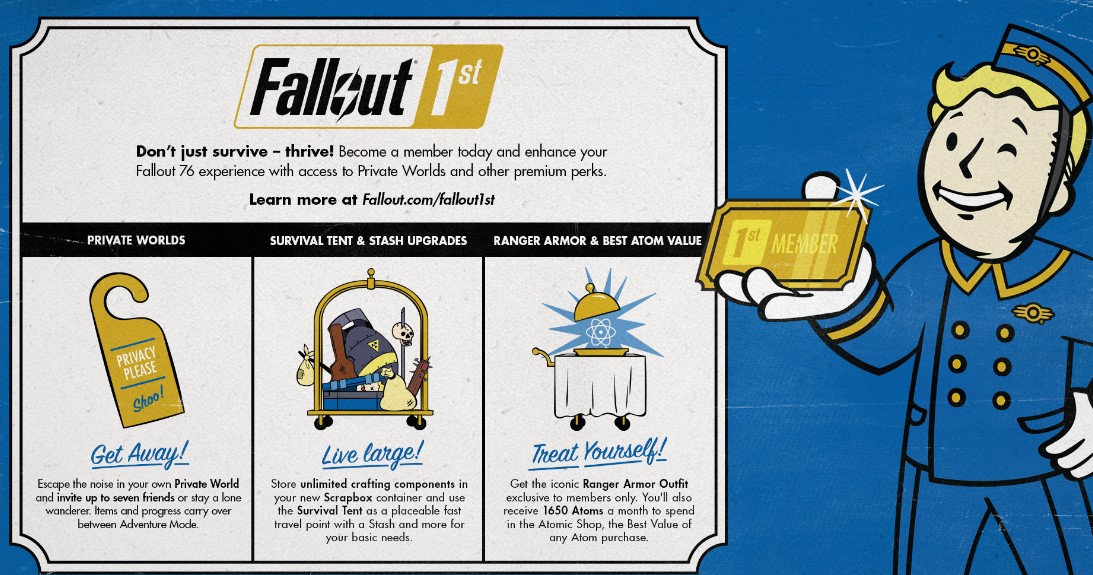
In this guide, we’ll walk you through the steps to cancel your subscription and provide key details to help you navigate the process smoothly. But first, let’s take a moment to understand why knowing this process is important.
The Importance of Managing Subscriptions Effectively
In today’s digital age, subscriptions are a major part of many people’s lives. From streaming services to gaming memberships, it’s easy to accumulate recurring expenses. Fallout 1st is no exception, as it’s designed to enhance your experience in Fallout 76. But if you find yourself playing less or no longer needing the additional features, canceling your subscription ensures you’re not paying for something you don’t use.
Understanding how to manage your subscriptions also prevents unwanted charges. Many users unintentionally allow subscriptions to auto-renew simply because they’re unaware of the process to cancel. Taking control of your subscriptions empowers you to make financial decisions that align with your needs and priorities.
With that in mind, let’s dive into the step-by-step process of canceling your Fallout 1st subscription via Steam.
How to Cancel Your Fallout 1st Subscription on Steam?
Follow these steps to cancel your Fallout 1st subscription:
- Open Steam and Log In: Start by launching the Steam application on your PC or accessing it via a web browser. Ensure you’re logged into the account associated with your Fallout 1st subscription.
- Access Your Account Details: Click on your username located in the top-right corner of the Steam interface. From the dropdown menu, select Account Details to open your account management page.
- Navigate to Subscriptions: Once on the account details page, look for an option labeled Manage Subscriptions and click on it. This section displays all active subscriptions linked to your Steam account.
- Locate Fallout 1st in Your Subscription List: Scroll through your list of subscriptions until you find Fallout 1st. The list is typically organized by the date of purchase or renewal, making it easier to identify recent or recurring subscriptions.
- Edit or Cancel the Subscription: Next to your Fallout 1st subscription, you’ll see an option to either Edit or Cancel (the exact wording may vary depending on updates to Steam’s interface). Click on the appropriate button.
- Confirm the Cancellation: Follow the prompts to confirm your decision. Steam may provide information about the end date of your subscription or ask if you’re sure about canceling. Confirm to finalize the process.
Important Notes About Fallout 1st Cancellation
Before canceling your subscription, keep the following key points in mind:
- Cancellation Timing: When you cancel your Fallout 1st subscription, it remains active until the end of the current billing cycle. For example, if you’ve paid for a monthly subscription and cancel midway, you’ll retain access to the benefits until that month’s subscription period ends.
- No Refunds: Generally, Steam’s policy does not provide refunds for the unused portion of a subscription. Be sure to make the most of the remaining time after cancellation.
Tips for Managing Your Subscriptions Effectively
- Set Reminders for Renewal Dates: Mark your calendar or set up digital reminders for subscription renewal dates. This will help you stay on top of recurring payments and evaluate whether you still need the service before being charged again.
- Review Your Subscriptions Regularly: Take time to review all your active subscriptions periodically. Many platforms, including Steam, provide a consolidated list of subscriptions, making it easy to assess which services you’re actively using.
- Take Advantage of Remaining Time: After canceling a subscription, utilize any remaining benefits before the current billing cycle ends. For Fallout 1st, this could mean playing on private worlds or claiming in-game rewards you might have overlooked.
- Understand Refund Policies: Familiarize yourself with the refund policies of platforms like Steam. While refunds are not typically available for unused subscription time, knowing the rules can help you make informed decisions in the future.
- Consider Alternatives Before Canceling: If you’re unsure about canceling, evaluate whether Fallout 1st still aligns with your gaming goals. Sometimes, adjusting your gaming habits or exploring other game features can renew your interest in the service.
Canceling your Fallout 1st subscription on Steam is a straightforward process, but it’s important to approach it with a clear understanding of the steps and implications. By following this guide, you can easily manage your subscription while ensuring that you’re making the most of your gaming experience and financial resources.
Whether you’re stepping away from Fallout 76 or simply reassessing your gaming priorities, being proactive about managing subscriptions is a valuable skill. Remember, gaming should always be a source of enjoyment—and managing your memberships wisely ensures it stays that way.