How To Cancel Google Fiber? – Google Fiber has been a game-changer for many households and businesses, offering ultra-high-speed internet and excellent service. However, there may come a time when you decide to cancel your Google Fiber service, whether due to relocation, changes in your internet needs, or exploring alternative providers.
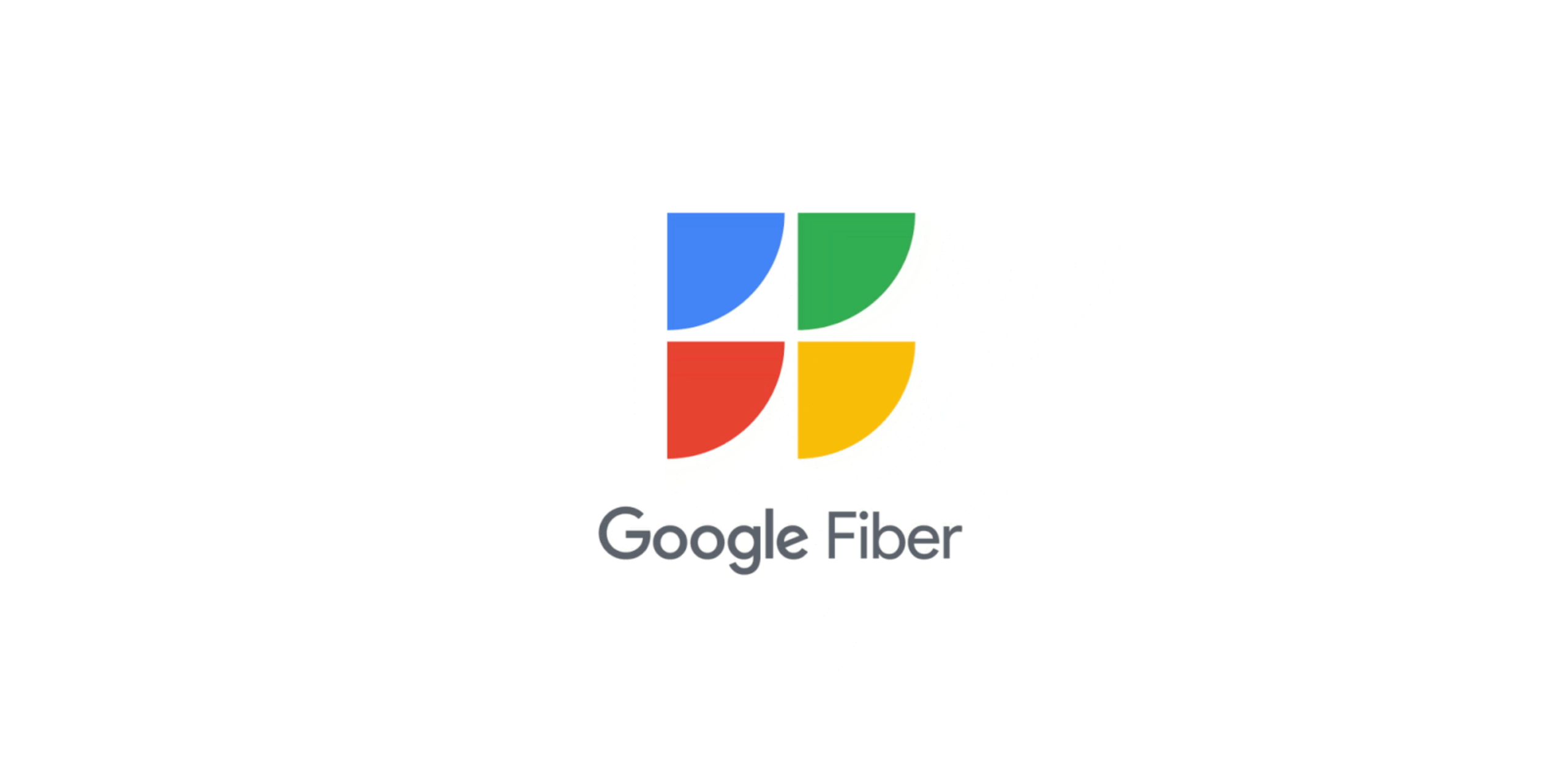
Canceling a subscription to any service can sometimes feel overwhelming, especially when there are multiple steps or conditions involved. This article provides a thorough guide to canceling your Google Fiber service through online, phone, and chat options, along with key considerations such as equipment returns, fees, and alternative solutions.
How To Cancel Google Fiber?
Canceling your Google Fiber subscription might seem like a daunting task, but it doesn’t have to be. Whether you’re switching to a new provider, relocating to an area where Google Fiber isn’t available, or simply no longer need the service, the process can be straightforward if you follow the right steps. In this guide, we’ll walk you through everything you need to know about canceling your Google Fiber service, including online, phone, and chat options, as well as tips on returning equipment and understanding potential fees. Let’s get started!
Google Fiber offers three primary methods to cancel your service: online, by phone, and via chat. Below, we’ll cover each method in detail to help you choose the option that works best for you.
If you prefer handling your account changes online, Google Fiber’s website makes it easy to initiate cancellation. Here’s how to proceed:
Step 1: Sign In to Your Google Fiber Account
- Open a web browser and navigate to the Google Fiber website.
- Log in using the email address and password associated with your Google Fiber account.
Step 2: Access Your Account Settings
- Once logged in, you’ll be directed to your account dashboard.
- Look for the “Account Info” card on the homepage.
Step 3: Edit Account Information
- Click on the “Edit” button located under the “Account Info” card.
- This will take you to your profile page, where you can manage your account details.
Step 4: Cancel Fiber Service
- On your profile page, locate the “Cancel Fiber Service” button.
- If you see this button, click on it and follow the on-screen instructions to confirm your cancellation.
Important Considerations When Canceling Google Fiber
Canceling your Google Fiber service involves more than just clicking a button. Here are some critical factors to keep in mind:
1. Returning Equipment
If you rented equipment from Google Fiber, such as a modem, router, or TV box, you’ll need to return it as part of the cancellation process.
How to Return Equipment
- Check Instructions: Google Fiber will provide instructions on how to return your equipment, either by mail or to a designated drop-off location.
- Packaging: Ensure the equipment is securely packaged to prevent damage during transit.
- Shipping Label: Use the pre-paid shipping label provided by Google Fiber, if applicable.
2. Understanding Cancellation Fees
Depending on your plan, you may be subject to cancellation fees.
Early Termination Fees
- If you’re on a contract-based plan and cancel before the end of the contract period, you may incur an early termination fee.
- Review your service agreement to understand any penalties that may apply.
Pro-Rated Charges
- For month-to-month plans, Google Fiber typically charges on a pro-rated basis. This means you’ll only pay for the portion of the billing period you’ve used.
3. Alternatives to Canceling
Before finalizing your cancellation, consider exploring alternatives that might better suit your changing needs:
Downgrading Your Plan
- If cost is a concern, contact Google Fiber support to inquire about lower-priced plans or promotional offers.
Pausing Your Service
- In some cases, Google Fiber may allow you to temporarily pause your service instead of canceling outright. This option is ideal for short-term needs, such as a temporary relocation.
Troubleshooting Common Issues
Sometimes, you may encounter challenges when canceling your Google Fiber service. Below are some common issues and tips for resolving them:
1. Can’t Access Account Settings Online
- Solution: Double-check your login credentials and ensure you’re using the correct account. If you’ve forgotten your password, use the “Forgot Password” option to reset it.
2. No Cancel Button on Profile Page
- Solution: If the “Cancel Fiber Service” button isn’t visible, it’s possible your account requires manual assistance. Contact Google Fiber customer support for help.
3. Unexpected Charges After Cancellation
- Solution: Review your final bill to ensure all charges are accurate. If you believe there’s an error, contact Google Fiber billing support.
Canceling your Google Fiber service is a straightforward process when you follow the right steps. Whether you choose to cancel online, by phone, or via chat, this guide has covered everything you need to know to manage your account effectively.
Remember to return any rented equipment and review your final bill to avoid unexpected charges. If you’re unsure about canceling, explore alternative solutions like downgrading your plan or pausing your service.
If you encounter any issues, Google Fiber’s customer support team is always available to assist you.