How to Cancel Iphone Voice Control? Smartphones have revolutionized the way we interact with technology, and Apple’s iPhone stands as a testament to this transformation. Packed with innovative features, iPhones are designed to cater to diverse user needs. Among these features is Voice Control, a handy tool that allows users to perform tasks through voice commands. However, not everyone finds this feature useful—some may activate it accidentally or prefer to use Siri instead. If you’re among those looking to disable Voice Control on your iPhone, you’ve come to the right place.
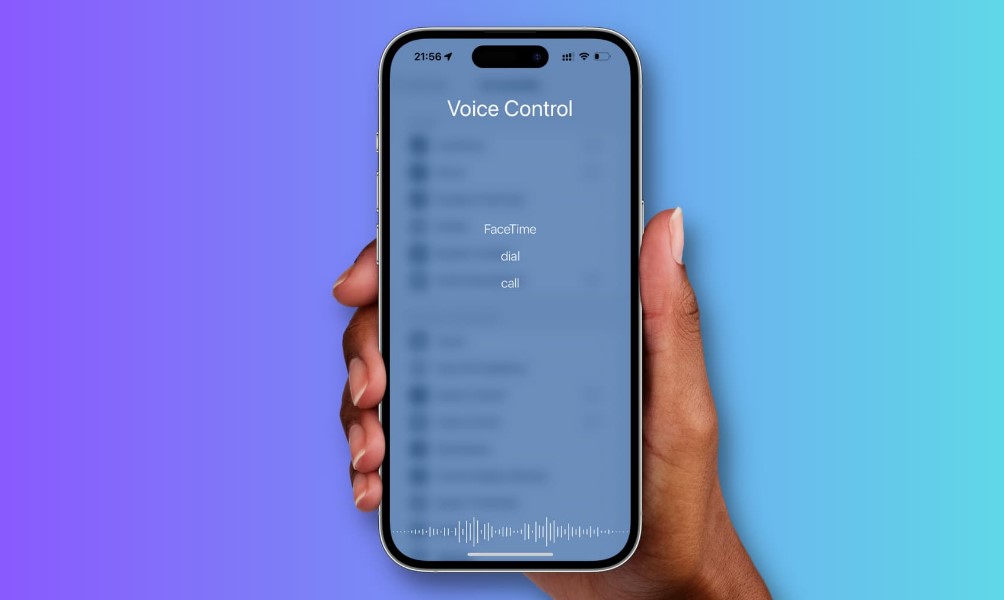
In this article, we’ll explore why someone might want to disable Voice Control, provide a step-by-step guide to turning it off, and share additional tips to help you get the most out of your iPhone experience. Whether you’re a seasoned iPhone user or new to the ecosystem, this guide will ensure you have the knowledge you need.
How to Cancel iPhone Voice Control?
Disabling Voice Control on your iPhone is straightforward and can be accomplished in just a few steps. Here’s how:
1. Open Settings
Begin by tapping the Settings app. This app is represented by a gray gear icon, typically located on your home screen. If you’re having trouble finding it, you can use the search function by swiping down on the home screen and typing “Settings” in the search bar.
2. Tap Accessibility
In the Settings menu, scroll down until you see the option labeled Accessibility. Tap on it to access a range of features designed to make your iPhone more user-friendly.
3. Locate the Side Button or Home Button Settings
The next step depends on the model of your iPhone:
- If you have an iPhone X or later, look for the option labeled Side Button.
- If you have an iPhone 8 or earlier, tap on Home Button instead.
4. Disable “Press and Hold to Speak”
Under the selected button settings, locate the Press and Hold to Speak option. You’ll see several choices, including “Siri,” “Voice Control,” and “Off.”
- Select Off to disable Voice Control entirely.
By completing these steps, you’ve successfully prevented Voice Control from activating when you press and hold the designated button.
Why Disable Voice Control?
Voice Control is undoubtedly a powerful feature, but it’s not for everyone. Here are some common reasons why users choose to disable it:
- Accidental Activation: Pressing and holding the button unintentionally can lead to Voice Control activating, which might interrupt your tasks.
- Preference for Siri: Many users prefer Siri as their primary voice assistant because of its advanced capabilities and internet integration.
- Battery Conservation: Disabling unused features can sometimes help in optimizing battery performance.
- Avoiding Confusion: If you’re not familiar with Voice Control commands, you might find it less intuitive compared to other features.
Additional Tips
If you’re still encountering issues with Voice Control or other related features, consider the following:
Force Restart Your iPhone
Sometimes, a simple restart can resolve unexpected behavior. To force restart your iPhone:
- For iPhone 8 and later: Quickly press and release the Volume Up button, then quickly press and release the Volume Down button. Finally, press and hold the Side Button until the Apple logo appears.
- For iPhone 7: Press and hold the Volume Down and Power buttons simultaneously until the Apple logo appears.
- For iPhone 6s and earlier: Press and hold the Home and Power buttons until the Apple logo appears.
Check for Software Updates
Keeping your iPhone’s software up to date is crucial for ensuring optimal performance. To check for updates:
- Open Settings.
- Tap General.
- Select Software Update. If an update is available, follow the on-screen instructions to install it.
Contact Apple Support
If you’ve tried the steps above and still experience issues, don’t hesitate to reach out to Apple Support. Their team can provide personalized assistance to help resolve your concerns.
Making the Most of Your iPhone
Disabling Voice Control is just one way to tailor your iPhone to suit your needs. By exploring the Accessibility settings further, you can unlock a range of features that enhance usability and functionality. For example:
- AssistiveTouch: A virtual on-screen button that provides shortcuts to common tasks.
- Zoom: A feature that magnifies the screen for better visibility.
- VoiceOver: A screen reader for users with visual impairments.
- Hearing Devices: Compatibility settings for hearing aids and sound processors.
These features, combined with regular updates and maintenance, ensure that your iPhone remains a powerful tool for communication, productivity, and entertainment.
While Voice Control is a useful feature for many, it’s not universally necessary. Disabling it can help prevent accidental activation and streamline your iPhone experience. By following the steps outlined above and exploring additional tips, you can optimize your device to align with your preferences.
Remember, your iPhone is a versatile device, and small adjustments can make a big difference in how it fits into your daily life. Whether you’re customizing accessibility settings, updating software, or exploring new features, the possibilities are endless. Take control of your technology and make it work for you!