How To Cancel Parental Control? – Parental controls are vital tools designed to help parents monitor and manage their children’s digital activities. These controls can restrict access to certain apps, websites, or content and enforce usage limits, promoting a safe online experience for kids. However, there are instances where parental controls need to be disabled, such as when children grow older or when a device is being handed down or sold. This guide will walk you through the process of canceling parental controls on various platforms, including Android, iOS, and third-party apps.
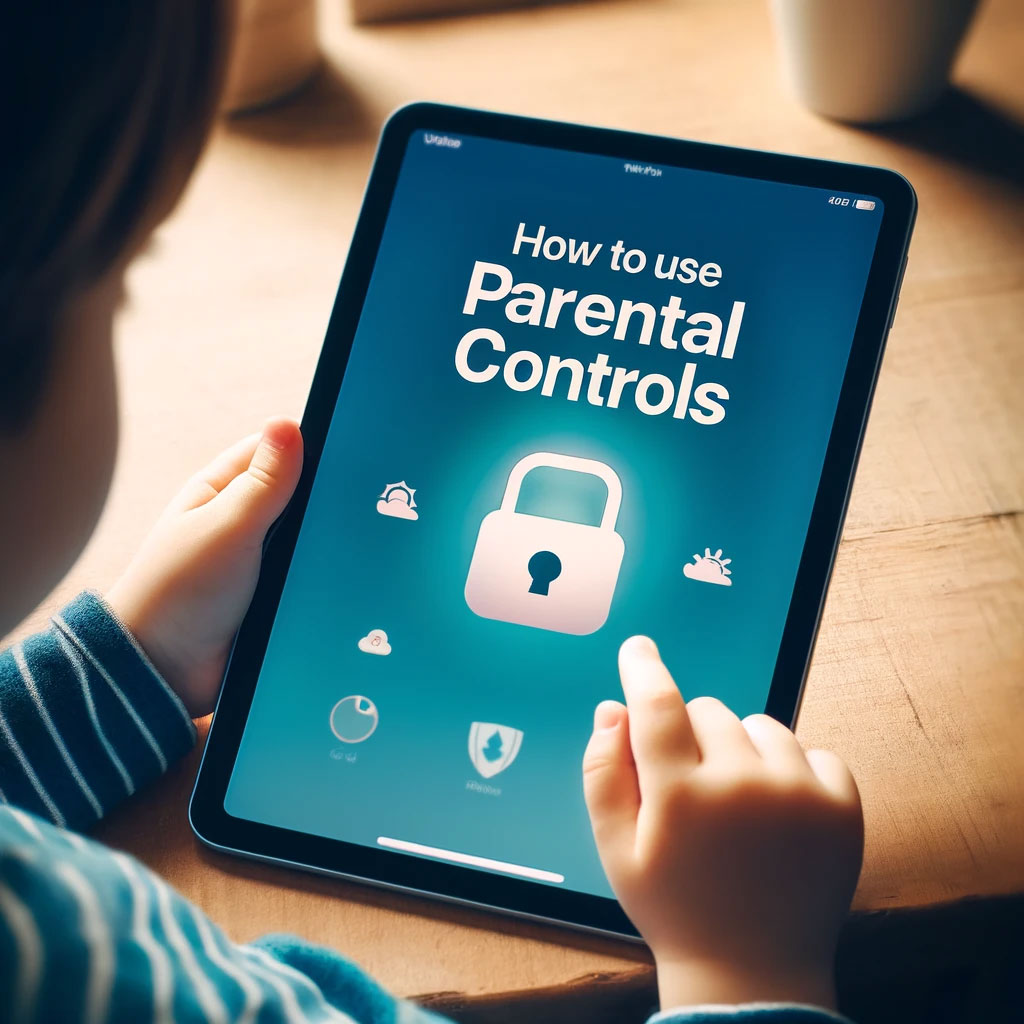
How To Cancel Parental Control?
Canceling parental controls on a device or app can be an important step for parents as children grow older and their digital needs evolve. Whether you’re looking to ease restrictions, adjust settings, or fully remove controls, understanding the process is essential. The methods for canceling parental controls can vary depending on the device, operating system, or third-party software being used. This guide will walk you through the necessary steps and key considerations, ensuring a smooth transition to more flexible digital access for your children while maintaining a safe online environment.
The process of disabling parental controls varies depending on the device and software. Below, we outline general steps for different platforms and tools. Android devices provide built-in parental control settings, often accessible through the Google Play Store. Here’s how you can disable them:
- Open the Google Play Store app on the device.
- Tap the profile icon in the top-left corner of the screen.
- Navigate to Settings > Family > Parental Controls.
- Enter the PIN that was set when parental controls were enabled.
- For each category (e.g., Movies, TV, Apps & Games), tap Allow All to remove restrictions.
- Finally, toggle the switch to turn off parental controls completely.
Key Considerations When Canceling Parental Controls
While the steps above provide a general framework, there are a few critical points to keep in mind:
1. Parental Control PIN or Passcode
Most systems and apps require the original PIN or passcode used to enable parental controls. If you’ve forgotten this information, you may need to reset it through recovery options or contact support for assistance.
2. Age-Appropriate Access
Before disabling controls, assess whether your child is ready for unrestricted access. Consider discussing online safety and responsible usage with them to ensure a smooth transition.
3. Third-Party App Complexity
Some third-party apps have hidden features or layers of protection that make them challenging to remove. It’s essential to follow the app’s official instructions carefully.
4. Device-Specific Variations
The exact steps to cancel parental controls can vary depending on the device model, operating system version, and software updates. Always refer to the latest guides provided by the manufacturer or app developer.
Troubleshooting Common Issues
When attempting to disable parental controls, you may encounter challenges such as forgotten PINs, unresponsive settings, or app-related complications. Here are some troubleshooting tips:
Forgotten PIN or Passcode
- Use the “Forgot PIN” or “Forgot Passcode” option, if available, to reset your credentials.
- Check your email for recovery instructions if the PIN was linked to your account.
- Contact the app or device support team for further assistance.
Unresponsive Settings
- Restart the device and try again.
- Ensure the software is updated to the latest version.
- Check if restrictions are being managed from another linked account (e.g., Family Link).
App-Specific Issues
- Reinstall the app and attempt to disable controls again.
- Review the app’s FAQ or support section for solutions.
- If necessary, perform a factory reset on the device (only as a last resort).
The Importance of Gradual Transition
Disabling parental controls doesn’t have to be an abrupt process. Gradual transitions can help children adapt to newfound freedom while ensuring they continue to make responsible choices. For example:
- Start by relaxing certain restrictions (e.g., extending screen time limits or allowing age-appropriate apps).
- Monitor their behavior and discuss any issues that arise.
- Gradually reduce supervision as they demonstrate maturity and responsible online habits.
This approach fosters trust and encourages children to develop self-discipline in their digital activities.
Canceling parental controls is a straightforward process when you have the necessary information and credentials. Whether you’re using built-in device settings, Family Link, or third-party apps, the key is to follow the appropriate steps for your specific setup. By considering your child’s age, readiness, and the importance of digital safety, you can ensure a smooth transition to unrestricted device access.
Always remember to consult official documentation or support resources if you encounter difficulties. With careful planning and open communication, you can empower your child to navigate the digital world responsibly.