How to Delete Google History? In the modern digital age, privacy has become a growing concern for users worldwide. Every click, search, and interaction we make online often leaves a digital footprint. For Google users, your search history is an integral part of that footprint. While Google’s personalized services make life more convenient by tailoring suggestions and experiences, some may prefer to keep their search history private or wish to reduce their digital footprint. Fortunately, Google provides users with the tools to manage and delete their search history with ease. In this article, we’ll explore how you can take control of your Google search history and why this might be beneficial for you.
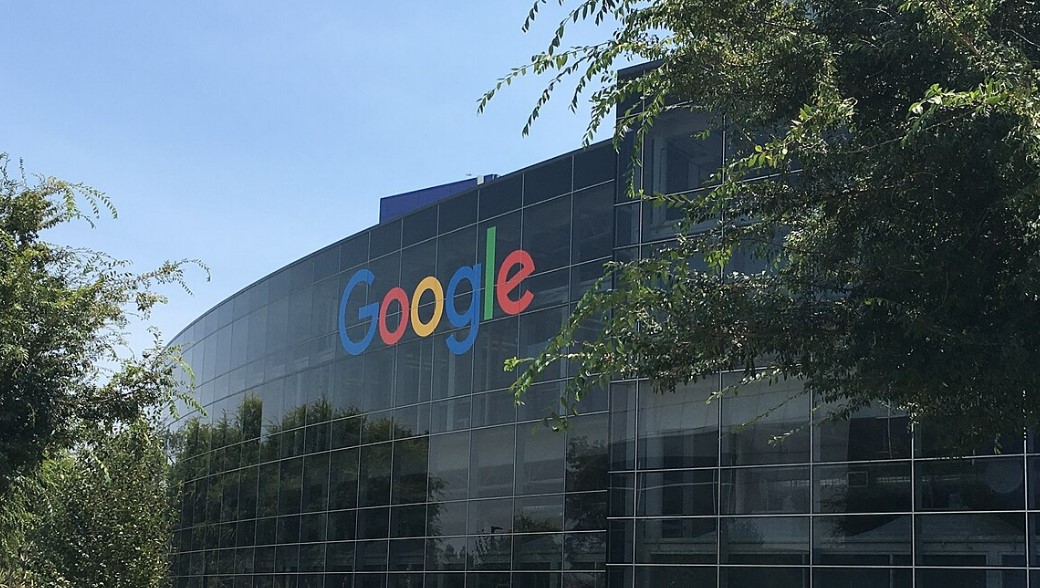
Why Managing Your Search History Matters
Your Google search history is more than a simple record of past searches. It’s a reflection of your interests, preferences, and sometimes even sensitive personal information. Managing your search history can:
- Enhance Privacy: By deleting your search history, you can prevent others who access your account or device from seeing your activity.
- Reduce Targeted Advertising: Google uses your search history to serve personalized ads. Clearing your history can limit the data available for ad targeting.
- Improve Mental Clarity: Sometimes, clearing your digital slate can help create a sense of starting fresh.
- Comply with Security Practices: Regularly deleting search history can be a good habit to reduce potential risks if your account is compromised.
Now that we understand the importance of managing search history, let’s dive into the steps to delete it, whether partially or entirely.
How to Delete Specific Searches?
If you’re only looking to remove certain searches from your history, Google makes it easy to delete individual entries. Here’s how:
- Access My Activity: Go to your Google Account’s My Activity page.
- Find Specific Searches: Browse through your search history or use the search bar to locate specific entries.
- Delete Entries: Once you find the search you want to delete, click the “X” next to it.
By selectively deleting searches, you can clean up your history while preserving information that you find useful.
How to Delete Search History for a Specific Time Period?
Sometimes, you might want to remove your search history from a particular day, week, or custom time range. This feature is especially handy if you’ve shared your account temporarily or made searches you no longer want stored. Follow these steps:
- Access My Activity: Navigate to your Google Account’s My Activity page.
- Initiate Deletion: Click on “Delete” above your search history.
- Choose Time Period: Select the time range you want to delete. Options include:
- Last hour
- Last day
- Custom range
- All time
- Confirm Deletion: Follow the prompts to confirm and complete the deletion process.
How to Delete All Your Search History?
If you prefer a clean slate, deleting all your search history is a straightforward process. Here’s how to do it:
- Access My Activity: Head over to your Google Account’s My Activity page.
- Initiate Deletion: Click “Delete” above your search history.
- Select “All Time”: When prompted, choose the “All time” option to delete all records of your search history.
- Confirm Deletion: Confirm your decision to permanently erase your search history.
This method ensures that no traces of your past searches remain, giving you a completely fresh start.
How to Auto-Delete Your Search History?
If manually managing your search history feels cumbersome, Google offers an auto-delete feature to simplify the process. This allows your search history to be deleted automatically at regular intervals. Here’s how you can set it up:
- Access My Activity Controls: Go to your Google Account’s My Activity page and click on “Controls.”
- Locate Web & App Activity Settings: Under the “Web & App Activity” section, find the “Auto-delete” option.
- Set Auto-Delete Frequency: Choose how often you want your search history to be deleted automatically. Options include:
- Every 3 months
- Every 18 months
- Every 36 months
- Save Settings: Confirm your preferences and save the changes.
Auto-delete ensures your search history is regularly cleared without requiring manual intervention, offering a seamless way to maintain your privacy.
Additional Tips for Managing Your Online Privacy
In addition to deleting your search history, there are other steps you can take to enhance your online privacy:
- Use Incognito Mode: When you don’t want your searches or browsing activity saved, use Google Chrome’s Incognito Mode or a similar private browsing feature in other browsers.
- Review Account Permissions: Regularly check the permissions granted to third-party apps connected to your Google account and revoke access if necessary.
- Enable Two-Factor Authentication (2FA): Protect your Google account with 2FA to add an extra layer of security.
- Explore Privacy Settings: Visit Google’s Privacy Checkup tool to review and adjust your privacy preferences.
- Be Mindful of Public Devices: Avoid signing into your Google account on shared or public devices. If you must, ensure you sign out after use.
Managing and deleting your Google search history is an essential step in maintaining control over your online presence. Whether you choose to delete specific entries, clear history for a particular time frame, or set up auto-delete, Google provides user-friendly options to suit your needs. By taking the time to manage your search history and exploring additional privacy measures, you can enjoy a safer and more private online experience.
Take charge of your digital footprint today and ensure your online activity reflects your privacy preferences.