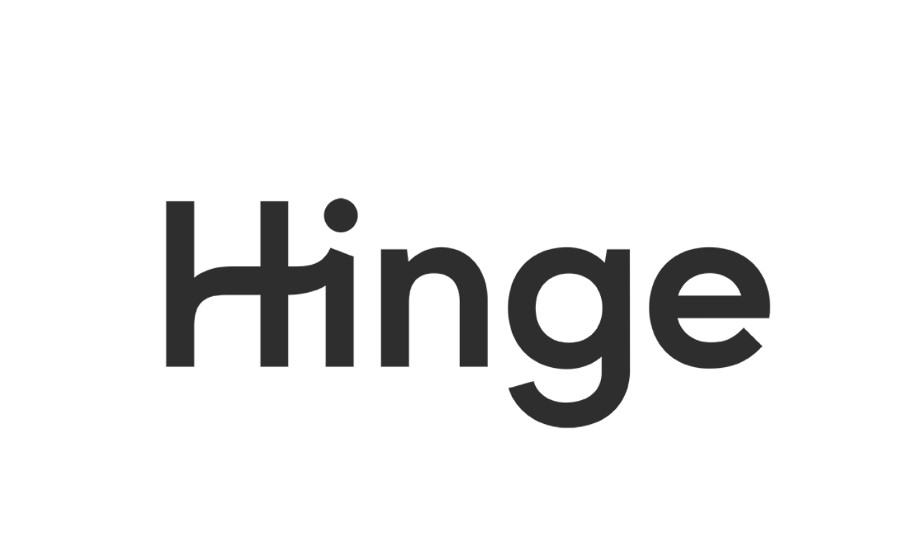How To Cancel Hinge Subscription? Are you finding it challenging to bid farewell to your Hinge Subscription? Perhaps you’ve met that special someone or decided to take a break from the dating scene. Whatever your reason, we’re here to guide you through the process of canceling your Hinge Subscription seamlessly.
Hinge, the popular dating app known for its commitment to fostering meaningful connections, offers users a subscription service that unlocks a range of premium features. While these perks enhance your dating experience, circumstances may arise where you need to hit pause on your subscription. Maybe you’ve found love or are simply taking a dating sabbatical. Whatever the case, understanding how to cancel your Hinge Subscription is crucial.
We understand that the idea of canceling a subscription can be daunting, but rest assured, it’s a straightforward process. By the end of this article, you’ll have all the information you need to gracefully exit your Hinge Subscription, ensuring that your experience remains as smooth as the app’s interface.
So, if you’re ready to regain control of your dating journey, read on. We’ll walk you through the simple steps to cancel your Hinge Subscription, providing clarity every step of the way. Your quest for canceling your Hinge Subscription begins here!
How to Cancel Hinge Subscription on iPhone?
Hinge is a popular dating app, but if you’ve decided to cancel your subscription on your iPhone, this step-by-step guide will walk you through the process. We’ll provide detailed instructions, important tips, and additional information to ensure a smooth cancellation process.
Step 1: Access Your iPhone Subscriptions
To begin the cancellation process, you need to access your iPhone’s Subscriptions page. Here’s how to do it:
- Open the “Settings” app on your iPhone.
- Scroll down and tap on “iTunes & App Store.”
- Tap your Apple ID at the top of the screen and select “View Apple ID.” You may be asked to authenticate with your Apple ID password or Face ID/Touch ID.
- Scroll down and tap on “Subscriptions.” This will display a list of all your active subscriptions, including Hinge.
Step 2: Select Hinge from the List
Once you’re on the Subscriptions page, you’ll see a list of all your active subscriptions. Find “Hinge” in the list and select it. This will take you to the subscription management page for Hinge.
Step 3: Cancel the Subscription
Now that you’ve accessed the Hinge subscription management page, it’s time to cancel your subscription. Follow these steps carefully:
- Locate and tap the “Cancel Subscription” option. It’s typically found at the bottom of the subscription details page.
- You may be asked to confirm your decision to cancel. If prompted, confirm the cancellation. Keep in mind that you’ll still have access to the premium features until the current subscription period ends.
- You should receive a confirmation message indicating that your Hinge subscription has been canceled. Take a screenshot or note down this confirmation for your records.
Important Tips:
- Be sure to cancel your Hinge subscription at least 24 hours before the renewal date to avoid being charged for the next subscription period.
- If you don’t see the “Cancel Subscription” option, it’s possible that you’re using an older version of the Hinge app. Make sure your app is up to date by visiting the App Store and updating Hinge to the latest version.
- If you have any issues canceling your subscription or need further assistance, you can reach out to Hinge’s customer support through the app or their website.
Additional Information: If you encounter any problems during the cancellation process or if you need more information about subscriptions and payments on Apple devices, you can visit Apple’s Support Page. They offer comprehensive guides and frequently asked questions to help you navigate the subscription management process.
In conclusion, canceling your Hinge subscription on your iPhone is a straightforward process. Just follow these steps, keep important tips in mind, and remember to cancel before the renewal date to avoid additional charges. Enjoy your dating journey!
How to Cancel Hinge Subscription on Android?
Hinge is a popular dating app that offers both free and paid subscription services. If you’ve decided to cancel your Hinge subscription on your Android device, you’ve come to the right place. In this step-by-step guide, we will walk you through the process to ensure a hassle-free cancellation. It’s essential to follow these steps carefully to avoid any unexpected charges. Let’s get started!
Step 1: Access the Google Play Subscriptions Page
- Open the Google Play Store app on your Android device.
- Tap on the three horizontal lines in the top-left corner to open the menu.
- Select “Subscriptions” from the menu options. This will take you to the Google Play Subscriptions page, where you can manage all your app subscriptions.
Step 2: Locate Your Hinge Subscription
- On the Subscriptions page, you will see a list of all the apps you have active subscriptions for.
- Scroll down the list and find “Hinge.” This is where you will manage your Hinge subscription.
Step 3: Cancel Your Hinge Subscription
- Tap on the “Hinge” subscription to access its details.
- You will see information about your subscription, including the renewal date and the cost.
- Below the subscription details, you’ll find the “Cancel Subscription” button. Tap on it to initiate the cancellation process.
Step 4: Confirm the Cancellation
- After clicking the “Cancel Subscription” button, Google Play will ask for your confirmation. You may be prompted to provide a reason for canceling your Hinge subscription, although this is optional.
- Carefully review the information on the confirmation screen, including the date when your subscription will expire. If you’re sure you want to proceed, tap “Cancel Subscription” once again to confirm.
Important Tips:
- Review Subscription Details: Before canceling, take a moment to review the details of your Hinge subscription, such as the renewal date and any remaining benefits. This information will help you make an informed decision.
- Set a Reminder: If you’re canceling your subscription to avoid future charges, set a reminder to recheck your subscriptions before the renewal date. This way, you won’t accidentally get charged for another subscription cycle.
- Check for Prorated Refunds: In some cases, you might be eligible for a prorated refund if you cancel your subscription before the end of your billing period. Check with Hinge’s support or Google Play support for more information on refunds.
- Contact Hinge Support: If you encounter any issues or have questions about the cancellation process, don’t hesitate to reach out to Hinge’s customer support for assistance.
- Keep Email Confirmations: After canceling your subscription, it’s a good practice to keep any email confirmations or receipts you receive. This can be helpful for reference in case of any future disputes.
In conclusion, canceling your Hinge subscription on Android is a straightforward process through the Google Play Store. Remember to review your subscription details, set reminders, and contact support if needed to ensure a smooth cancellation experience. Once canceled, you can continue using the free version of Hinge or explore other dating app options.
How to Cancel Your Hinge Subscription via Email?
Hinge is a popular dating app, and if you’ve decided it’s time to cancel your subscription, you have a few options. One way to cancel your Hinge subscription is by sending an email to their team at [email protected]. In this step-by-step guide, we will walk you through the process of canceling your Hinge subscription via email, provide examples, important tips, and additional information to make the process as smooth as possible.
Step 1: Compose an Email
Compose a new email in your preferred email client. Make sure to use the email address associated with your Hinge account to ensure they can identify your subscription correctly.
Step 2: Subject Line
In the subject line of your email, clearly state the purpose of your email. Something like “Cancellation of Hinge Subscription Request” will help the Hinge support team quickly identify the nature of your email.
Example:
Subject: Cancellation of Hinge Subscription Request
Step 3: Body of the Email
In the body of your email, you should include the following information:
- Your full name.
- The email address associated with your Hinge account.
- A clear and concise request to cancel your Hinge subscription.
- Any additional details or reasons for your cancellation (optional).
Example:
Dear Hinge Support Team,
My name is [Your Name], and I am writing to request the cancellation of my Hinge subscription associated with the email address [Your Hinge Email Address]. I would like to cancel my subscription effective immediately.
I appreciate the services Hinge has provided, but I have decided to discontinue my subscription for personal reasons. Please confirm the cancellation via email.
Thank you for your prompt attention to this matter.
Sincerely,
[Your Name]
Step 4: Send the Email
Once you have filled out the email with the required information, proofread it to ensure accuracy and clarity. Then, hit the “Send” button to dispatch your cancellation request to [email protected].
Step 5: Await Confirmation
Hinge’s support team will acknowledge your email and initiate the cancellation process. They will send you an email to confirm the cancellation and provide any additional information if necessary. Keep an eye on your inbox, including your spam folder, for this confirmation email.
Important Tips:
- Use the correct email address: Make sure you send the cancellation request from the email address associated with your Hinge account. This helps Hinge identify your account accurately.
- Keep a record: Save a copy of the cancellation request email and the confirmation email for your records. This documentation may be useful in case of any issues or disputes.
- Check your spam folder: Sometimes, automated emails can end up in your spam folder, so be sure to check there for the confirmation email.
- Billing cycle: Cancel your subscription well before your next billing cycle to avoid being charged for another period.
- Contact support if needed: If you don’t receive a confirmation email within a reasonable timeframe, or if you encounter any issues, don’t hesitate to reach out to Hinge’s customer support for assistance.
In conclusion, canceling your Hinge subscription via email is a straightforward process. By following these steps and tips, you can effectively communicate your cancellation request to Hinge’s support team and ensure a hassle-free experience.
FAQs About How To Cancel Hinge Subscription?
1. Is Hinge subscription refundable?
No, Hinge subscription fees are not refundable. Once you’ve subscribed and paid for a membership, you won’t be eligible for a refund.
Tip: Before subscribing, consider using the free trial period to assess whether the premium features offered by Hinge are worth the cost of a subscription.
2. How do I cancel a subscription on my iPhone?
To cancel a subscription on your iPhone or iPad, follow these steps:
- Open the Settings app.
- Tap on your name.
- Select “Subscriptions.”
- Locate the subscription you want to cancel and tap on it.
- Tap “Cancel Subscription.” You may need to scroll down to find this option.
Important: Be sure to cancel subscriptions directly through your Apple ID settings if you subscribed through the App Store.
Example: You want to cancel your Hinge subscription on your iPhone, so you follow these steps to do it through your Apple ID settings.
3. Can you deactivate Hinge?
Yes, you can deactivate or delete your Hinge account. To do this, open the Hinge app and go to “Settings/Account > Delete or Pause Account > Delete Account.”
After deleting your account, make sure to cancel any subscriptions you have through your Apple ID or in Google Play if applicable.
Tip: Deleting your account is permanent, and you’ll lose all your matches and conversations.
Example: You decide to take a break from Hinge and want to delete your account, so you follow these steps to do it.
4. Can I pause my Hinge subscription?
Yes, you can temporarily pause your Hinge account. Follow these steps:
- Within the Hinge app, tap your Photo Icon on the far right of the navigation bar.
- Tap the Gear icon (Settings).
- Toggle the Pause switch to the “on” position.
Pausing your account allows you to take a break from using the app without deleting your profile or losing your matches.
Tip: Check whether pausing your subscription also suspends payments, or if you need to cancel the subscription separately.
Example: You’re going on a vacation and don’t want to use Hinge during that time, so you decide to pause your account temporarily.