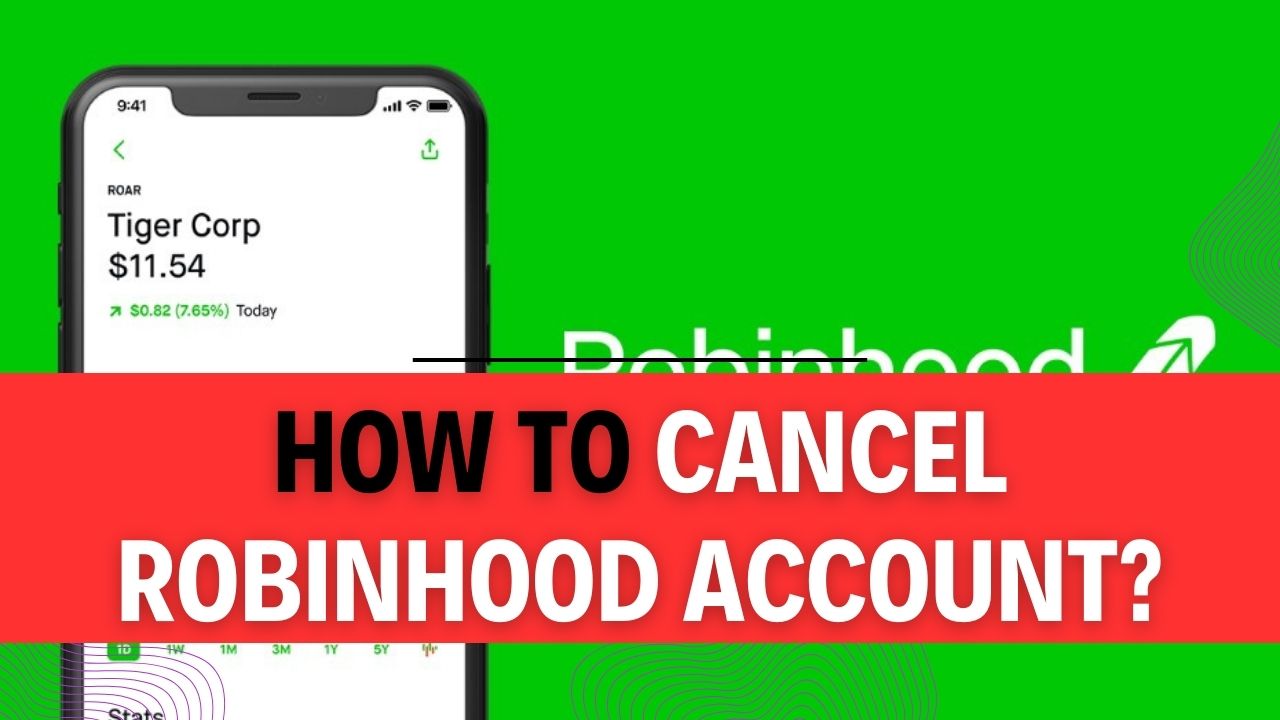How To Cancel Robinhood Account? Are you contemplating the idea of parting ways with your Robinhood account? Perhaps you’ve outgrown your investment journey or decided to explore different financial avenues. Whatever the reason, the process of canceling your Robinhood account might seem like uncharted territory. Fear not, for in this comprehensive guide, we’ll walk you through the steps to gracefully bid farewell to your Robinhood account. So, if you’ve been wondering how to cancel your Robinhood account, you’re in the right place!
Robinhood has revolutionized the world of investing, offering commission-free trades and a user-friendly platform that attracted millions of users. However, circumstances change, and your financial goals evolve. If you find yourself considering account cancellation, you’re not alone. Many investors, whether they’re switching to a different platform or simply stepping back from trading, have been in your shoes. Our goal is to make the process of canceling your Robinhood account as straightforward as possible, ensuring you’re well-informed every step of the way.
Delving into the intricacies of Robinhood account cancellation can seem daunting, but it doesn’t have to be. By the end of this article, you’ll have a clear understanding of the steps involved, potential consequences, and alternative options. Whether it’s the desire for financial flexibility or the need to explore other investment platforms, we’re here to help you make an informed decision. We’ll provide you with the knowledge and confidence to navigate the process seamlessly.
Ready to take action and discover how to cancel your Robinhood account? Let’s embark on this journey together, ensuring that you can bid farewell to your Robinhood account with ease and confidence. Read on to learn the ins and outs of Robinhood account cancellation and take the first step towards your financial freedom.
How To Cancel Robinhood Account?
If you’ve made the decision to cancel Robinhood account, it’s essential to follow a few important steps to ensure a smooth and hassle-free process. Before diving into the cancellation process, make sure you’ve completed the following prerequisites:
Prerequisites
- Sell All Your Shares and Close Positions: To start, log in to your Robinhood account. Review your portfolio and ensure that you have sold all your shares and closed any open positions. This step is crucial because you can’t cancel your account with active investments.
- Close Your Debit Card (if applicable): If you’ve signed up for a Robinhood debit card, you’ll need to close it separately. Contact Robinhood’s customer support or use the in-app help center to find instructions on closing your debit card.
- Bring Your Account Balance to Zero: Ensure that your Robinhood account balance is at zero. You can do this by withdrawing any remaining funds from your account. You can initiate a transfer to your linked bank account or other eligible accounts.
Now that you’ve completed these prerequisites, you can proceed with the account cancellation process. The procedure for canceling your Robinhood account may vary slightly depending on whether you are using an Android device or an iOS device. Below, we provide step-by-step instructions for both scenarios:
For Android Users
- Open the Robinhood App: Launch the Robinhood app on your Android device.
- Access Account Settings: Tap on the three horizontal lines (menu) located in the top-left corner of the app’s main screen.
- Navigate to Account: Scroll down and tap on “Account.”
- Select ‘Help’ and ‘Contact Us’: Within the Account menu, select “Help” and then tap on “Contact Us.”
- Request Account Closure: Here, you will have the option to request account closure. Follow the on-screen instructions to submit your account closure request.
- Confirmation: Robinhood may contact you to confirm your request or ask for additional details. Provide the necessary information promptly.
- Wait for Confirmation: Robinhood will process your request, and you’ll receive confirmation once your account is canceled.
For iOS Users
- Open the Robinhood App: Launch the Robinhood app on your iOS device.
- Access Account Settings: Tap on your profile icon located in the top-right corner of the app’s main screen.
- Go to ‘Help Center’: Scroll down and tap on “Help Center.”
- Contact Support: Under the Help Center, tap on “Contact Support.”
- Request Account Closure: You will find an option to request account closure. Follow the on-screen instructions to submit your account closure request.
- Confirmation: Robinhood may contact you to confirm your request or seek additional details. Respond promptly with any requested information.
- Wait for Confirmation: Robinhood will process your request, and you’ll receive confirmation once your account is canceled.
Additional Tips:
- It’s advisable to keep a record of all correspondence with Robinhood’s customer support during the cancellation process for your reference.
- Ensure you’ve canceled any recurring payments linked to your Robinhood account to prevent unexpected charges.
- Review your tax obligations, as there may be tax implications associated with selling or transferring your investments.
- Allow some time for the account cancellation process to be completed, as it may take a few business days.
By following these step-by-step instructions and considering the additional tips, you can successfully cancel your Robinhood account while minimizing any potential complications or issues along the way. Remember to stay organized and patient throughout the process, and always prioritize the secure handling of your financial assets.
How To Cancel Robinhood Account on Android Devices?
If you’ve decided to cancel your Robinhood account and you’re using an Android device, you’re in the right place. Follow these step-by-step instructions to deactivate your Robinhood account:
Step 1: Launch the Robinhood Application
To get started, unlock your Android device and locate the Robinhood app icon. Tap on it to open the app.
Step 2: Log In to Your Account
Once the app is open, you’ll need to log in to your Robinhood account. Enter your username and password to access your account.
Step 3: Navigate to Your Profile
After logging in, you’ll want to go to your profile page. To do this, look for the profile icon, typically a small circle or your profile picture, which is usually located in the upper left or right corner of the app’s main screen. Tap on this icon to access your profile.
Step 4: Access the Settings Menu
In your profile, you’ll see a menu icon consisting of three horizontal lines (also known as a “hamburger menu”). Tap on this icon to open the menu.
Step 5: Go to Account Settings
Within the menu, you’ll see various options. Look for and select the “Settings” option. It may be labeled as “Settings” or represented by a gear or cogwheel icon.
Step 6: Access Account Information
In the settings, you’ll find different categories or sections. Locate and select “Account Information.” This section typically contains options related to your account settings.
Step 7: Deactivate Your Account
Within the “Account Information” section, scroll down or browse through the options until you find “Deactivate Your Account.” Tap on this option to proceed with the account deactivation process.
Important Tips:
- Consider Withdrawal: Before deactivating your Robinhood account, ensure that you’ve withdrawn any funds or securities you have in the account. You won’t be able to access them once the account is deactivated.
- Review Your Positions: Check your open positions and account activity to make sure you’re comfortable with your financial situation before deactivating your account.
- Contact Customer Support: If you encounter any issues during the account deactivation process, or if you have questions about your account, don’t hesitate to contact Robinhood’s customer support for assistance.
- Account Reinstatement: Keep in mind that deactivating your account is a permanent action. If you change your mind later, you may need to reach out to Robinhood’s support team to explore the possibility of reactivating your account.
- Secure Your Data: After deactivating your account, consider deleting the Robinhood app from your Android device and reviewing your device’s permissions to ensure your data remains secure.
By following these steps and tips, you can successfully cancel your Robinhood account on your Android device. Make sure to manage your financial assets appropriately before proceeding with the deactivation to avoid any unwanted consequences.
How To Cancel Robinhood Account on iOS Devices?
If you’re an iOS user looking to cancel your Robinhood account, you’ve come to the right place. Closing your Robinhood account involves a few straightforward steps, but it’s essential to follow them precisely to ensure the process goes smoothly. In this guide, we’ll walk you through the steps to cancel your Robinhood account on iOS devices, provide examples, and share some important tips.
Step 1: Open the Robinhood Application
Begin by opening the Robinhood application on your iOS device. If you haven’t already, log in to your Robinhood account with your credentials. This step is crucial as you’ll need access to your account to initiate the cancellation process.
Step 2: Access the Account Icon
Once you’re logged in, you’ll find yourself on the home screen of the Robinhood app. At the bottom right corner of the screen, you’ll see an account icon. It looks like a person’s silhouette. Tap on this icon to proceed.
Step 3: Navigate to Settings
After tapping the account icon, you’ll be taken to a new screen with various options related to your account. At the top right corner of this screen, you’ll notice three horizontal lines, also known as the “hamburger” menu icon. Tap on these lines.
Step 4: Access the Settings Menu
Upon tapping the hamburger menu icon, a dropdown menu will appear. Scroll down through the options until you find “Settings.” Tap on “Settings” to continue.
Step 5: Locate “Account Information”
In the Settings menu, you’ll find various options related to your Robinhood account. Look for “Account Information” and tap on it.
Step 6: Deactivate Your Account
Within the “Account Information” section, you will find the option to “Deactivate Account.” Tap on this option to proceed with the account cancellation process.
Step 7: Confirm Account Deactivation
Once you’ve selected “Deactivate Account,” Robinhood will provide you with more information about the deactivation process. To confirm that you want to close your account, press the “Close Account” button.
Important Tips:
- Before closing your Robinhood account, ensure that you’ve withdrawn any remaining funds and resolved any outstanding positions or obligations.
- It’s advisable to consult with a financial advisor or tax professional if you have investments or tax-related concerns.
- Consider exporting your account statements or transaction history for your records before deactivating your account, as you may need these records for tax purposes.
- Remember that closing your Robinhood account is permanent, and you won’t be able to undo this action. Make sure it’s the right decision for your financial situation.
- Keep an eye on your email for any confirmation or follow-up messages from Robinhood regarding the account closure.
By following these steps and keeping these tips in mind, you can successfully cancel your Robinhood account on your iOS device. Make sure to double-check your decision, as account closure is irreversible, and it’s essential to manage your finances responsibly.
How to Cancel Robinhood Subscription?
Robinhood is a popular investment platform that offers various services, including subscription-based features. If you no longer wish to use these premium services and want to cancel your Robinhood subscription while keeping your account active, this step-by-step guide will walk you through the process.
Important Note: Before canceling your subscription, make sure you understand the implications, as some features might not be available after cancellation.
Step 1: Log In to Your Robinhood Account
- Open the Robinhood app on your mobile device or visit the Robinhood website on your computer.
- Log in to your Robinhood account using your username and password.
Step 2: Access the Help Menu
- Once you are logged in, navigate to the Help menu. On the mobile app, you can usually find this in the settings or profile section. On the website, it may be located in the top right corner or in the account settings.
Step 3: Select “Customer Support”
- In the Help menu, look for the “Customer Support” option and select it. This will take you to the customer support section where you can find various help topics and options.
Step 4: Choose “My Account”
- Within the customer support section, locate and tap on the “My Account” option. This is where you will find settings related to your Robinhood account.
Step 5: Opt Out of Your Subscription
- In the “My Account” section, search for the option that allows you to cancel your subscription. This might be labeled as “Close my account,” “Cancel subscription,” or something similar.
- Select this option and follow the on-screen instructions provided by Robinhood to cancel your subscription.
Example Scenario: Let’s say you have a Robinhood Gold subscription that you wish to cancel. After following the above steps, you find the “Cancel subscription” option under “My Account.” Robinhood will likely ask for confirmation before proceeding. Confirm your decision, and your subscription will be canceled.
Tips:
- Review Subscription Details: Before canceling, review your subscription details to understand which features will be affected after cancellation.
- Check for Refunds: Some subscriptions might be eligible for a refund if you cancel early. Review Robinhood’s refund policy to see if you qualify.
- Set Reminders: If you have subscriptions with recurring payments, consider setting reminders to cancel them before the next billing cycle to avoid charges.
- Contact Support: If you encounter any issues or have questions during the cancellation process, don’t hesitate to contact Robinhood’s customer support for assistance.
- Explore Free Features: After canceling your subscription, explore the free features and functionalities that Robinhood offers to continue managing your investments effectively.
Canceling your Robinhood subscription is a straightforward process that can be completed by following the steps outlined above. Always be aware of any potential changes to your account’s functionality after cancellation, and remember to reach out to Robinhood’s customer support if you encounter any difficulties.
How to Downgrade from Robinhood Gold Subscription?
Robinhood Gold is a premium subscription service that offers enhanced features for traders. If you’re looking to downgrade from Robinhood Gold, this step-by-step guide will walk you through the process. Whether you’re using the Robinhood app or their official website, we’ll cover all the details to help you seamlessly transition to a lower-tier or free account.
Step 1: Access the Robinhood Platform
- Begin by opening the Robinhood app on your mobile device, or alternatively, you can access the official Robinhood website on your computer.
Step 2: Log In to Your Account
- After launching the app or visiting the website, log in to your Robinhood account using your credentials, including your username and password.
Step 3: Navigate to Account Settings
- Once you are logged in, look for the “Account” or “Profile” tab, usually located in the bottom menu on the app or at the top right corner of the website. Click on it to access your account settings.
Step 4: Access Robinhood Gold Settings
- Within your account settings, you will find various options related to your account, including your subscription settings. Look for the “Robinhood Gold” option; this is where you can manage your Gold subscription.
Step 5: Downgrade from Gold
- Under the “Robinhood Gold” section, you will find the option to “Downgrade from Gold.” Click on this option to initiate the downgrade process.
Important Tips and Additional Information:
- Review Your Subscription: Before proceeding with the downgrade, take a moment to review your current subscription plan and ensure that you want to downgrade. Make sure you understand the differences between Robinhood Gold and the free or lower-tier accounts.
- Billing Cycle: Keep in mind that Robinhood Gold charges are billed on a monthly basis. When you downgrade, you will retain the benefits of your subscription until the end of the current billing cycle. Be aware of this timing when planning your downgrade.
- No Refunds: Robinhood does not provide refunds for the unused portion of your subscription if you decide to downgrade before the end of the billing cycle. Therefore, consider the timing of your downgrade carefully.
- Reactivation: If you decide to upgrade back to Robinhood Gold in the future, you can do so by following a similar process. Visit your account settings, find the “Robinhood Gold” section, and choose the upgrade option.
- Customer Support: If you encounter any issues or have questions during the downgrade process, don’t hesitate to reach out to Robinhood’s customer support for assistance.
In conclusion, downgrading from a Robinhood Gold subscription is a straightforward process. By following these steps and considering the important tips provided, you can easily switch to a different Robinhood account type that better suits your trading needs. Remember to stay informed about any changes in Robinhood’s policies and fee structures, as these may evolve over time.
FAQs about How To Cancel Robinhood Account?
1. How much does it cost to close a Robinhood account?
To close your Robinhood account, there is no direct account closure fee. However, you need to ensure a $0 balance by selling your positions, withdrawing funds, or transferring assets to another brokerage. Keep in mind that Robinhood may pass on SEC and FINRA sales charges or require a fee for asset transfers. Make sure to check their current fee structure before initiating the closure.
Example: If you have $100 worth of stocks in your Robinhood account, you need to sell them or transfer them to another brokerage before closing the account.
2. Why can’t I delete my Robinhood account?
You cannot delete your Robinhood account if you have open positions. You must close all open positions, which means selling any stocks or cryptocurrencies you hold. If you don’t want to sell your positions but no longer want to use Robinhood, consider transferring your holdings to another brokerage or your cryptocurrencies to another blockchain.
Example: If you have 10 shares of XYZ stock in your Robinhood account, you must sell all 10 shares before proceeding with account deletion.
3. How do I remove my bank account from Robinhood?
To unlink your bank or external debit card account from Robinhood, follow these steps:
- Tap on “Account” in the app.
- Tap the menu icon (three bars).
- Go to “Transfers.”
- Under “Linked accounts,” select the account you want to unlink.
- Tap “Unlink,” and confirm the action.
Tip: Ensure that you have no pending transactions or transfers associated with the account you wish to unlink.
4. How do I delete all my Robinhood data?
To delete your personal data from Robinhood, follow these steps:
- Log into your Robinhood account.
- Navigate to the “Security and Privacy” menu.
- Select the option to either “Download Personal Data” or “Request Data Deletion.”
- You can also request assistance by sending an email to [email protected].
Important: Deleting your data may have legal and financial implications, so make sure to understand the consequences before proceeding. Additionally, be aware that certain data may be retained by Robinhood for regulatory or business purposes.
These FAQs provide guidance on various aspects of closing and managing a Robinhood account, including associated costs, account closure requirements, and data deletion options. It’s essential to follow the provided steps carefully and be aware of potential fees or legal considerations when making changes to your Robinhood account.